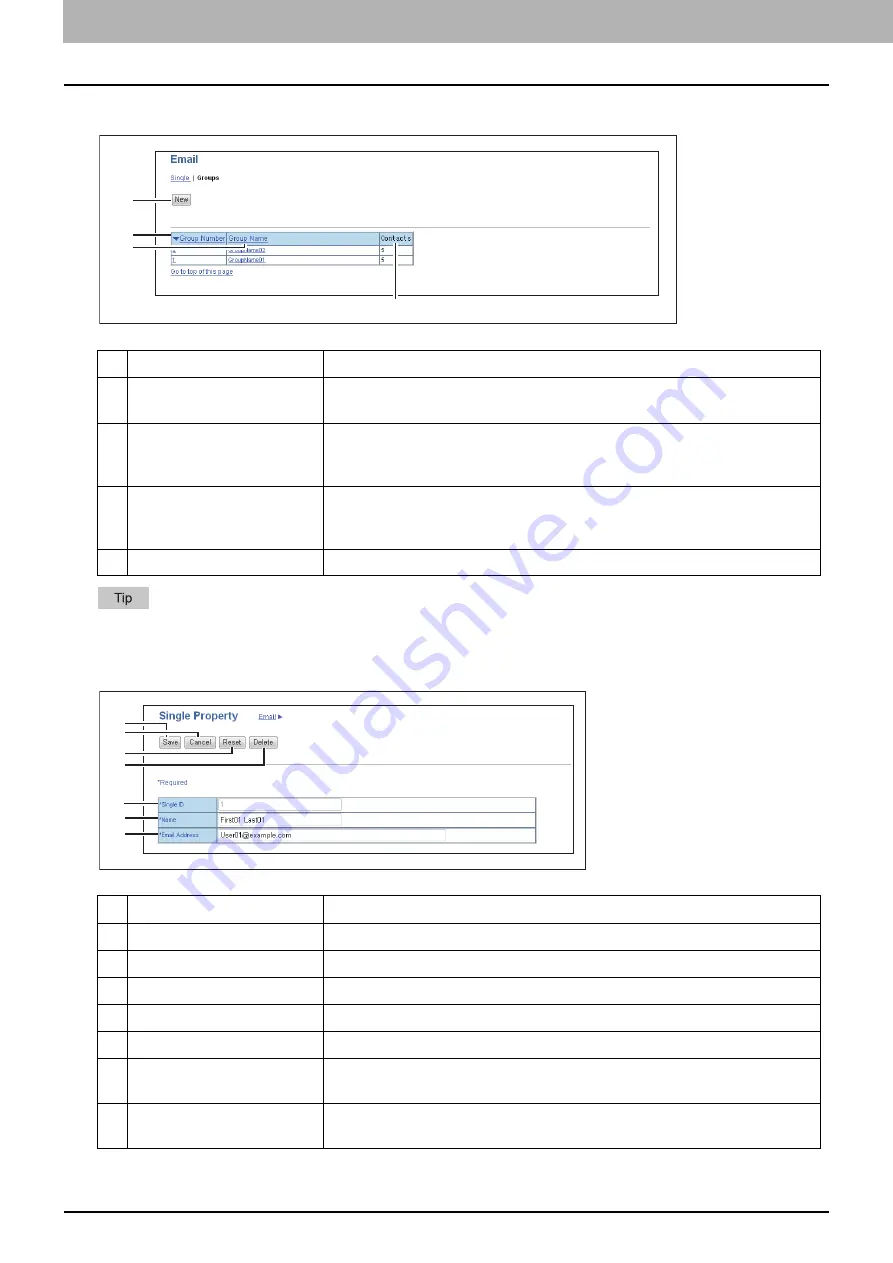
3.[Registration] Tab Page
18 [Email] Item list
Groups
Click a table heading item to refresh the page and reorder the list in the specified order.
[Single Property] screen
Item name
Description
1
[New] button
Allows you to add a new group. Click this to open [Group Properties] screen.
P.19 “[Group Properties] screen”
2
Group Number
Displays the registration number of the group. Click number to open [Group
Properties] screen to edit the number.
P.19 “[Group Properties] screen”
3
Group Name
Displays the registered name of the group. Click name to open [Group
Properties] screen to edit the name.
P.19 “[Group Properties] screen”
4
Contacts
Displays how many contacts are registered in the group.
Item name
Description
1
[Save] button
Saves the entered information.
2
[Cancel] button
Cancels adding or editing a contact.
3
[Reset] button
Erases information entered in the given box.
4
[Delete] button
Deletes the displayed contact.
5
Single ID
Single ID is assigned automatically. Edit the value in the range from 1 to 200.
6
Name
Enter the name of the contact. You can enter up to 20 alphanumerical
characters, symbols (+ - . @ / _), and spaces.
7
Email Address
Enter the Email address of the contact. You can enter up to 64 alphanumerical
characters, symbols (+ - . @ / _), and spaces.
1
2
3
4
1
2
3
4
6
7
5
Содержание E-STUDIO2323AM
Страница 1: ...MULTIFUNCTIONAL DIGITAL SYSTEMS TopAccess Guide ...
Страница 4: ...4 Preface ...
Страница 6: ...6 CONTENTS Export settings 63 Registration Item List 65 Template 65 Fax Received Forward 74 INDEX 81 ...
Страница 12: ...1 Overview 12 TopAccess Screen Descriptions ...
Страница 13: ...2 Device Tab Page This chapter provides information on Device tab page Device Item List 14 ...
Страница 80: ...5 Administration Tab Page 80 Registration Item List ...
Страница 82: ...82 INDEX V Version Information 58 ...
Страница 83: ...DP 2822AM 2822AF DP 2323AM 2823AM DP 2329A 2829A OME18001400 ...






























