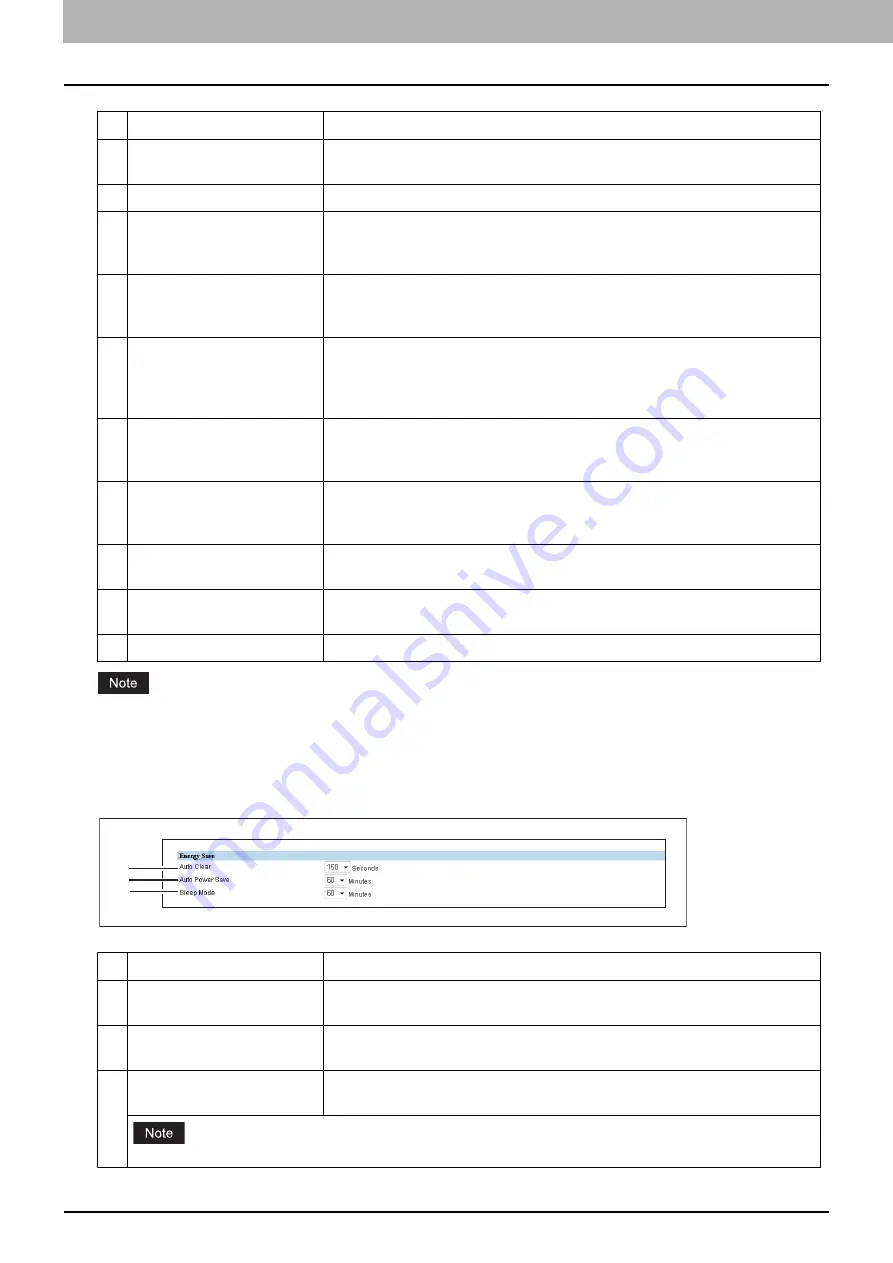
5.[Administration] Tab Page
34 [Setup] Item List
An operator’s password must be set.
Setting up Energy Save
You can set Energy Save mode for your equipment.
For information on types of Energy Save mode and how to enter the mode, see the
User’s Guide
.
Item name
Description
1
Name
Enter the device name of this equipment. You can enter up to 15
alphanumerical characters, hyphen (-), and colon (:).
2
Copier Model
Displays the model name of this equipment.
3
Location
Enter the installed location of this equipment. You can enter up to 64
characters. This is displayed in the [Device] tab page that appears first when
accessing the TopAccess website for users.
4
Contact Information
Enter the name of the person who is responsible for this equipment. You can
enter up to 64 characters. This is displayed in the [Device] tab page that
appears first when accessing the TopAccess website for users.
5
Service Phone Number
Enter the telephone number of the person who is responsible for servicing this
equipment. You can enter up to 32 digits using numbers and symbols (* - #).
This is displayed in the [Device] tab page that appears first when accessing the
TopAccess website for users.
6
Administrative Message
Enter the message to the users about this equipment. You can enter up to 40
characters. This is displayed in the [Device] tab page that appears first when
accessing the TopAccess website for users.
7
Administrator’s Password
If you want to change the administrator’s password used to log in functions
from the TopAccess, enter a new password between 6 to 10 alphanumerical
characters.
8
Confirm Password
Enter a new password that you entered in the [Administrator’s Password]
field.
9
Operator’s Password
If you want to set or change the operator’s password used to log into
functions, enter a new password of between 6 to 10 alphanumeric characters.
10
Confirm Password
Enter a new password that you entered in the [Operator’s Password] field.
Item name
Description
1
Auto Clear
Select how long your equipment can remain inactive before the LCD screen
automatically returns to the default display.
2
Auto Power Save
Select how long your equipment can remain inactive before entering
Automatic Energy Save mode.
3
Sleep Mode
Select how long your equipment can remain inactive before being
automatically turned off.
The equipment may not enter this mode at the set timing depending on its operational status.
1
2
3
Содержание E-STUDIO2323AM
Страница 1: ...MULTIFUNCTIONAL DIGITAL SYSTEMS TopAccess Guide ...
Страница 4: ...4 Preface ...
Страница 6: ...6 CONTENTS Export settings 63 Registration Item List 65 Template 65 Fax Received Forward 74 INDEX 81 ...
Страница 12: ...1 Overview 12 TopAccess Screen Descriptions ...
Страница 13: ...2 Device Tab Page This chapter provides information on Device tab page Device Item List 14 ...
Страница 80: ...5 Administration Tab Page 80 Registration Item List ...
Страница 82: ...82 INDEX V Version Information 58 ...
Страница 83: ...DP 2822AM 2822AF DP 2323AM 2823AM DP 2329A 2829A OME18001400 ...






























