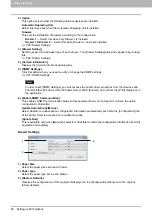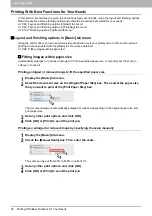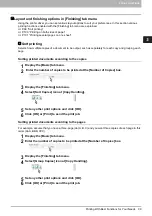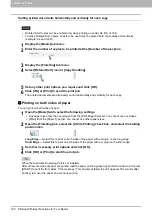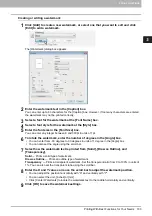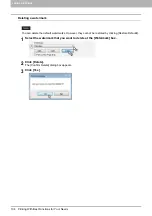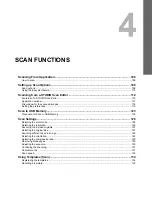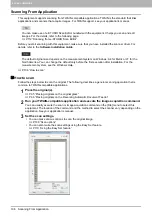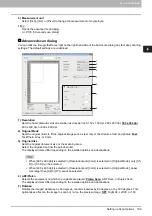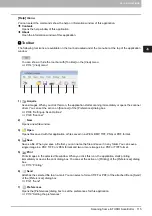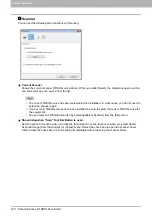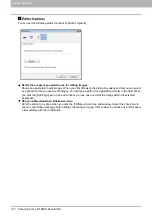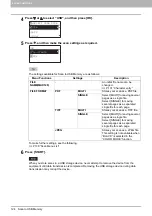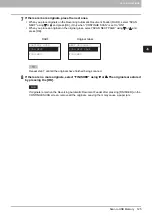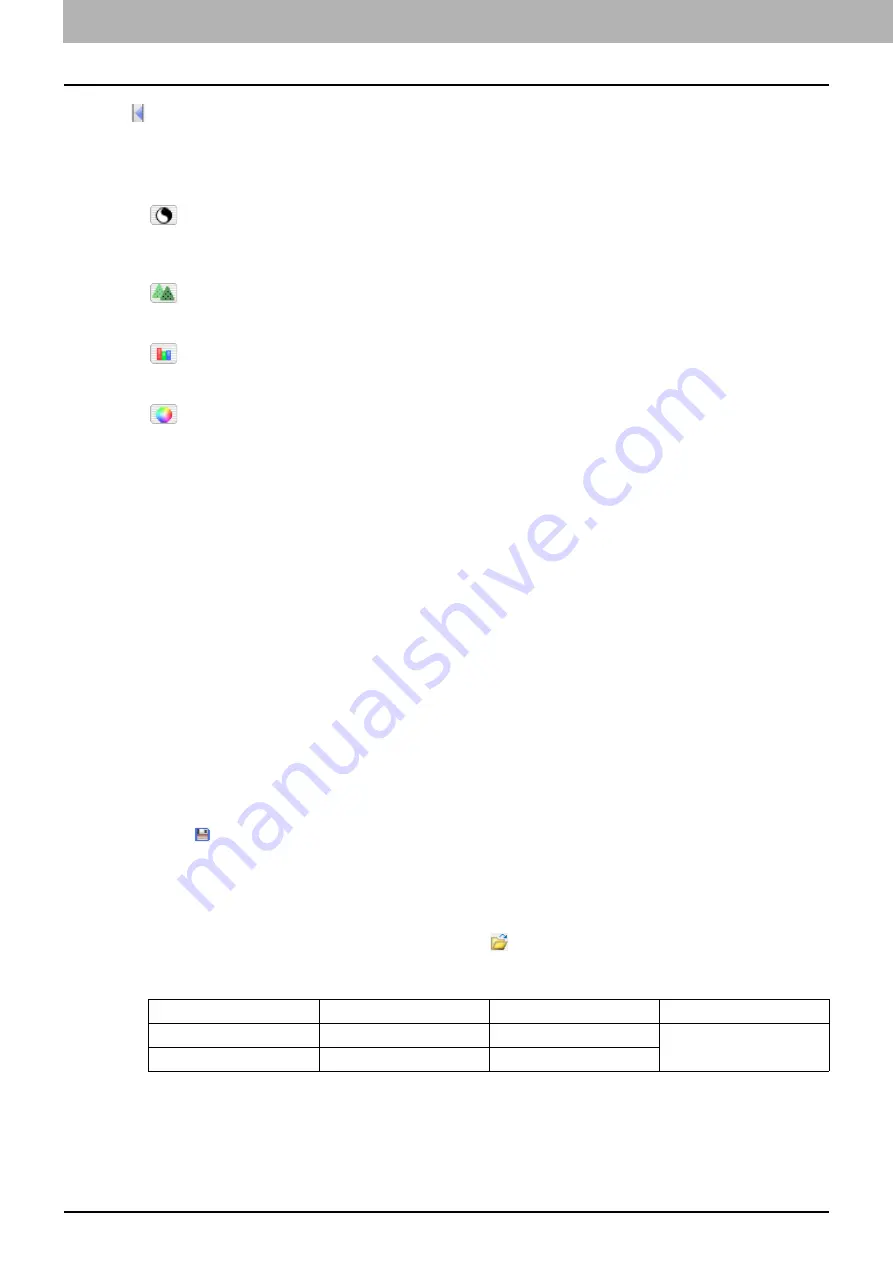
4 SCAN FUNCTIONS
110 Setting up Scan Options
6)
Closes the advanced scan dialog and return to the basic scan dialog.
7) [Enhanced Settings] tab
-
Exposure/Contrast
Adjusts the exposure and contrast of the image using the scroll bar or editing the field: -100 (lighter) to
100% (darker).
[Contrast] is only available when [Gray] or [Color] is selected in [Original Mode].
-
Sharp
Adjusts the sharpness of the image using the scroll bar or editing the field: -2 (softer) to 3% (sharper).
[Sharp] is only available when [Gray] or [Color] is selected in [Original Mode].
-
RGB Adjustment
Adjusts the RGB values of the image using the scroll bar or editing the field: -100 to 100%.
[RGB Adjustment] is only available when [Color] is selected in [Original Mode].
-
Saturation
Adjusts the saturation of the image using the scroll bar or editing the field: -100 to 100%.
[Saturation] is only available when [Color] is selected in [Original Mode].
8) Default
Resets all the settings back to the defaults.
Using the Easy Set feature
When you have made scan settings, you can save them as an Easy Set file. This allows you to load a specific
batch of settings without changing the scan settings each time.
P.110 “Saving the Easy Set file”
P.110 “Using the Easy Set file”
P.111 “Deleting the Easy Set files”
Saving the Easy Set file
You can save multiple Easy Set files.
1
Open the advanced scan dialog from within your application.
2
Set the scan options as you like.
3
Click
next to the Easy Set menu.
4
Enter a file name, select a folder where you save the file, and then click [Save].
Using the Easy Set file
1
Select the pre-defined Easy Set file, or click
next to the Easy Set menu to select your
Easy Set file.
The following two pre-defined files are available.
When the Open dialog box appears, select the folder, select the target Easy Set file, and then click
[Open].
2
Click [Pre-Scan].
Pre-defined File
Resolution
Original Mode
Other Scan Options
Picture
150 x 150dpi
Text/Photo
Default settings
Text
600 x 600 dpi
Text
Содержание e-STUDIO2303AM
Страница 1: ...MULTIFUNCTIONAL DIGITAL SYSTEMS User s Guide ...
Страница 6: ......
Страница 10: ...8 CONTENTS ...
Страница 34: ......
Страница 72: ......
Страница 138: ......
Страница 160: ......
Страница 179: ...7 MAINTENANCE AND INSPECTION Regular Cleaning 178 Cleaning Charger 179 ...
Страница 182: ......
Страница 187: ...8 Appendix Packing List 185 Packing List Packing list Safety Information Quick Guide Power cable DVD ...
Страница 192: ...190 INDEX ...
Страница 193: ...e STUDIO2303AM 2803AM ...