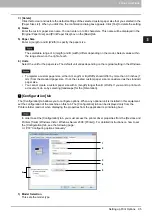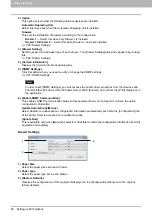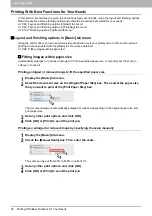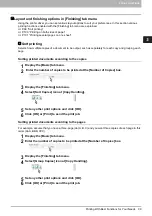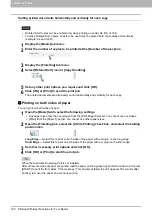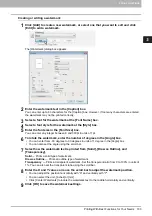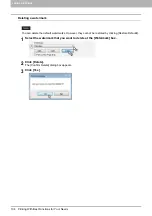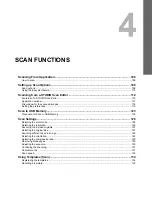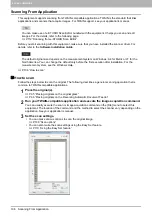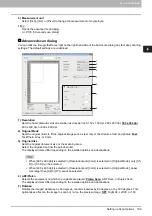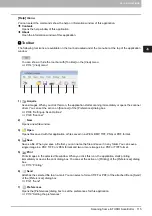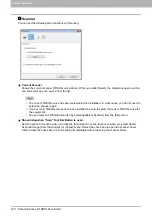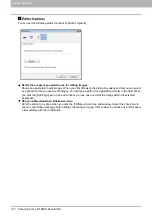4 SCAN FUNCTIONS
108 Setting up Scan Options
Setting up Scan Options
You can make various options to affect the scanning status. You can save different sets of options in files and
recall one of them for frequent use.
P.110 “Using the Easy Set feature”
Scan options
The basic and advanced dialogs are available for the scan operation.
Basic scan dialog
When you execute the image acquisition command, the following basic scan dialog appears.
1) Easy Set
The scan options can be saved.
P.110 “Using the Easy Set feature”
2)
Clears the preview image.
3) Preview screen
The pre-scanned image appears. The dotted boundary shows the scanning area or the original size. The
image information appears under the preview screen.
4)
Shows the version information of the scanner driver.
5)
Shows the Help information about this scanner driver.
6) [Close]
Quits the scanning operation.
7) [Pre-Scan]
Pre-scans the original.
8) [Scan]
Scans the original.
1
2
4
5
6
7
8
3
9
10
Содержание e-STUDIO2303AM
Страница 1: ...MULTIFUNCTIONAL DIGITAL SYSTEMS User s Guide ...
Страница 6: ......
Страница 10: ...8 CONTENTS ...
Страница 34: ......
Страница 72: ......
Страница 138: ......
Страница 160: ......
Страница 179: ...7 MAINTENANCE AND INSPECTION Regular Cleaning 178 Cleaning Charger 179 ...
Страница 182: ......
Страница 187: ...8 Appendix Packing List 185 Packing List Packing list Safety Information Quick Guide Power cable DVD ...
Страница 192: ...190 INDEX ...
Страница 193: ...e STUDIO2303AM 2803AM ...