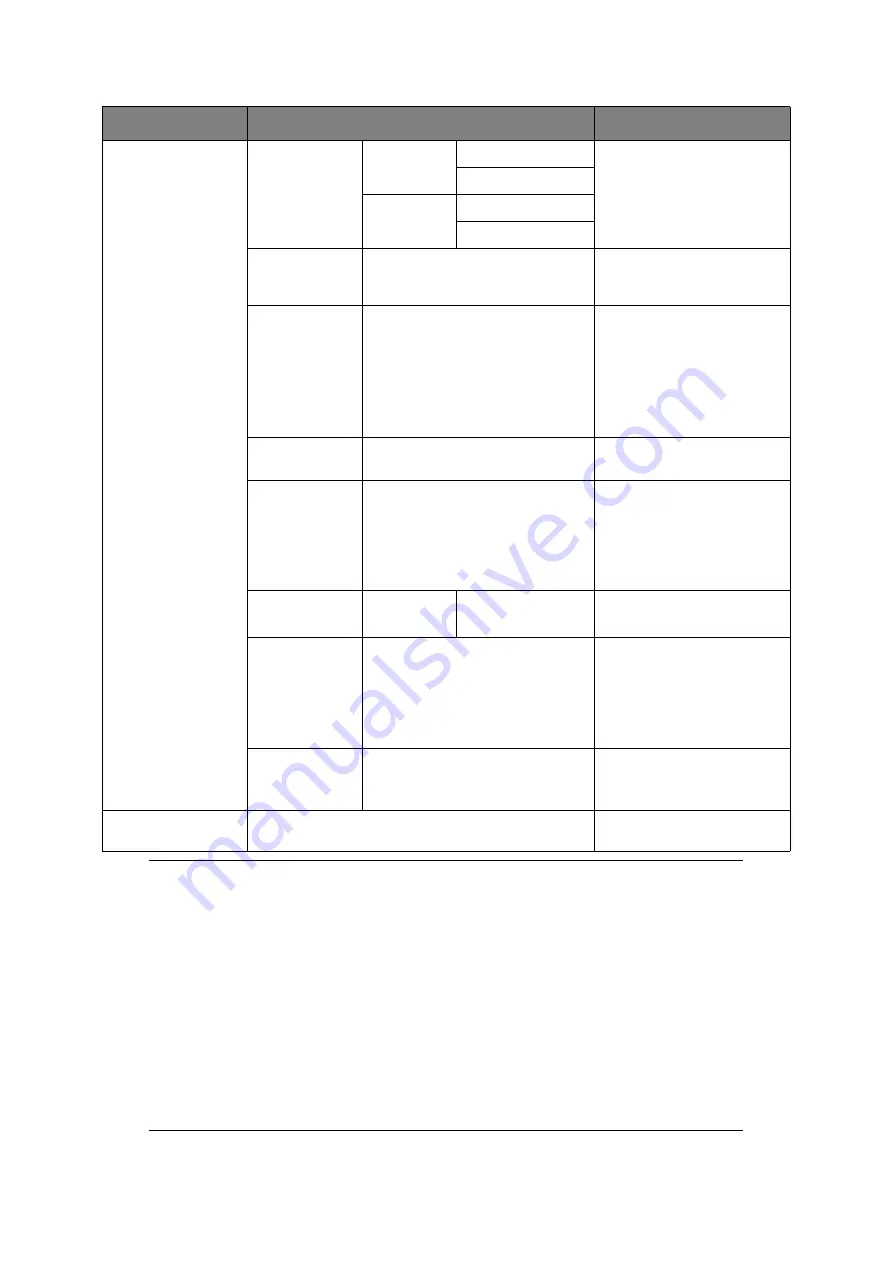
Scanning > 50
Scan Settings
(cont.)
Edit E-mail
Subject
Select Subject
Enter new or edit the default
e-mail subject and text
templates.
For further details refer to
“Creating e-mail templates”
on page 64
.
Direct Input
E-mail Body
Select Text
Direct Input
File Name
User defined
Use the on-screen keyboard
to enter an appropriate file
name.
Continue Scan
ON,
OFF
Allows you to continue
scanning more documents.
Allows you to construct a
single scan job from multiple
individual sheets or originals.
Refer to
details.
Greyscale
ON,
OFF
Select ON to print in
grayscale.
File Format
Colour:
, TIFF, JPEG, XPS
Mono (Grayscale):
, TIFF, JPEG, XPS
Mono (Binary):
, TIFF, XPS
Select the appropriate file
format.
Encrypted PDF
Not Encrypt
Encrypt
Low
, Medium, High
Select the appropriate
encryption level.
Compression
Rate
Color:
High, Medium,
Low
Mono (Grayscale):
High, Medium,
Low
Mono (Binary):
High
, Medium, Raw
Select the appropriate
compression level.
Note:
Mono (Binary);
High = G4
Medium = G3
Edge Erase
ON,
OFF
Use the keypad to enter the
width settings.
Input range: 5 to 50mm
E-mail Send History
Displays the list of sent
e-mails.
NOTE
>
If you want to use the address book or group list features, be sure to
register the e-mail addresses in advance. Refer to
.
>
This machine allows you to send scanned document(s) to multiple e-mail
addresses. Simply select the destination you require and press OK, then
repeat until all the destinations you require are selected.
>
Up to 48 characters can be entered in the “Destination”, “Reply to” and
the “Subject” fields.
>
If the administrator has set SMTP or POP3 authentication, after sending
your scanned document to e-mail addresses, and if no more transmission
is required, log out of the system. This is to prevent misuse of the user's
e-mail account for sending e-mails. If there is no other operation within
3 minutes, the system will log out automatically.
FEATURE
OPTION
DESCRIPTION
Содержание e-studio222cs
Страница 1: ......
Страница 166: ...R101120J7100 TTEC 07113601 iss1 ...
















































