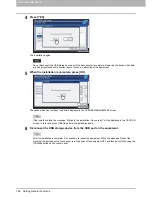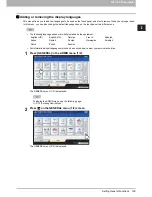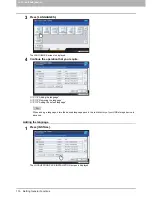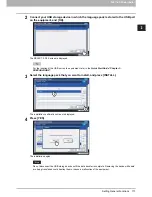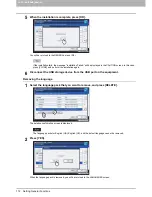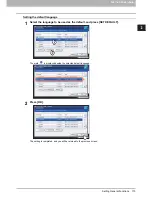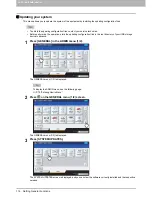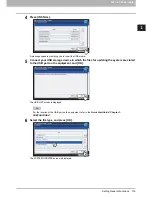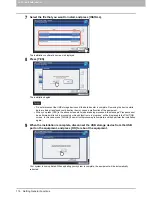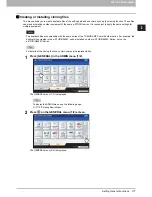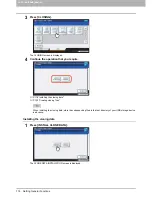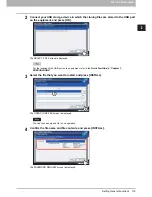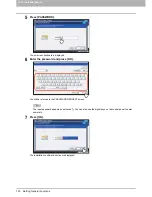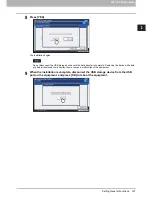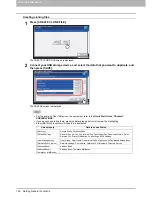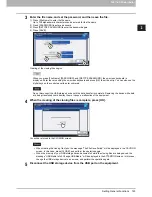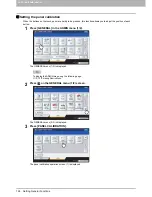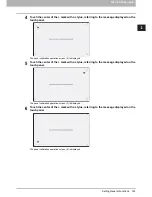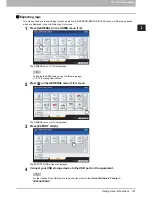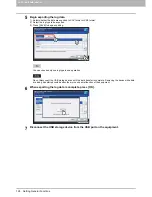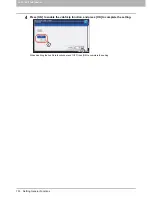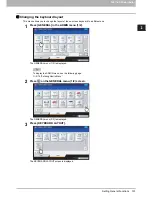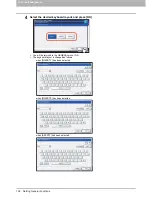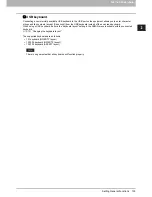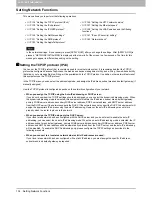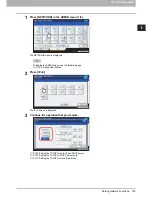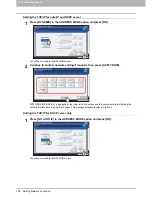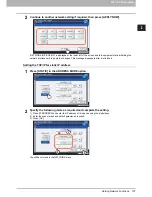2 SETTING ITEMS (ADMIN)
122 Setting General Functions
Creating cloning files
1
Press [CREATE CLONE FILE].
The CREATE CLONE FILE screen is displayed.
2
Connect your USB storage device, and select the data that you want to duplicate, and
then press [SAVE].
The SAVE AS screen is displayed.
y
For the location of the USB port on the equipment, refer to the
Quick Start Guide “Chapter 1:
PREPARATIONS”
.
y
If you do not need to duplicate, press the data category button(s) to clear the highlighting.
y
Press [DETAILS] to confirm which data are duplicated.
Data category
Data to be duplicated
[Security]
Secure Erase, Authentication
[Default Setting]
General, Copy, Scan, Fax, Internet Fax, Fax/Internet Fax Received Forward, Email,
Save as File, Printer, Notification, Log Settings, EWB Settings
[User Management]
User, Group, Role, Quota, Department Code, My Menu with Template/Address Book
[Network/Print Service]
Network settings, Print service, Wireless LAN, Bluetooth, Directory Service
[Address Book]
Address Book
[Address Book +
Te MailBoxes]
Address Book, Template, Mailboxes
Содержание E-studio2040c
Страница 1: ...MULTIFUNCTIONAL DIGITAL COLOR SYSTEMS MULTIFUNCTIONAL DIGITAL SYSTEMS MFP Management Guide ...
Страница 8: ...6 CONTENTS ...
Страница 176: ...2 SETTING ITEMS ADMIN 174 Setting E mail Functions panel to enter numerals ...
Страница 222: ...3 MANAGING COUNTERS COUNTER MENU 220 Total Counter 2 Select the function button whose counter you want to check ...
Страница 246: ......
Страница 274: ...4 APPENDIX 272 List Print Format PS3 font list Output example of the PS3 Font List ...
Страница 275: ...4 APPENDIX List Print Format 273 4 APPENDIX PCL font list Output example of the PCL Font List ...
Страница 276: ......