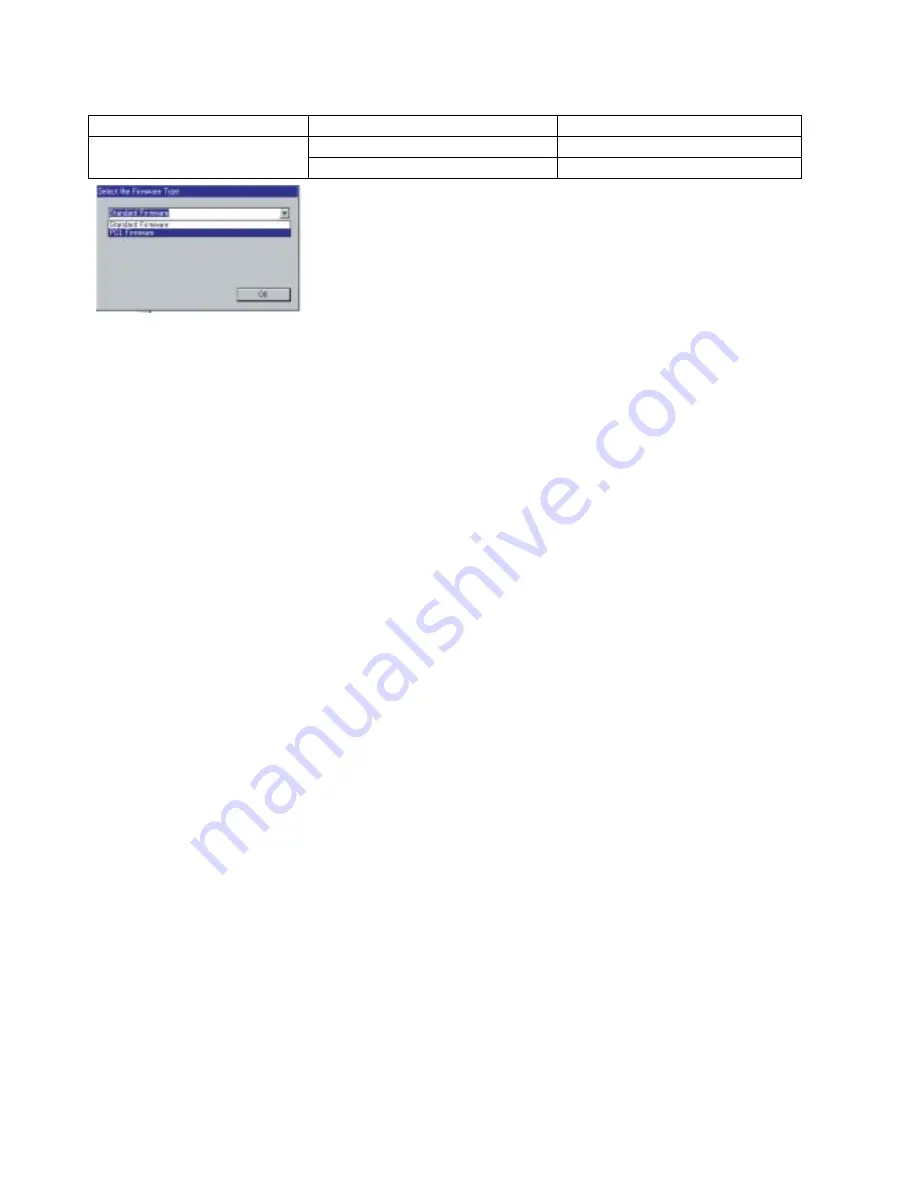
61
DP-1910F
upgrade the Main Unit's Firmware Codes.
You must process each firmware file separately in this manner and sequence.
Note:
1. While updating the firmware code, the display may become garbled, however, it will return to normal
upon completion of the firmware update.
2. Please refer to the service manual for additional details.
3. The suffix "_xx" for the Folder Name or File Name may not exist depending on the destination
location.
3.5.4.
Updating the Firmware using the Master Firmware SD Memory Card
Caution:
Do not remove the SD Memory Card or turn the power OFF during Formatting or while Updating the
Firmware.
Note:
1. When a New (Blank) SD Memory Card is detected for the first time, a prompt for Formatting will
appear on the LCD. The machine will format the SD Card for DATA (used for Fax Image, 1,000
Station Auto Dialer, JOB MIB Data, etc.), and it takes approximately 3 to 12 min. to format depending
on the manufacturer, SD Memory Card size or Data Access Speed of the SD Card.
2. To Update the Firmware or to Format an SD Memory Card using the F9-15 Service Mode takes
approximately 5 sec. Refer to 3.5.6. (Formatting the SD Memory Card).
1) When a DATA SD Card is Not installed
1. Before starting, print the F5/F6 Parameters List (Copy Service Mode F9-03-00).
2. Disconnect the Telephone Line, LAN and/or USB Cables.
3. Unplug the AC Power Cord to turn off power. (During a Lightning Storm, to prevent electrocution
disconnect the Telephone Line Cable first before unplugging the AC Power Cord.)
4. Install the appropriate Master Firmware SD Memory Card into the machine.
5. Plug the AC Power Cord to turn on power.
6. Press the
“Function”
,
“Original Size”
, and the
“3”
keys sequentially.
7. Input the ID, and press the
“Set”
key to enter the Service Mode (default ID is
00000000
).
8. Perform the Copy Service Mode F9-07-00 (Update From Master SD Card).
9. The firmware is copied into the machine.
Selecting the
“Auto Mode”
, copies all the necessary firmware at once.
10. After the update is completed, the machine reboots itself and returns to standby.
11. Unplug the AC Power Cord to turn off power.
12. Remove the Master Firmware SD Memory Card from the machine.
13. Plug the AC Power Cord to turn on power.
14. Reconnect the Telephone Line, LAN and/or USB Cables.
15. Reprogram the F5 & F6 Parameters according to the lists printed in Step 1. if the settings are other
than factory default.
Parent Firmware File Folder
Sub Firmware File Folder
Firmware File
\ UF-8200_UZ_xxxxxx
\
SC_STD
\ UF-8200AAVxxxxx_UZ UF-8200AAVxxxxx_UZ.bin
\
fcb
\ UF-82_G3BAAVxxxxx_YC
UF-82_G3BAAVxxxxx_YC.bin
When you select the Parent Folder, the following Firmware Type
window appears. Proper Firmware Files are selected automatically by
selecting the Firmware Type.
The transferring order is set up automatically.
Содержание e-studio191f
Страница 1: ...SERVICE MANUAL PLAINPAPERFACSIMILE e STUDIO191F File No SME11005000 R110321J1200 TTEC Ver00_2011 04 ...
Страница 22: ...22 DP 1910F 1 2 Control Panel For USA and Canada TOSHIBA DP 1910F ...
Страница 225: ...225 DP 1910F memo ...
Страница 226: ......






























