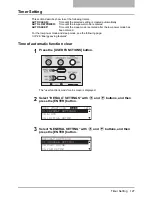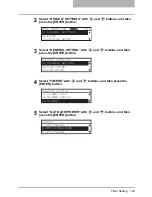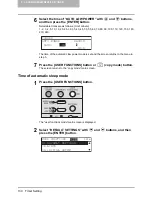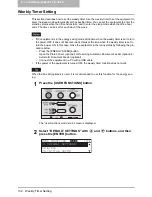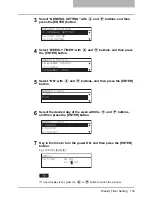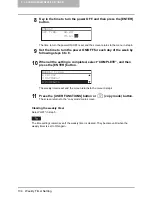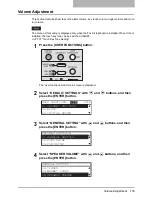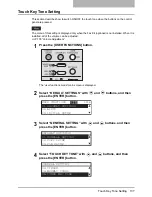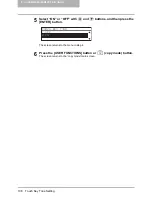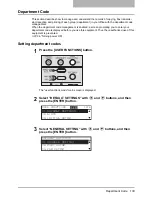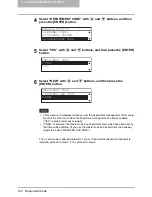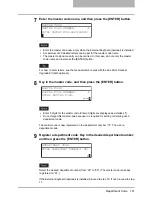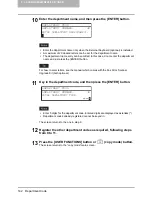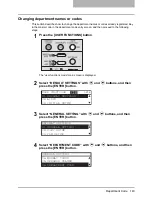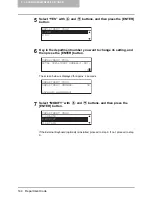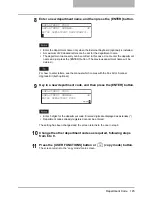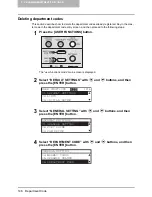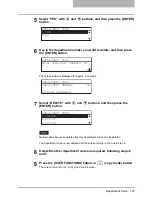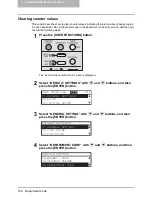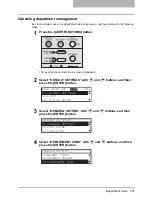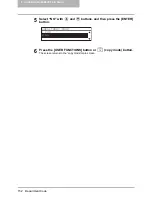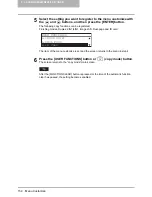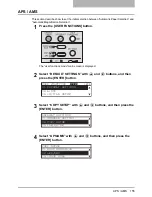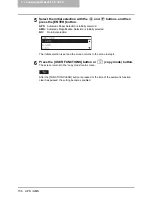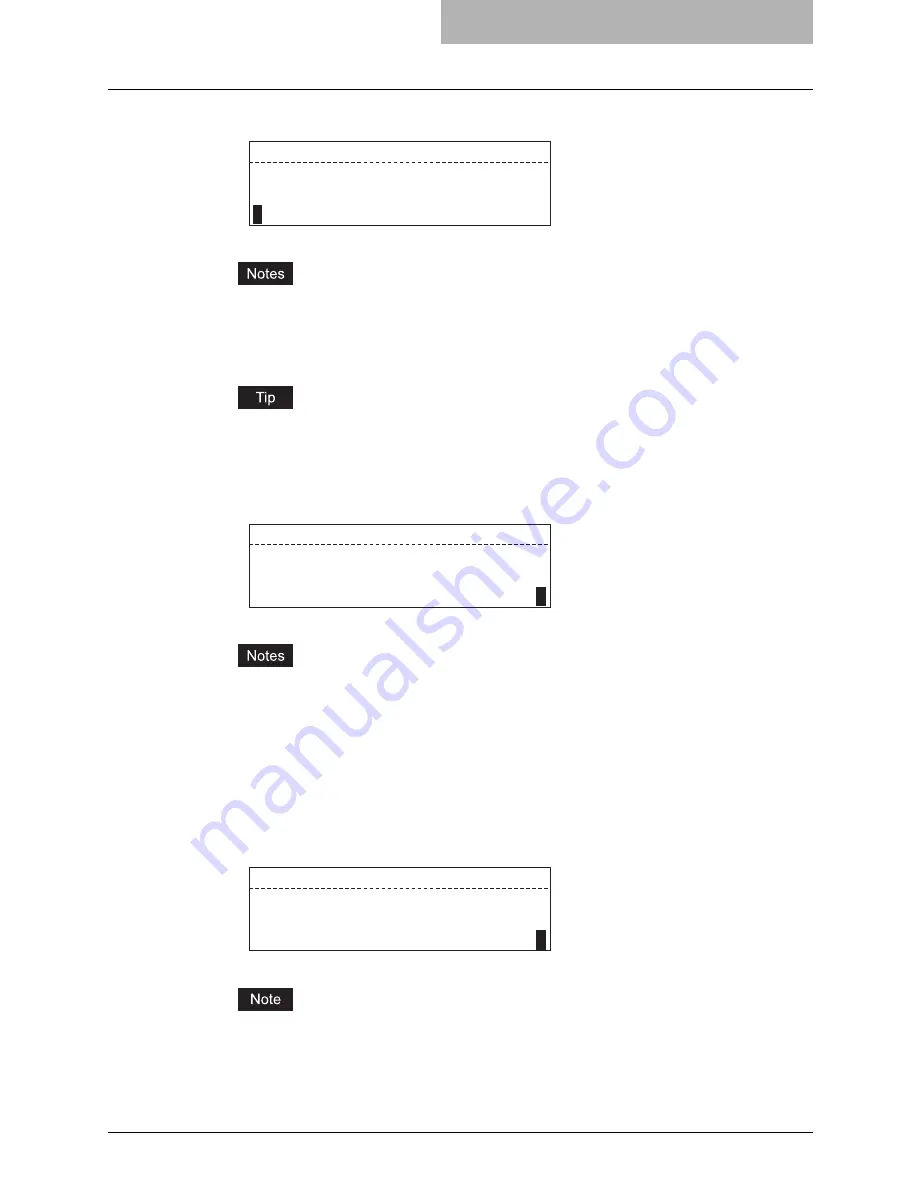
Department Code 141
7
Enter the master code name, and then press the [ENTER] button.
y
Enter the master code name only when the External Keyboard (optional) is installed.
y
A maximum of 20 desired letters can be set for the master code name.
y
The master code name entry can be omitted. In this case, do not enter the master
code name and just press the [ENTER] button.
For how to enter letters, see the manual which comes with the Fax Kit or Scanner
Upgrade Kit (both optional).
8
Key in the master code, and then press the [ENTER] button.
y
Enter 5 digits for the master code. Entered digits are displayed as asterisks (*).
y
Do not forget this master code because it is required for setting or deleting each
department code.
The master code is now registered on the department number “01”. Then, set a
department code.
9
Register a department code. Key in the desired department number,
and then press the [ENTER] button.
Select the desired department number from “02” to “99”. (The master code is already
registered on “01”.)
If the External Keyboard (optional) is installed, proceed to step 10. If not, proceed to step
11.
MASTER CODE
MASTER CODE NUMBER:
01
ENTER MASTER CODE NAME(MAX20):
MASTER CODE
MASTER CODE NUMBER:
01
****
*
ENTER MASTER CODE:
DEPARTMENT CODE
ENTER DEPARTMENT NUMBER(1-99):
2
Содержание E-Studio167
Страница 1: ...MULTIFUNCTIONAL DIGITAL SYSTEMS Operator s Manual for Copying Functions ...
Страница 2: ......
Страница 10: ......
Страница 16: ...14 CONTENTS ...
Страница 80: ......
Страница 116: ......
Страница 176: ......
Страница 208: ......
Страница 223: ...INDEX 221 X XY ZOOM 81 109 Z Zooming in out copy image 72 ...
Страница 224: ...222 INDEX ...
Страница 225: ...Printed in China DP 1670 2070 2370 OME060165B0 ...