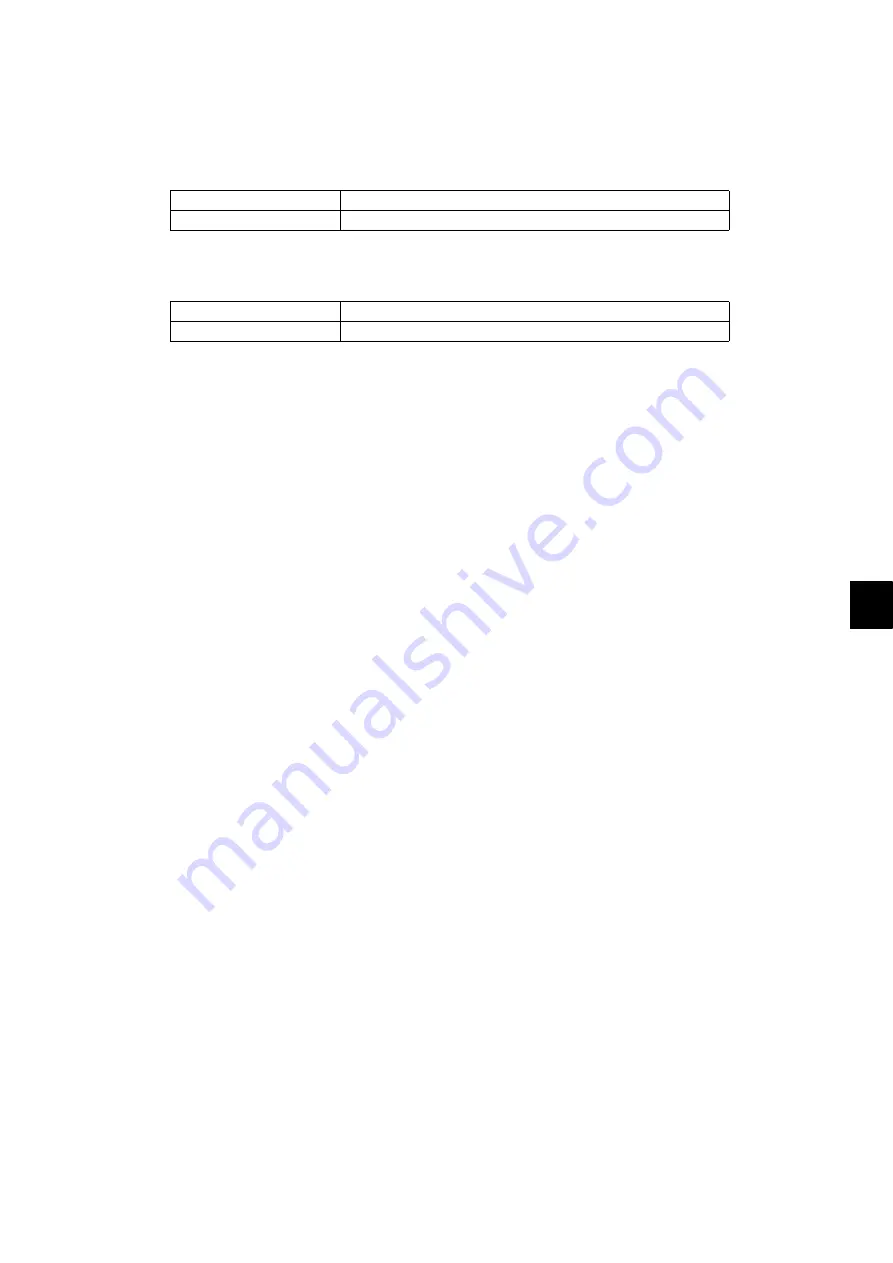
10
© 2011 - 2015 TOSHIBA TEC CORPORATION All rights reserved
e-STUDIO5540C/6540C/6550C/5560C/6560C/6570C
REMOTE SERVICE
10 - 3
* The order is placed when the number of replacement reaches the number specified for the
CONDITION.
• FAX number of this equipment (common information)
[ADMIN] > [FAX] > [TERMINAL ID]
• E-mail information of this equipment (common information)
[ADMIN] > [E-MAIL]
* When sending an E-mail, validity of the address is checked. If the address is invalid, it is
not sent.
(3) Output of setting list of the Auto Supply Order
1. Enter the Service Mode.
2. Select “FAX LIST PRINT MODE” and then press [NEXT].
3. Select “SUPPLY ORDER LIST” and then press [PRINT].
ID NAME
ID name of this equipment
FAX NUMBER
FAX number of this equipment
FROM NAME
E-mail username of this equipment
FROM ADDRESS
E-mail address of this equipment (*)
Содержание E-Studio 5540c
Страница 34: ...e STUDIO5540C 6540C 6550C 5560C 6560C 6570C 2011 2015 TOSHIBA TEC CORPORATION All rights reserved FEATURE 1 2 ...
Страница 1254: ...e STUDIO5540C 6540C 6550C 5560C 6560C 6570C 2011 2015 TOSHIBA TEC CORPORATION All rights reserved FIRMWARE UPDATING 11 56 ...
Страница 1266: ...e STUDIO5540C 6540C 6550C 5560C 6560C 6570C 2011 2015 TOSHIBA TEC CORPORATION All rights reserved BACKUP FUNCTION 12 12 ...
















































