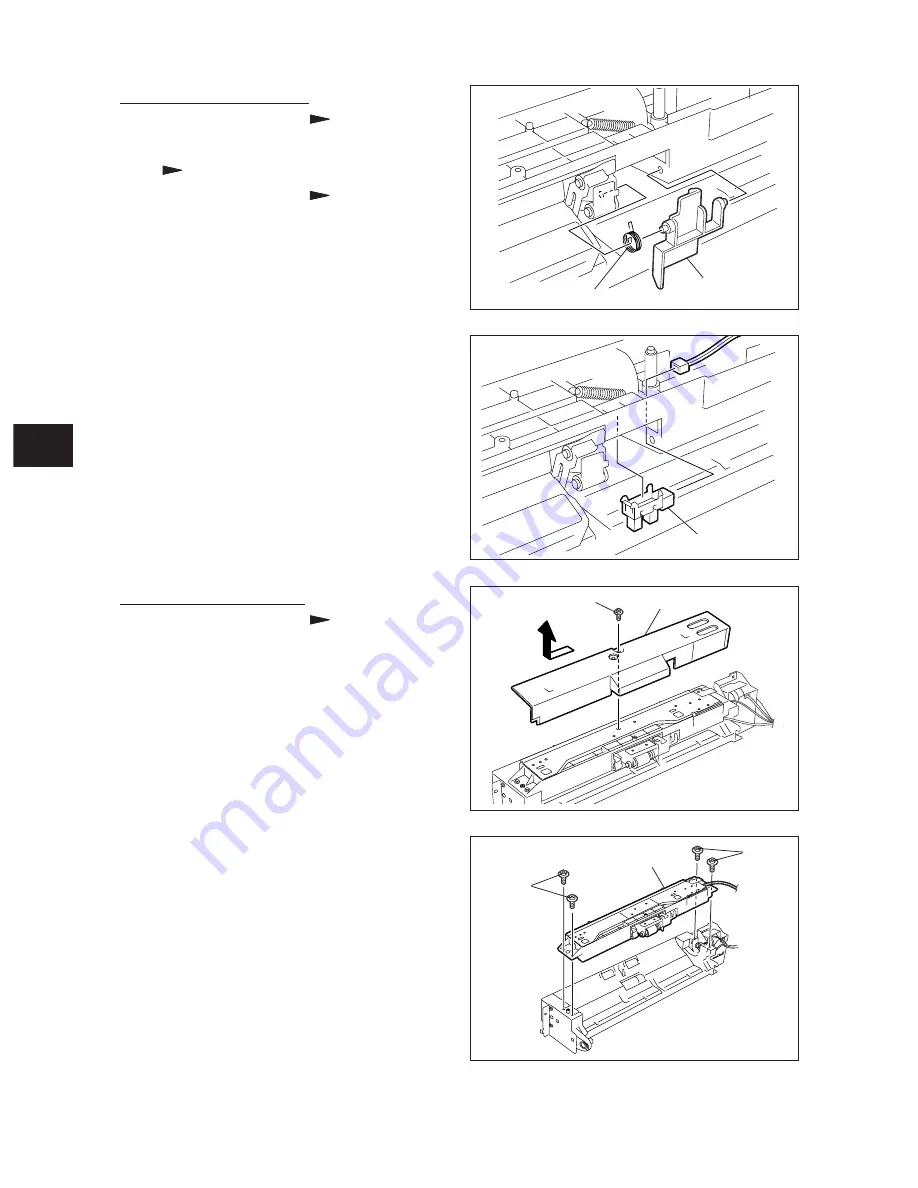
9 - 14
9
e-STUDIO350/352/353/450/452/453
PAPER FEEDING SYSTEM
© 2003 - 2008 TOSHIBA TEC CORPORATION All rights reserved
Fig. 9-417
Fig. 9-419
Fig. 9-418
Fig. 9-420
Sensor arm
Bypass paper
sensor
Screw
Bypass feed upper cover
Screw
Screw
Bypass drive unit
(A-5) Bypass paper sensor
(1) Take off the bypass unit ( Chapter 9.4 (A-1)).
(2) Take off the bypass feed upper cover
( Chapter 9.4 (A-4)).
(3) Take off the upper plate ( Chapter 9.4 (A-4)).
(4) Take off the spring and sensor arm.
(A-6) Bypass pickup roller
(1) Take off the bypass unit ( Chapter 9.4 (A-1)).
(2) Remove 1 screw and take off the bypass
feed upper cover .
(3) Remove 4 screws and take off the bypass
drive unit.
Spring
(5) Disconnect the connector from the sensor
and release the latch to take off the bypass
paper sensor.
Содержание e-Studio 350
Страница 20: ...1 12 2003 2008 TOSHIBA TEC CORPORATION All rights reserved 1 e STUDIO350 352 353 450 452 453 SPECIFICATIONS ...
Страница 108: ...4 16 4 e STUDIO350 352 353 450 452 453 GENERAL OPERATION 2003 2008 TOSHIBA TEC CORPORATION All rights reserved ...
Страница 146: ...6 6 24 e STUDIO350 352 353 450 452 453 SCANNER 2003 2008 TOSHIBA TEC CORPORATION All rights reserved ...
Страница 202: ...10 10 e STUDIO350 352 353 450 452 453 DRIVE SYSTEM 2003 2008 TOSHIBA TEC CORPORATION All rights reserved ...
Страница 238: ...12 16 12 e STUDIO350 352 353 450 452 453 DEVELOPMENT SYSTEM 2003 2008 TOSHIBA TEC CORPORATION All rights reserved ...
Страница 284: ...14 20 14 e STUDIO350 352 353 450 452 453 AUTOMATIC DUPLEXING UNIT 2003 2008 TOSHIBA TEC CORPORATION All rights reserved ...
Страница 292: ...15 15 e STUDIO350 352 353 450 452 453 POWER SUPPLY UNIT 2003 2008 TOSHIBA TEC CORPORATION All rights reserved ...
Страница 301: ......
Страница 302: ......
















































