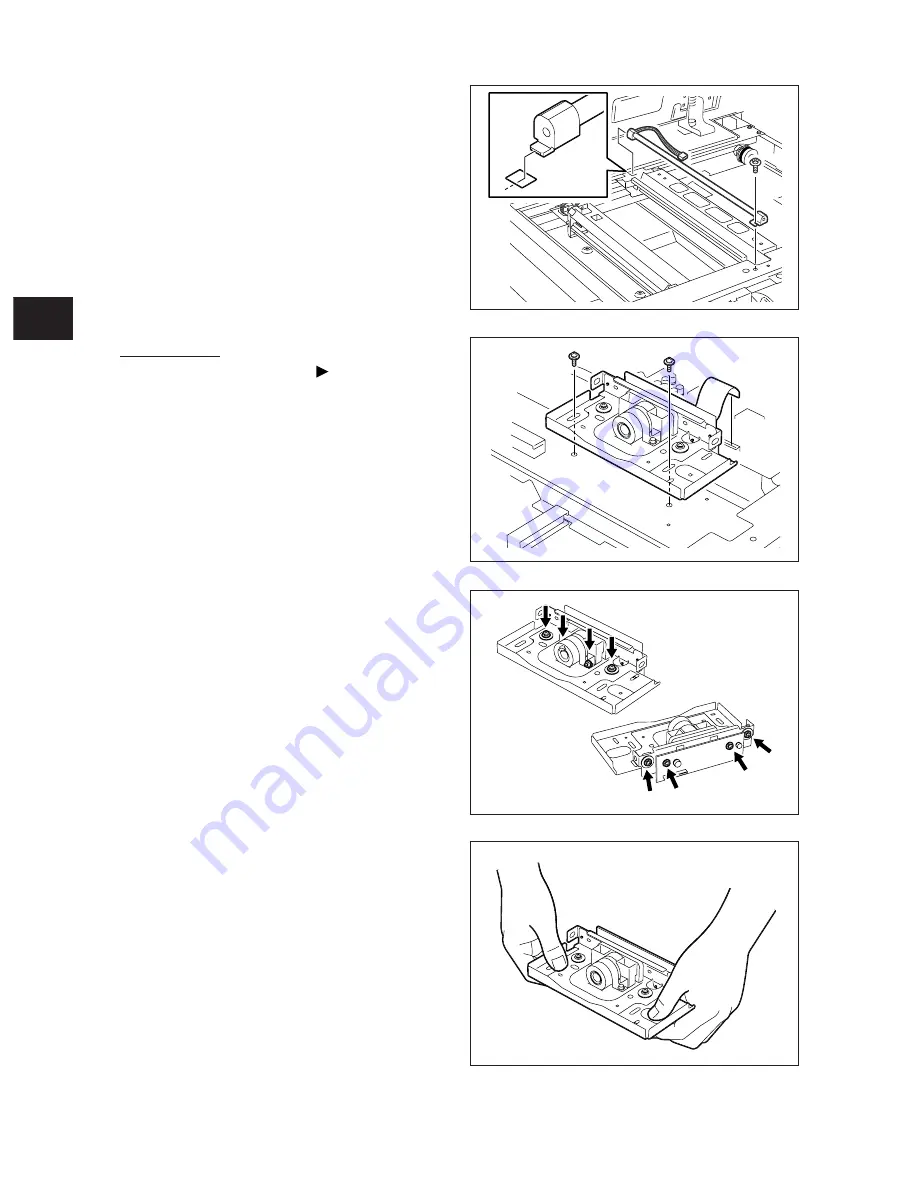
6
6 - 18
e-STUDIO350/352/353/450/452/453
SCANNER
© 2003 - 2008 TOSHIBA TEC CORPORATION All rights reserved
Notes:
1. When installing, fix the lens unit with
the screws while pushing the unit to the
rear side.
2. Refer to “3.7.2 Lens Unit” in the Service
Handbook for the adjustment method.
3. Never attempt to loosen the screws
(8 pcs.) of the lens unit denoted with
arrows.
4. Handle the unit with extra care. Do not
touch the adjusted area or lens. (Hold the
unit as shown in the figure at right.)
[E] Lens unit
(1) Take off the lens cover ( Chapter 6.7 [B]).
(2) Disconnect 1 connector from the SLG board.
(3) Remove 2 screws and take off the lens unit.
(7) Remove 1 screw. Lift up the exposure lamp
and take it off by pulling out toward you.
Note:
Make sure to hold only the black molded
part of the exposure lamp. Do not touch any
other part than this black molded part.
Fig. 6-708
Fig. 6-709
Fig. 6-710
Fig. 6-711
Содержание e-Studio 350
Страница 20: ...1 12 2003 2008 TOSHIBA TEC CORPORATION All rights reserved 1 e STUDIO350 352 353 450 452 453 SPECIFICATIONS ...
Страница 108: ...4 16 4 e STUDIO350 352 353 450 452 453 GENERAL OPERATION 2003 2008 TOSHIBA TEC CORPORATION All rights reserved ...
Страница 146: ...6 6 24 e STUDIO350 352 353 450 452 453 SCANNER 2003 2008 TOSHIBA TEC CORPORATION All rights reserved ...
Страница 202: ...10 10 e STUDIO350 352 353 450 452 453 DRIVE SYSTEM 2003 2008 TOSHIBA TEC CORPORATION All rights reserved ...
Страница 238: ...12 16 12 e STUDIO350 352 353 450 452 453 DEVELOPMENT SYSTEM 2003 2008 TOSHIBA TEC CORPORATION All rights reserved ...
Страница 284: ...14 20 14 e STUDIO350 352 353 450 452 453 AUTOMATIC DUPLEXING UNIT 2003 2008 TOSHIBA TEC CORPORATION All rights reserved ...
Страница 292: ...15 15 e STUDIO350 352 353 450 452 453 POWER SUPPLY UNIT 2003 2008 TOSHIBA TEC CORPORATION All rights reserved ...
Страница 301: ......
Страница 302: ......
















































