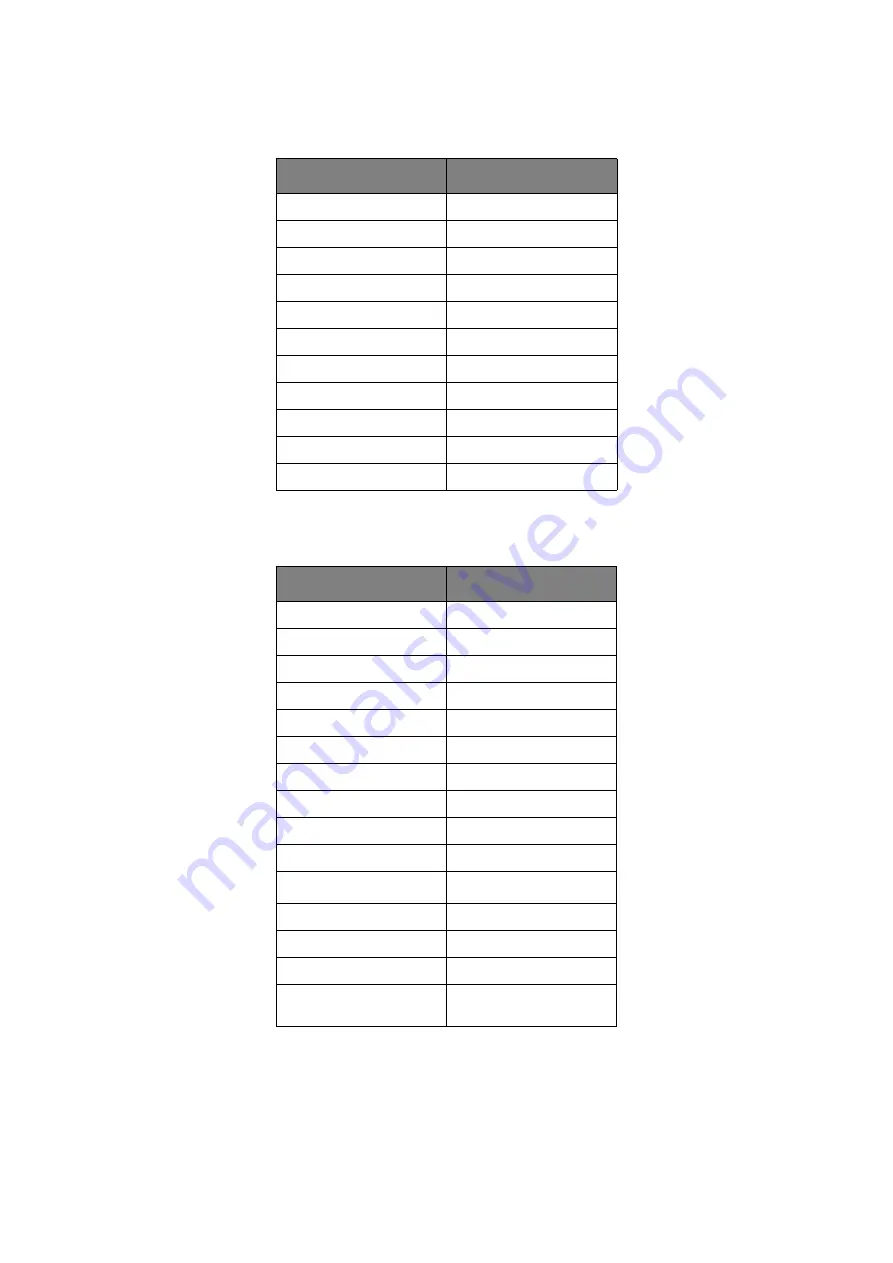
Operator panels > 18
System configuration menu
This menu adjusts general printer settings to suit the way you prefer to work.
PCL Emulation
This menu controls the printer’s PCL emulation.
ITEM
DEFAULT
POW SAVE TIME
1 MIN
PERSONALITY
AUTO EMULATION
CLRABLE WARNING
ONLINE
AUTO CONTINUE
ON
MANUAL TIMEOUT
60 SEC
TIMEOUT INJOB
40 SEC
TIMEOUT LOCAL
40 SEC
TIMEOUT NET
90 SEC
LOW TONER
CONTINUE
JAM RECOVERY
ON
ERROR REPORT
OFF
ITEM
DEFAULT
FONT SOURCE
RESIDENT
FONT NO.
I0
FONT PITCH
10.00 CPI
SYMBOL SET
PC-8
A4 PRINT WIDTH
78 COLUMN
WHITE PAGE SKIP
OFF
CR FUNCTION
CR
LF FUNCTION
LF
PRINT MARGIN
NORMAL
PEN WIDTH ADJUST
ON
TRAY ID
#
PCL MNID
2
PCL T0ID
4
PCL T1ID
1
PCL T2ID
(When Tray2 is installed)
5
Содержание e-STUDIO 332P
Страница 1: ......
Страница 82: ...07113001 iss 1 R101120J7300 TTEC ...






























