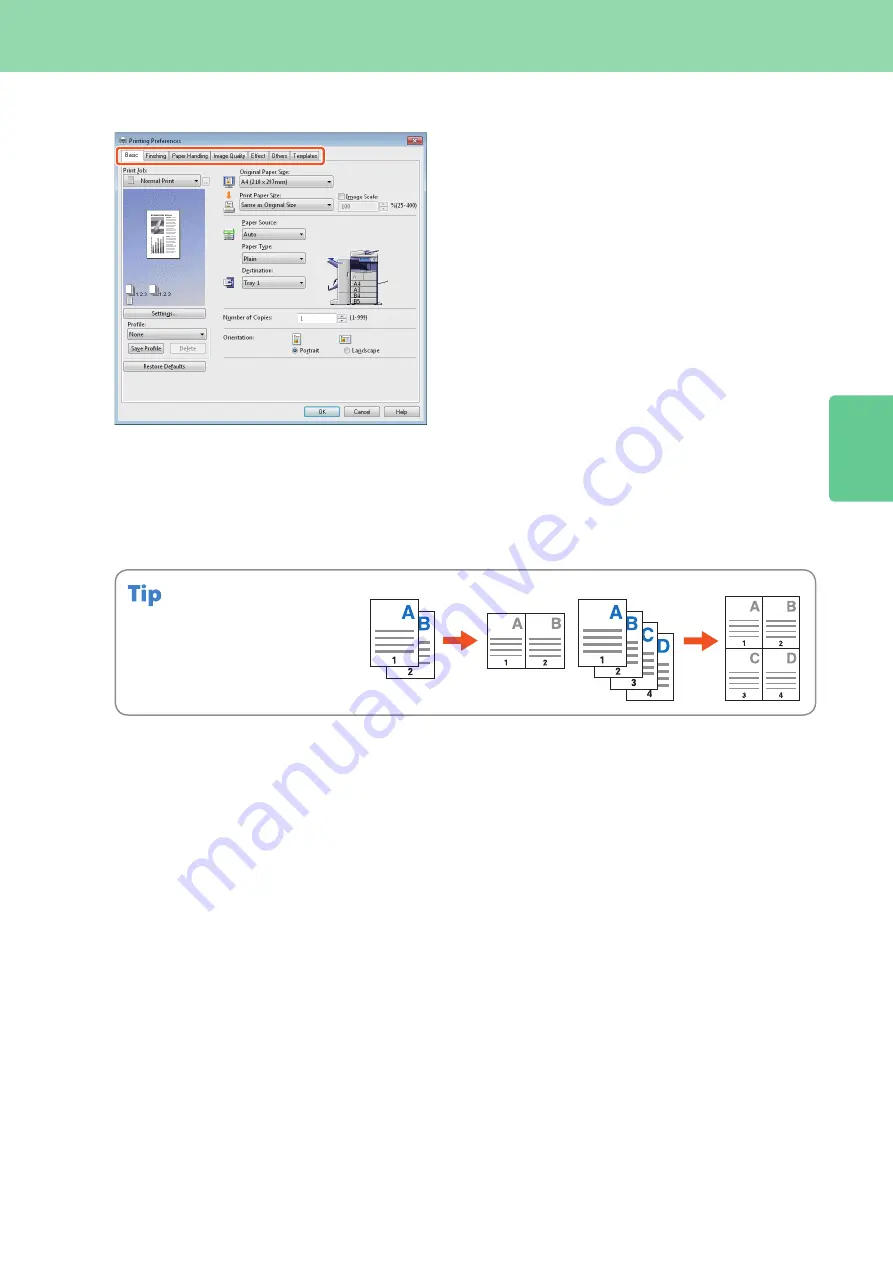
2
33
Basic Printing Operation
Setting Universal Printer 2 Driver
Select “NUMBER OF PAGES PER
SHEET” to print several pages on one
sheet. The pages are reduced to fit
the selected paper size automatically
and printed.
To specify Front cover printing
Click the [Paper Handling] tab in the property dialog box of the printer driver.
To adjust Image quality
Click the [Image Quality] tab in the property dialog box of the printer driver.
To print with character strings or graphics on the background of the paper
Click the [Effect] tab in the property dialog box of the printer driver.
To set not to print blank pages
Click the [Others] tab in the property dialog box of the printer driver.
To print with templates
Click the [Templates] tab in the property dialog box of the printer driver.
To specify paper size or number of copy sets
Click the [Basic] tab in the property dialog box of the printer driver.
To specify 2-sided printing or N-up printing
Click the [Finishing] tab in the property dialog box of the printer driver. If the Finisher (optional) is installed,
“Staple” or “Hole Punch” can be selected.
2IN1
4IN1
Содержание e-STUDIO 206L
Страница 1: ...MULTIFUNCTIONAL DIGITAL SYSTEMS Quick Start Guide ...
Страница 37: ...Replacing Toner Cartridge 36 Replacing Staple Cartridge 37 Regular Cleaning 44 Chapter 3 MAINTENANCE ...
Страница 48: ......
Страница 49: ...Troubleshooting 48 Chapter 4 TROUBLESHOOTING ...
Страница 54: ......
Страница 55: ...Chapter 5 ADVANCED FUNCTIONS Advanced Functions 54 ...
Страница 89: ...Printed in China DP 2095 2530 3020 3590 4590 5010 OME110052E0 ...






























