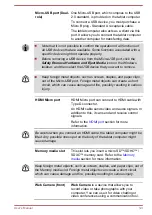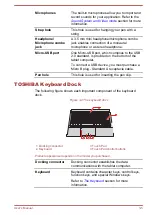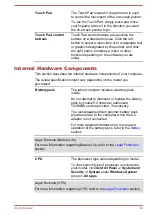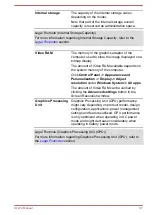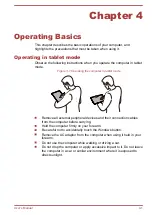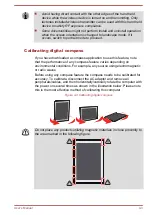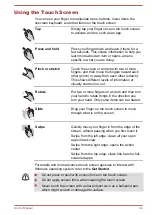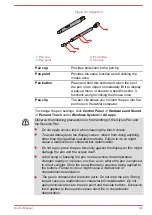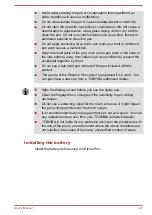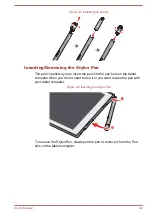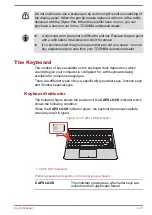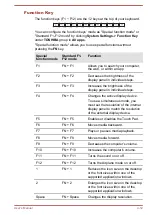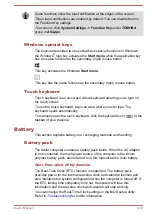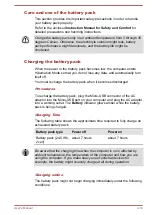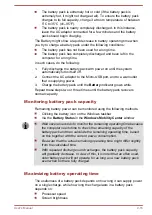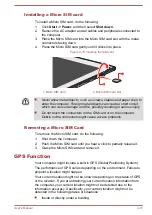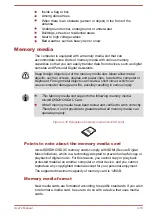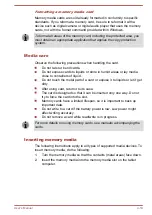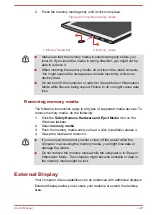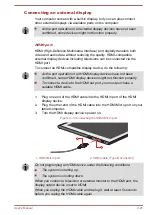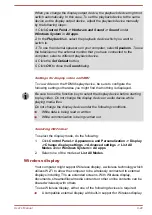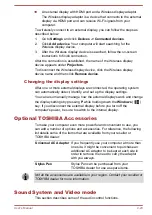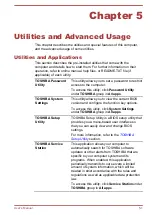Pen actions
You can use the Stylus Pen or the Reserve Pen to enter data, start
programs, move objects and execute other actions.
Single tap
Lightly tap the tip of the pen on an object and lift it immediately to execute
an action. A single tap is similar to left clicking the mouse once.
Double tap
Lightly tap the tip of the pen twice on an object and lift it immediately to
execute an action. A double-tap is similar to left clicking the mouse twice.
Press and hold
Tap the tip of the pen on the screen and hold until a white circle appears.
Lift the pen to open a pop-up menu or execute a specific action. Press and
hold is similar to right clicking the mouse.
Drag
Touch the pen on the screen. Without lifting the pen, drag it across the
screen to select text or objects.
Drag and drop
Touch the pen on the screen to select an object. Without lifting the pen,
drag it across the screen. Lift the pen to drop the object to a new location.
Replacing the pen tip
The pen tip of the Stylus Pen can be replaced with a new one which is
provided when it is worn. To replace the pen tip, do the following:
1.
Pinch the tip with your fingers and pull it out.
2.
Insert a new pen tip into the Stylus Pen carefully, and press it
securely.
Figure 4-12 Replacing the pen tip
User's Manual
4-10
Содержание dynaPad WT12PE-A Series
Страница 1: ...User s Manual TOSHIBA WT12PE A Series ...