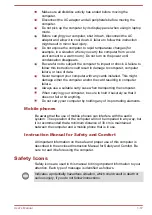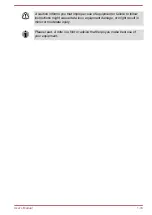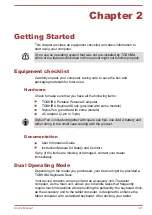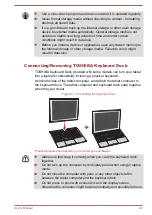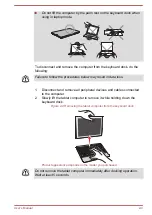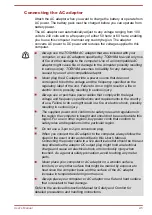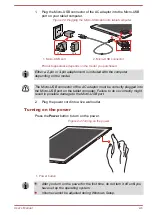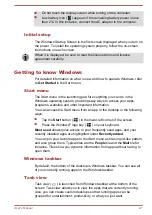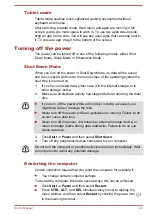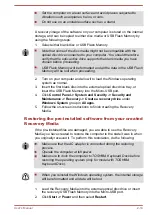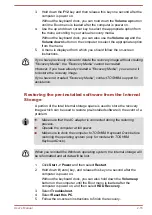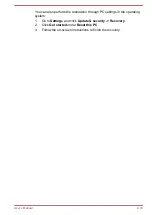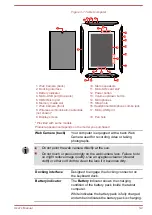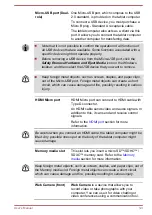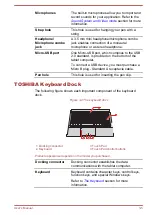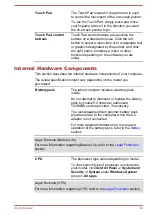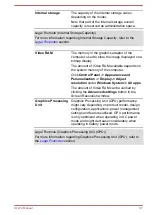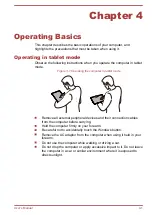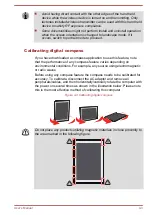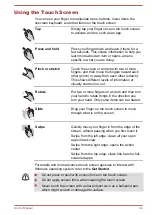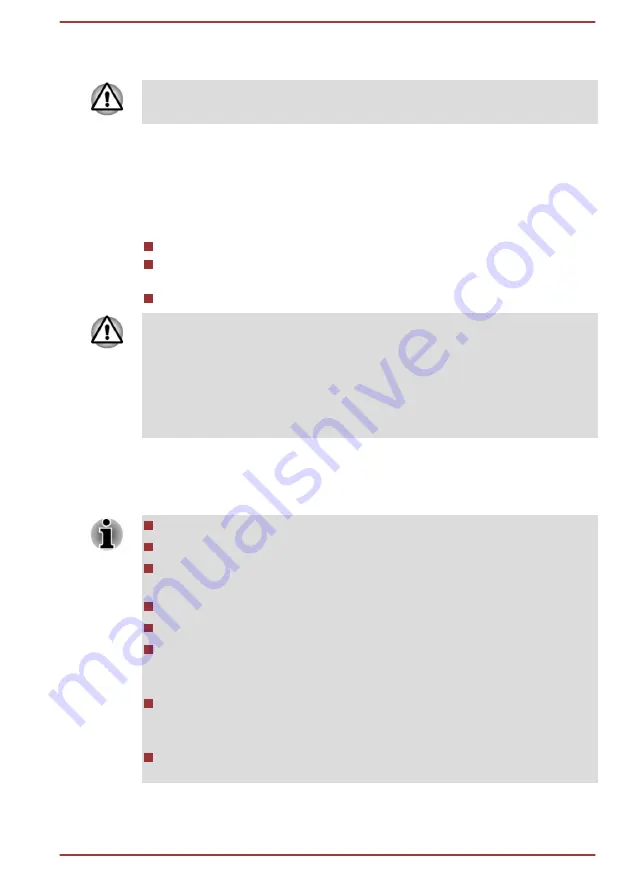
After you turn off the computer, and the content of memory has been saved
to the internal storage, turn off the power to any peripheral devices.
Do not turn the computer or devices back on immediately. Wait a moment
to let all capacitors fully discharge.
System Recovery
There is a recovery image on the internal storage for the System Recovery
Options in the event of a problem.
The following items are described in this section:
Creating Recovery Media
Restoring the pre-installed software from your created Recovery
Media
Restoring the pre-installed software from the Internal Storage
If you choose TOSHIBA Maintenance Utility to erase the internal storage,
all data including the operating system and recovery image will be deleted.
In that case, you cannot create recovery media or restore the pre-installed
software from the recovery image. Make sure that you have already
created recovery media before you start TOSHIBA Maintenance Utility.
This recovery media can be used to restore your system after you have
erased your internal storage.
Creating Recovery Media
This section describes how to create Recovery Media.
Be sure to connect the AC adaptor when you create Recovery Media.
Be sure to close all other software programs.
Do not run software such as screen savers which can put a heavy
load on the CPU.
Operate the computer at full power.
Do not use power-saving features.
Do not write to the media when the virus check software is running.
Wait for it to finish, then disable virus detection programs including any
software that checks files automatically in the background.
Do not use utilities, including those intended to enhance internal
storage access speed. They might cause unstable operation and
damage data.
Do not shut down/log off or Sleep/Hibernate while writing or rewriting
the media.
User's Manual
2-13
Содержание dynaPad WT12PE-A Series
Страница 1: ...User s Manual TOSHIBA WT12PE A Series ...