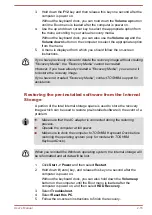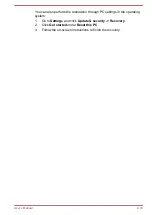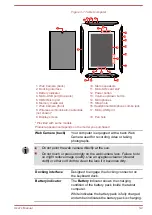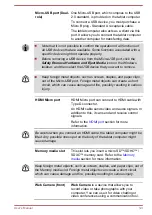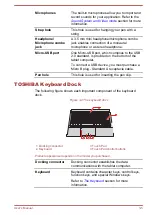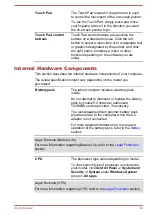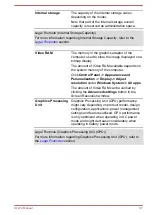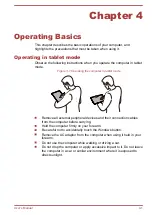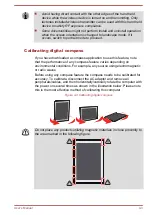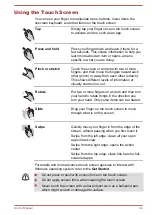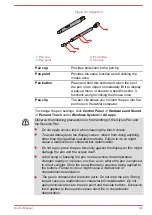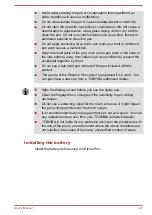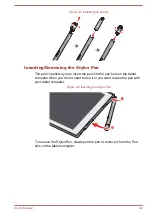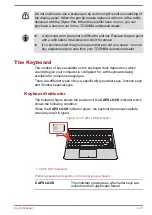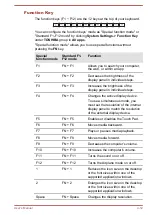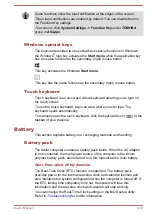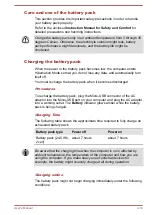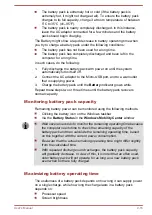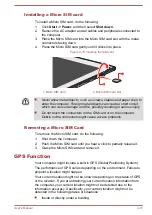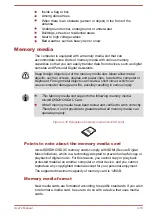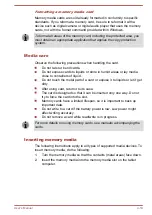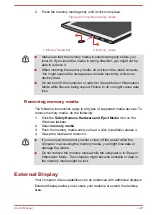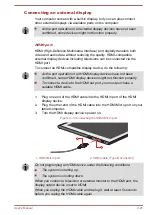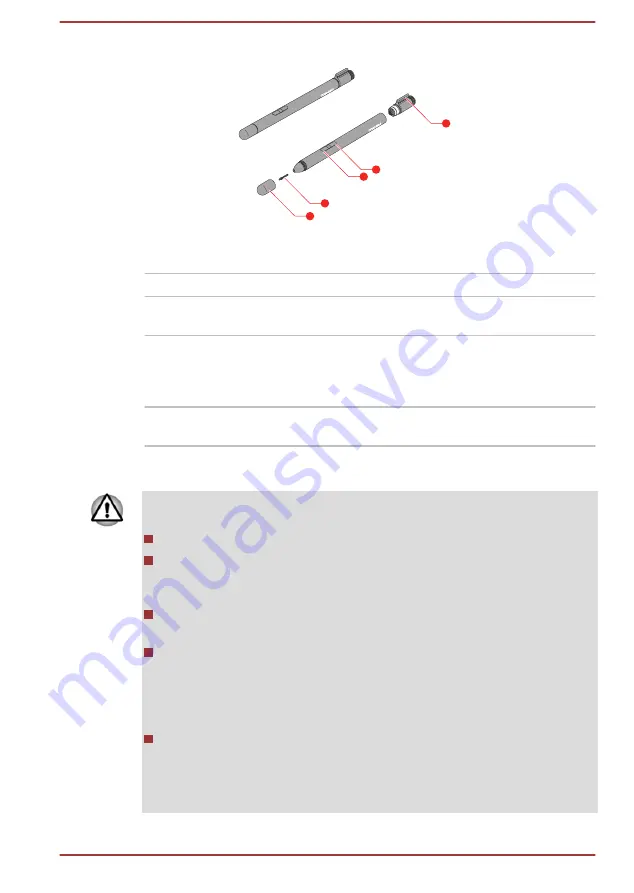
Figure 4-5 Stylus Pen
4
3
3
2
1
1. Pen cap
3. Pen button
2. Pen point
4. Pen clip
Pen cap
Provides protection to the pen tip.
Pen point
Provides the same function as left clicking the
mouse once.
Pen button
Press and hold this button and touch the tip of
the pen on an object. Immediately lift it to display
a pop-up menu or execute a specific action. It
functions as right clicking the mouse once.
Pen clip
The pen clip allows you to insert the pen into the
pen hole on the tablet computer.
To change the pen settings, click
Control Panel -> Hardware and Sound
-> Pen and Touch
under
Windows System
in
All apps
.
Observe the following precautions on the handling of the Stylus Pen and
the Reserve Pen.
Do not apply excess force when cleaning the touch screen.
To avoid damages to the display screen, refrain from doing anything
other than the specified operation methods. Failure to do so might
cause a malfunction or characteristic deterioration.
Do not tap or press the pen forcefully against the display as this might
damage the pen and the screen itself.
Avoid using or keeping the pen in areas where the temperature
changes rapidly or in places, such as a car, where the pen is exposed
to direct sunlight. Store the pen without any pressure being applied to
the buttons. Failure to do so might cause a malfunction or
characteristic deterioration.
The pen is composed of precision parts. Do not drop the pen. Strong
impact causes a malfunction or characteristic deterioration. Do not
apply excessive force to the pen point and the side buttons. Excessive
force applied to these parts causes short life or characteristic
deterioration.
User's Manual
4-6
Содержание dynaPad WT12PE-A Series
Страница 1: ...User s Manual TOSHIBA WT12PE A Series ...