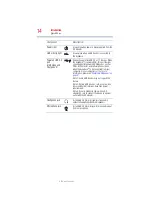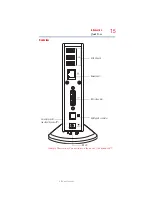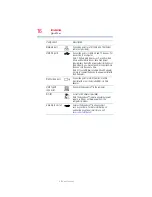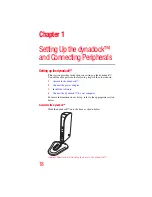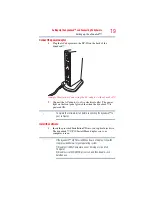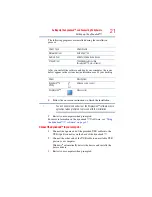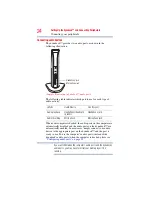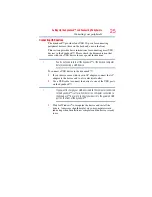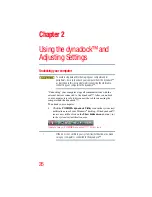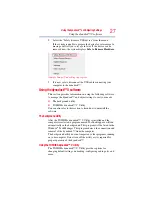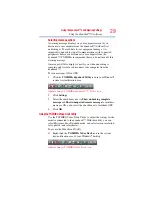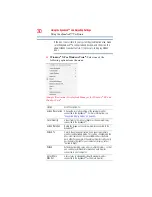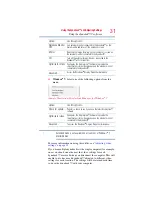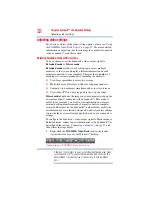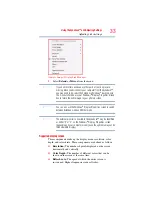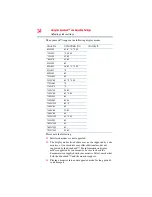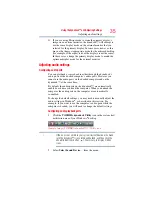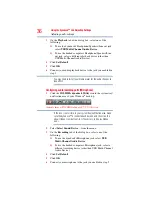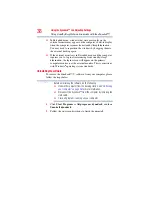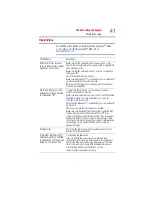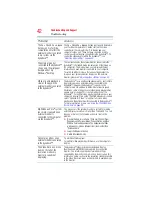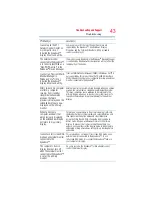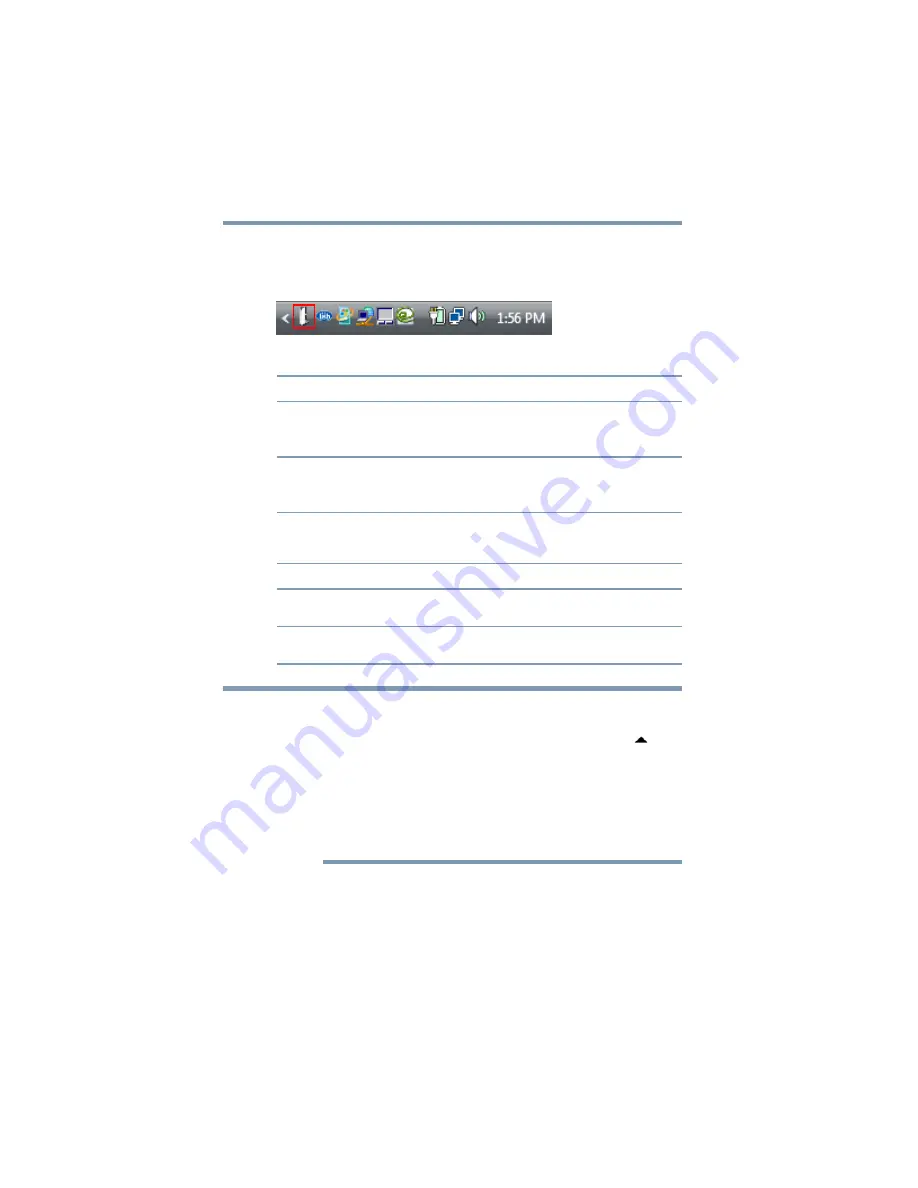
28
Using the dynadock™ and Adjusting Settings
Using the dynadock™ V software
Accessing the TOSHIBA dynadock™ V Utility
Click the
TOSHIBA dynadock Utility
icon for quick access to the
options listed in the table below.
(Sample Image) TOSHIBA dynadock™ V Utility icon
If the TOSHIBA dynadock™ V Utility icon is not visible in your
system tray/notification area, make sure the dynadock™ is connected
and docked, and then click the Show Hidden Icons button [
], if
necessary, to display hidden icons.
You can also access the Settings options of the TOSHIBA
dynadock™ V Utility through the Windows
®
Control Panel. Click
Start, Control Panel to open the Control Panel, and then double-click
the TOSHIBA dynadock™ V Utility icon. If the icon is not shown,
click Classic view on the left side of the Control Panel window.
Option
Use this option to:
Safely Remove
USB Device
Undock your computer from the dynadock™.
For more information, see
Select Sound
Device…
Configure your audio ports.
For more information, see
Update Support
Connect to Toshiba support Web sites to obtain updated
drivers, find answers to frequently asked questions, and
more.
Settings
Turn notification messages ON or OFF.
User’s Manual
View the dynadock™ V User’s Manual (this document) on
your computer screen.
About
Find the version number for the TOSHIBA dynadock™ V
Utility software.
NOTE
Содержание dynadock V
Страница 1: ...GMAA00208010 01 10 English Español dynadock V User sManual ...
Страница 54: ...dynadock V Manualdelusuario ...