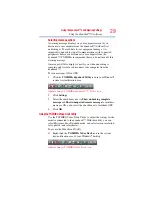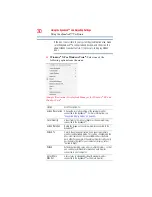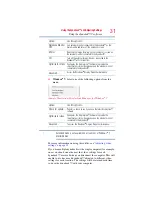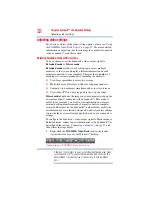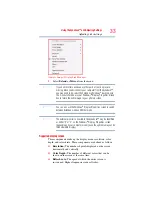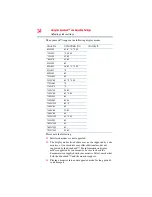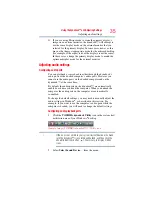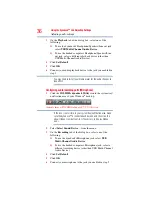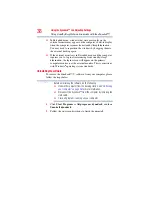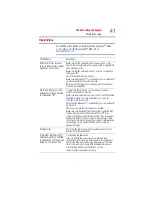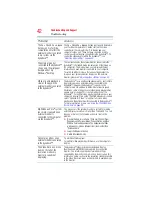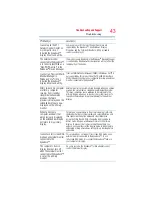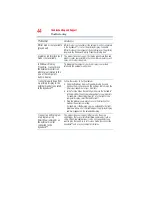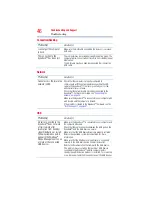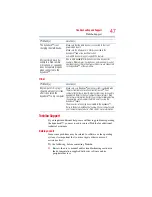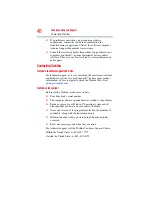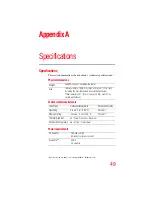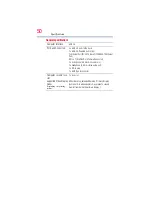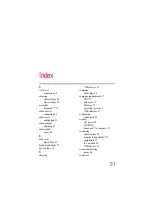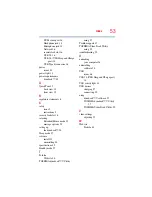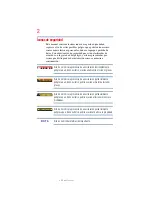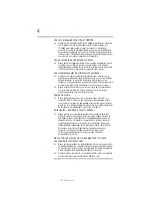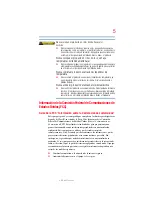43
Troubleshooting and Support
Troubleshooting
I cannot open the ATI
Catalyst Control Center on
my computer since I
installed the dynadock™
display drivers and utility.
Some versions of ATI Catalyst Control Center are not
supported by the dynadock™. Use Windows Display
Properties and the Toshiba Video Dock Utility instead to
control your display(s).
The external monitor
connected to the dynadock™
is incorrectly identified as a
"Non-PNP monitor" in the
Windows
®
Device Manager.
The monitor name displayed in the Windows
®
Device Manager
is controlled by Windows
®
.This designation will not affect the
functionality of the device.
I cannot run Transient Multi-
Monitor Manager in
Windows Vista
®
since I
installed the dynadock™
display drivers and utility.
Transient Multi-Monitor Manager (TMM) in Windows Vista
®
is
not supported by this product. Use the TOSHIBA Video Dock
Utility instead to configure your computer for using an external
monitor connected to the dynadock™.
After I re-dock my computer
or after my computer
resumes from standby/
sleep/hibernation mode,
windows that were
previously displayed on the
extended desktop are now
displayed on the primary
monitor.
External monitors are automatically disabled when you undock
or when the system enters standby/sleep/hibernation mode.
This may sometimes cause windows to be returned to the
primary display when you re-dock or the system resumes. To
reposition the windows, drag the window(s) to the external
display.
When I undock my
computer, windows that
were previously displayed
on the extended desktop do
not return to my primary
display.
To return an open window to the primary display, right-click
the taskbar button for that program and select Minimize, and
then right-click the button again and select Maximize.
Using the Video Dock Utility, change the display mode to
Mirror mode. All open windows will return to the primary
display. To prevent this from occurring the next time you
undock, you can either set the display mode to Mirror before
undocking or drag all windows to the primary desktop before
undocking.
I cannot use full-screen DOS
mode on an external monitor
connected to the
dynadock™.
This product does not support full-screen DOS mode on an
external monitor connected to the dynadock™. To use
full-screen DOS mode, disconnect the dynadock™ and use
your computer's display.
The computer's built-in
display does not turn off
when the external monitor
connected to the dynadock™
is set as the primary
monitor.
On some systems, the dynadock™ video adapter cannot
control the internal display.
Problem(s)
Solution(s)
Содержание dynadock V
Страница 1: ...GMAA00208010 01 10 English Español dynadock V User sManual ...
Страница 54: ...dynadock V Manualdelusuario ...