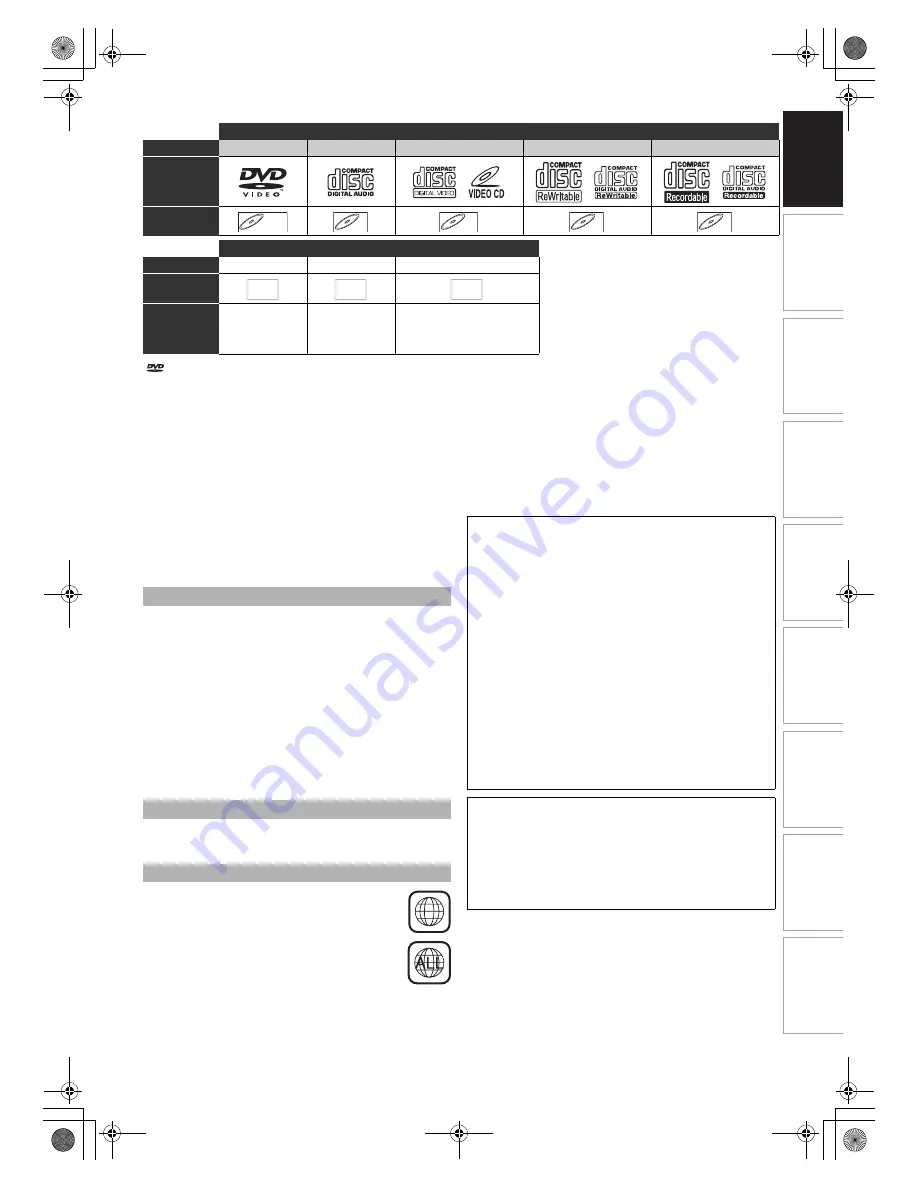
9
EN
In
tr
od
uct
ion
Connect
ions
Basi
c Se
tu
p /
TV
Vi
ew
Op
eration
P
lay
b
a
ck
E
d
it
in
g
O
th
e
rs
Fu
nct
ion
S
e
tu
p
Re
co
rd
in
g
V
H
S
Fu
nc
ti
on
s
is a trademark of DVD Format/Logo Licensing Corporation.
• ABOUT DIVX VIDEO: DivX
®
is a digital video format created
by DivX,Inc. This is an official DivX Certified device that
plays DivX video. Visit www.divx.com for more information
and software tools to convert your files into DivX video.
• ABOUT DIVX VIDEO-ON-DEMAND: This DivX Certified
®
device must be registered in order to play DivX Video-on-
Demand (VOD) content. To generate the registration code,
locate the DivX VOD section in the device setup menu. Go
to vod.divx.com with this code to complete the registration
process and learn more about DivX VOD.
• DivX Certified
®
to play DivX
®
video, including premium
content.
• Media containing the DivX
®
files with the DivX
®
GMC (Global
Motion Compensation) playback feature, which is DivX
®
supplemental function, cannot be played back on this unit.
The following discs will not play back on this unit.
On the following disc, the sound may not be heard.
• Super audio CD - Only the sound on the CD layer can be
heard. The sound on the high-density super audio CD layer
cannot be heard.
This unit uses the PAL system. However, it is also possible to
play back DVDs using other colour systems, such as NTSC.
This unit has been designed to play DVD with
region 2. If these region symbols do not appear on
your DVD, you cannot play back the DVD in this unit.
The number inside the globe refers to region of the
world.
Following discs are recommended for good recording quality
and are proven to be compatible with this unit.
However, depending on the media condition the unit may not
read the disc properly.
Performance of any other discs are not guaranteed.
Discs for Playing
Disc Type
DVD-VIDEO
CD-DA
Video CD
CD-RW
CD-R
Logo
Icon
Files for Playing
Type of title
MP3
JPEG
DivX
®
Icon
Media
CD-RW/-R
USB device
CD-RW/-R
USB device
CD-RW/-R
DVD-RW/-R
DVD+RW/+R
USB device (not guaranteed)
DVD-V
DVD-V
DVD-V
CD
CD
CD
VCD
VCD
VCD
CD
CD
CD
CD
CD
CD
MP3
MP3
MP3
JPEG
JPEG
JPEG
DivX
DivX
®
DivX
®
Unplayable Discs
• CD-ROM
• Compact Disc-Interactive
(CD-I)
• Video Single Disc (VSD)
• DVD-ROM
• DVD-audio
• Unfinalised disc
• DVD or CD contains Windows Media™ Audio files
• DVD-RW/-R recorded in non compatible recording format
• Blu-ray Disc
• HD DVD
Colour Systems
Region Codes
2
Verbatim
DVD+R 8x, DVD+RW 4x, DVD-R 8x, DVD-RW 2x
JVC
DVD-RW 4x
Maxell
DVD+R 4x/8x/16x, DVD-R 8x/16x
SONY
DVD+R 4x/8x/16x, DVD+RW 4x
TDK
DVD+R 4x/8x/16x
• Toshiba is not liable for any damage or loss caused
directly or indirectly by the malfunction of this unit,
including, without limitation, any one of the following:
• Failure to record contents intended to be recorded by
the consumer.
• Failure to edit contents as intended by the consumer.
• When a DVD-RW/-R, DVD+RW/+R disc created on
this unit is used (e.g., insertion, playback, recording or
editing) in another DVD player, recorder or personal
computer drive.
• When a DVD-RW/-R, DVD+RW/+R disc that is used in
the manner described in the immediately preceding
bullet point is used again in this unit.
• When a DVD-RW/-R, DVD+RW/+R disc that was
recorded in another DVD recorder, or in a personal
computer drive is used in this unit.
• Some functions may not work with personal computer
discs.
• Discs recorded in this unit may not operate as expected
on other DVD players, recorders or personal computer
drives.
Because of problems and errors that can occur during the
creation of DVD and CD software and/or the manufacture of
DVD and CD discs, Toshiba cannot guarantee that product
will play every feature of every DVD bearing the DVD logo
and/or every CD bearing the CD logo. As one of the
creators of DVD technology, Toshiba DVD players are
manufactured using the highest standards of quality, and as
a result, such incompatibilities are rare.
E9TK5FD_EN.book Page 9 Wednesday, January 13, 2010 10:33 AM










































