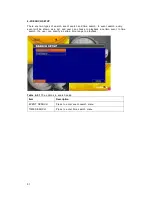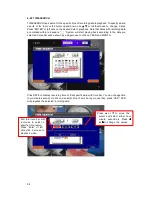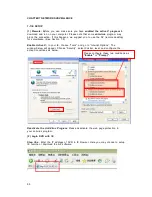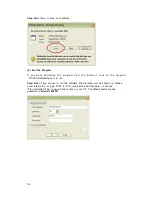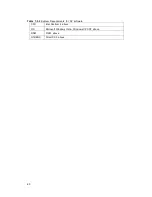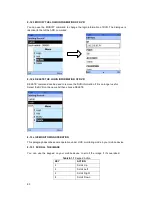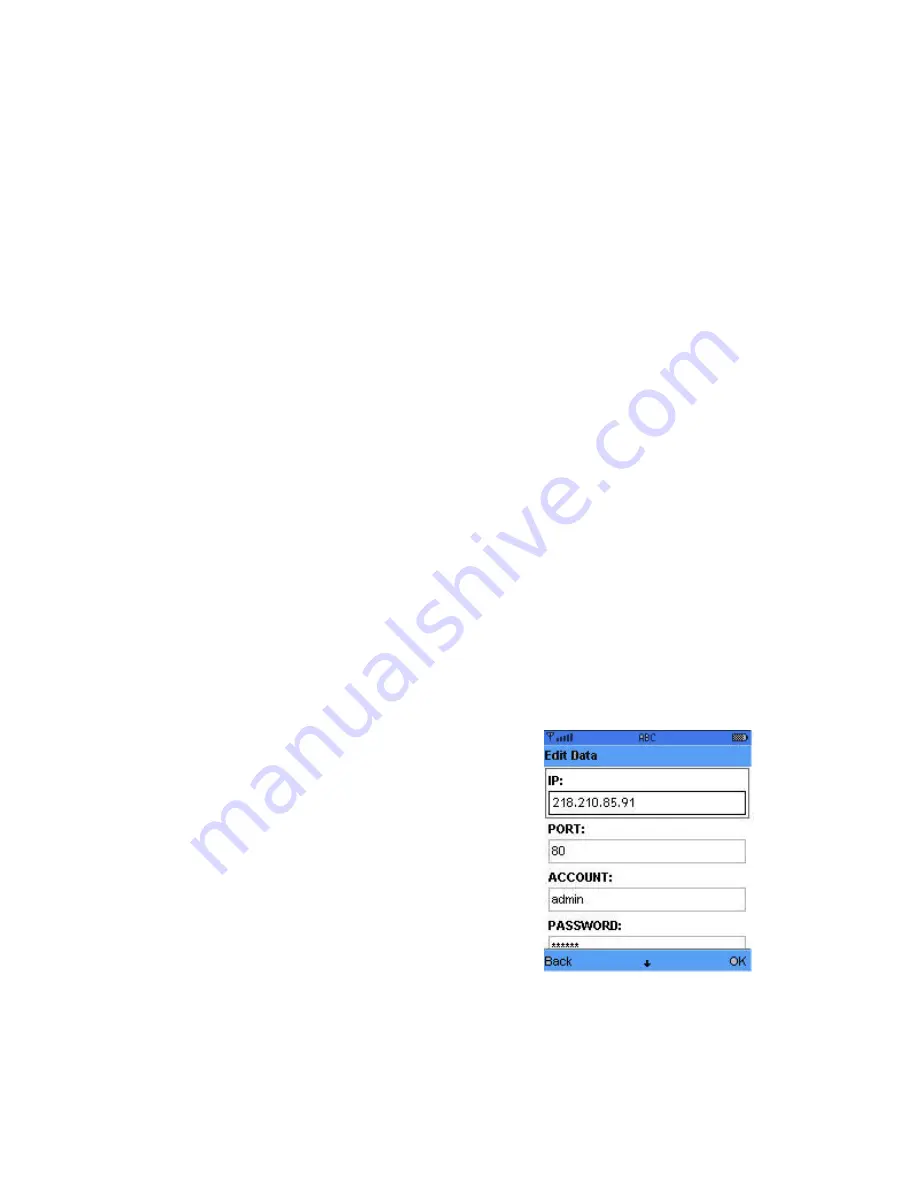
61
CHAPTER 8 MOBILE APPLICATION INSTALLATION AND USAGE
You can remotely monitor all channels of DVR through your mobile device. The required
mobile application is from DVR manufacturer and it supports mobile phoneOS for
Windows mobile 5.0 above, Symbian, OS X, RIM etc. To ensure your PDA or mobile
phone can monitor your DVR, please refer to Appendix IV.
Please confirm network function of DVR has been activated before mobile connection
:
Main menu
Network Setup
HTTP Setup
Check the “ENABLE HTTP SERVER”
(See Section 5-6.2)
8-1 MOBILE APPLICATION INSTALLATION & OPERATION FOR SYMBIAN SYSTEM
Mobile Device
:
Nokia, SonyEricsson…etc.
System requirement
:
3G/GPRS must be provided from your telecom service.
Mobile device should be support 3G/GPRS protocol and Java cldc1.0/midp 2.0
environment.
8-1.1 MOBILE APPLICATION INSTALLATION
Please follow the steps cited below to perform the mobile device surveillance function.
Step 1
:
:
:
:
Please download the files (
DVRH264.jar
and
DVRH264.jad
) in the CD that is
packed with DVR, through Bluetooth or USB cable to your mobile phone. The files are
in
/3G_Software/Mobile/Symbian/.
You can also download files from the manufacturer’s
website to your mobile phone.
.
Step 2
:
:
:
:
Install the application software in your mobile device. Please run the file
DVRH264.jar
. The program will be installed.
8-1.2 MOBILE APPLICATION OPERATION
After the installation, enter the program files menu in
your mobile device to run an application called
“
H.264 MIDlet
”.
Select MENU at the left lower corner of your mobile
Screen. The 4 commands,
Login,
Add,
Modify
and
Delete
, will show up.
8-1.2.1 ADD NEW LOGIN DVR
To log into the DVR, you need to provide the remote
DVR information. Find “ADD” under the “MENU”. Then
enter the remote DVR’s IP address, port number,
account name and password. Press “ADD” to save this
information after entering.