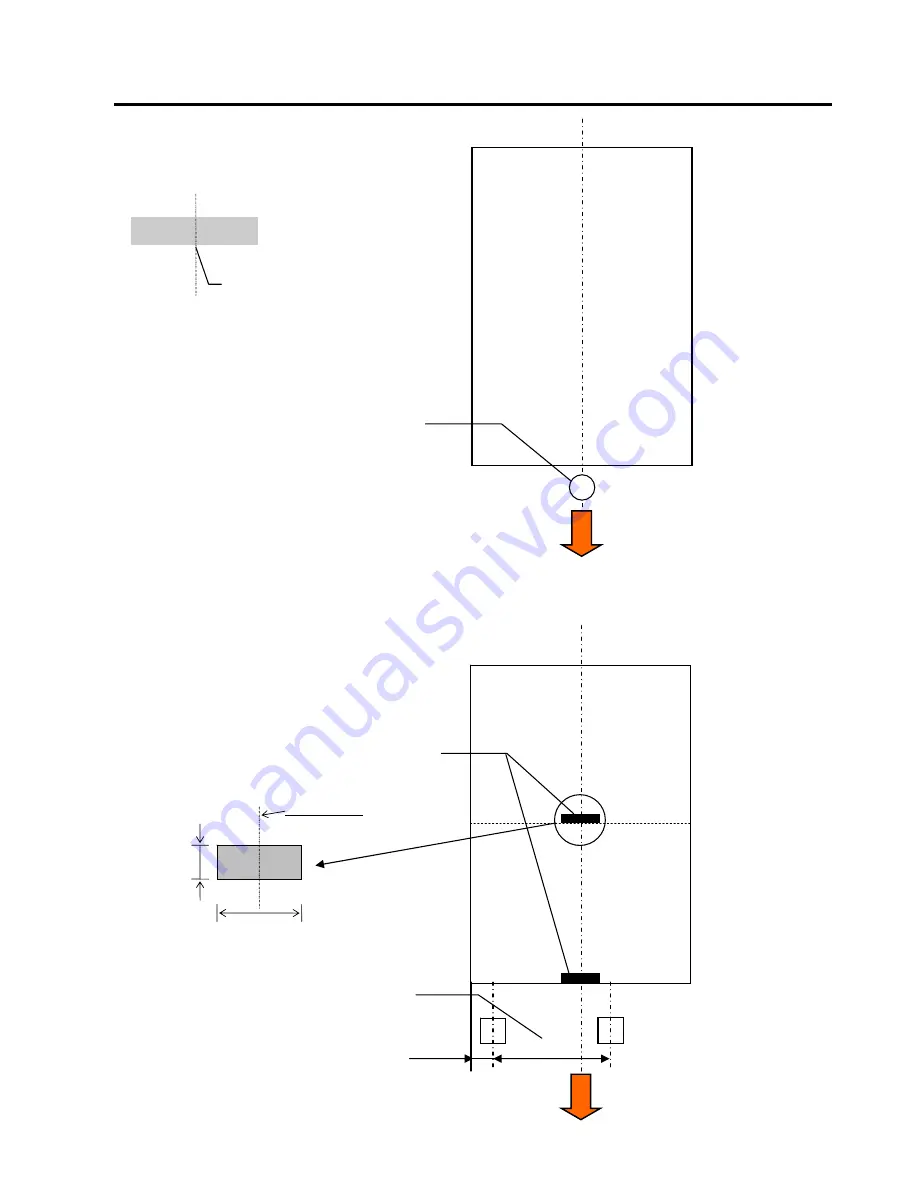
2. SPECIFICATIONS
ENGLISH VERSION
2.2 Media Specifications
E2-5
<Cut Sheet Paper>
2.2.3 Detection Area of the Reflective Sensor(BM Sensor)
BM sensor is movable in the range from 6.0mm to 66.5mm on the left side.
<Tag Paper with black mark>
&
<Receipt Paper with black mark>
Label Gap Sensor
Detect top of form edge
Cut Sheet
Media feed direction
6.0mm
66.5mm
BM sensor is movable within this range
Perspective on the back side
Sensor position
(Center of black mark)
Min. 2.0 mm
Min. 12 mm
Media feed direction
Содержание DB-EA4D
Страница 2: ...TOSHIBA 2ST LABEL PRINTER DB EA4D SERIES Owner s Manual ...
Страница 80: ...E EO1 33091A ...
















































