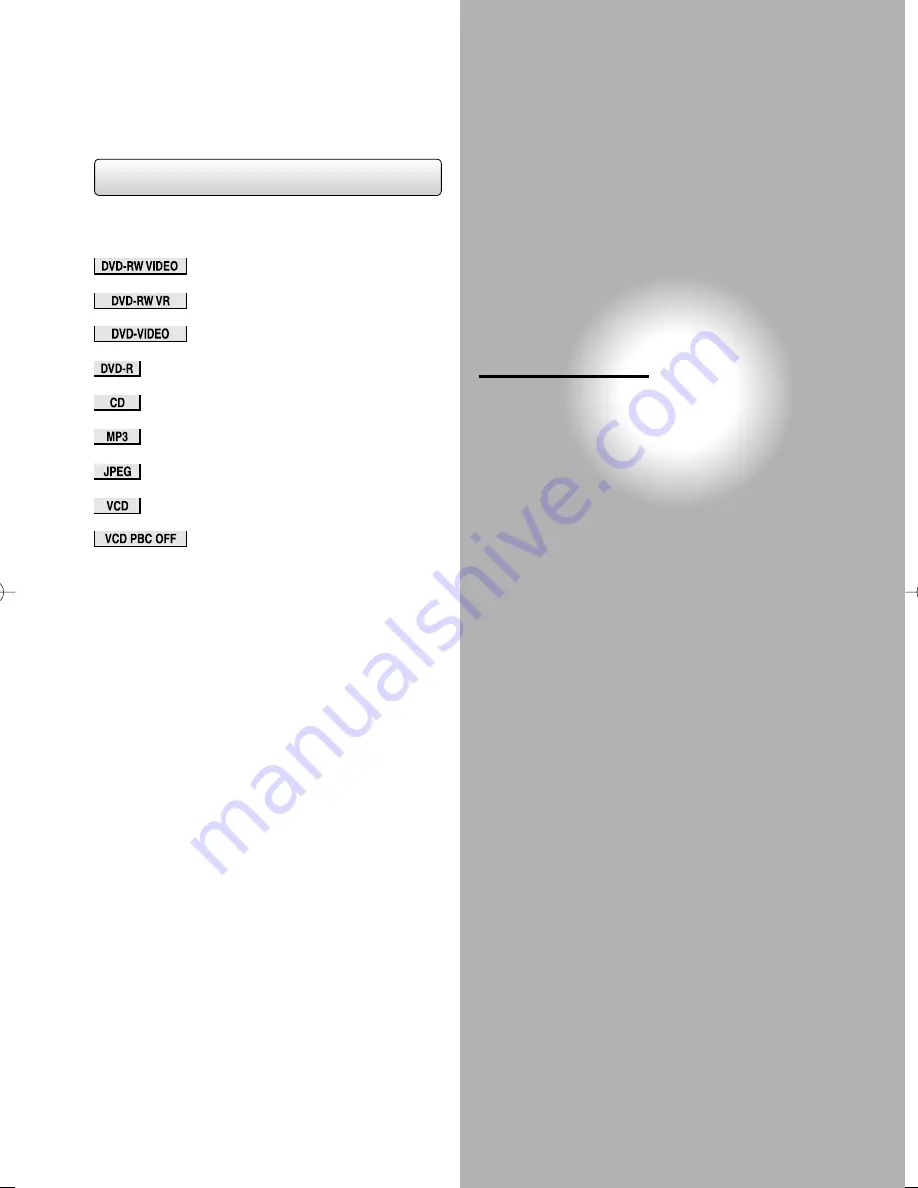
Symbols in this Section
The following icons show the playable discs for each
function described on this section.
: Video mode DVD-RW disc
: VR mode DVD-RW disc
: DVD-Video disc
: DVD-R disc
: Audio CD
: CD-R/RW discs with MP3 files
: CD-R/RW discs with JPEG files
: Video CD
: Video CD without PBC
Most instructions are based on remote control
operation, unless otherwise noted. You can use the
buttons on the remote control as well as those on the
main unit when they have the same function.
Playback
Play your favourite contents.
●
Basic playback
●
Further playback
●
Special playback
●
Selecting the format of audio and video
06̲Playback̲BD.indd 63
06̲Playback̲BD.indd 63
2006/02/24 18:03:30
2006/02/24 18:03:30
Содержание D-R160SB
Страница 16: ...Introduction 16 EN Index to parts and controls cont d ...
Страница 22: ......
Страница 23: ...Connections Connect your recorder to your TV or stereo system Connections ...
Страница 34: ......
Страница 62: ......





































