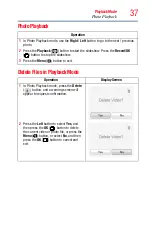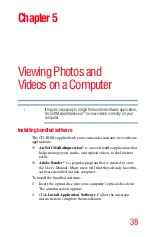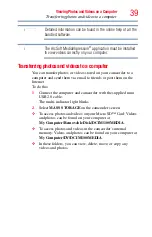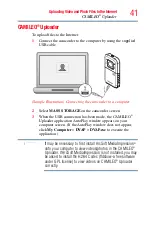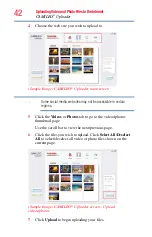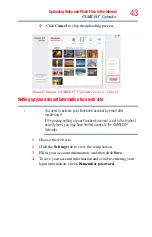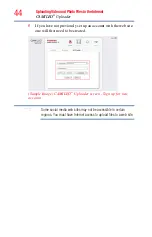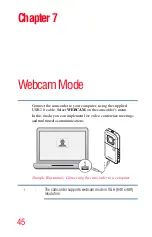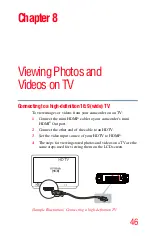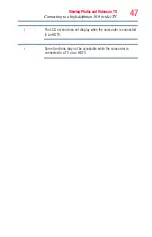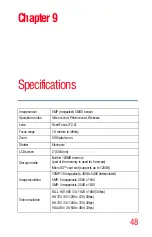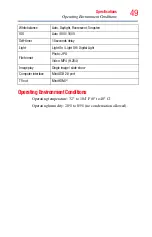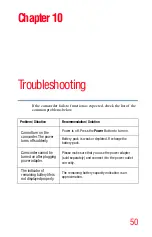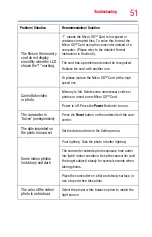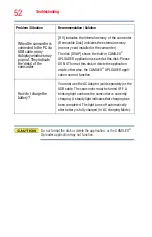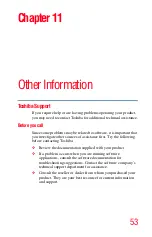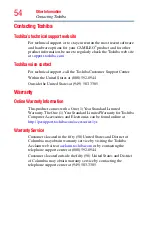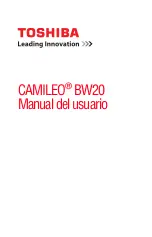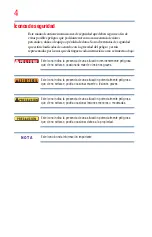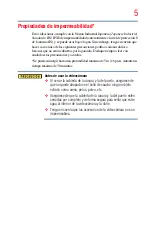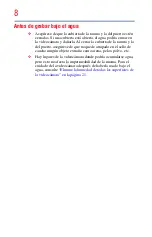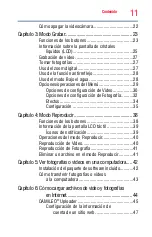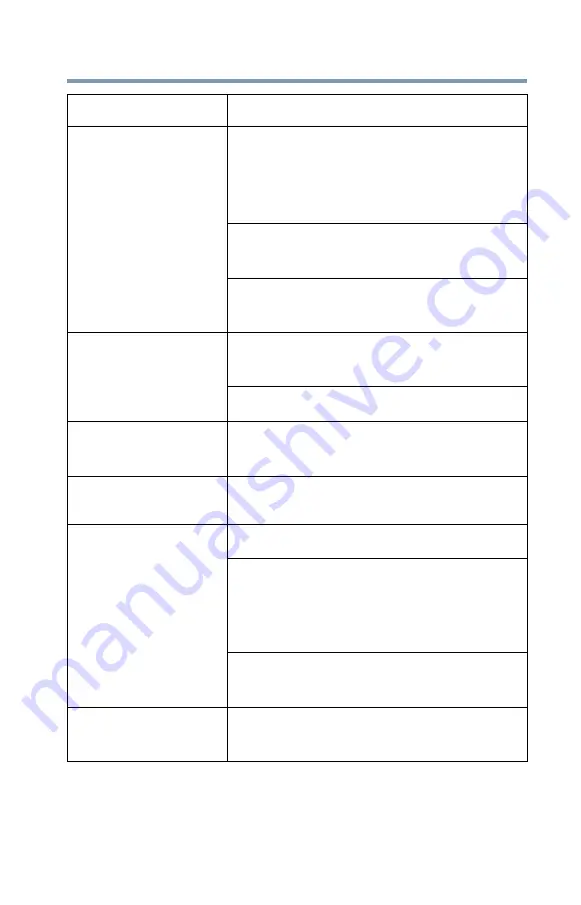
51
Troubleshooting
The files on the memory
card do not display
smoothly when the LCD
shows the “!” marking.
“!” means the Micro SD™ Card is low speed or
contains corrupted files. To solve this, format the
Micro SD™ Card using the camcorder instead of a
computer. (Please refer to the detailed Format
instruction in Section 5).
The card has a problem and cannot be recognized.
Replace the card with another one.
Or please replace the Micro SD™ Card with a high
speed one.
Cannot take video
or photo.
Memory is full. Delete some unnecessary videos /
photos or insert a new Micro SD™ Card.
Power is off. Press the
Power
Button to turn on.
The camcorder is
‘frozen’ (unresponsive).
Press the
Reset
button on the underside of the cam-
corder.
The date imprinted on
the photo is incorrect
Set the date and time in the Setting menu.
Some indoor photos
look blurry and dark.
Poor lighting. Take the photo in better lighting.
The camcorder extends photo exposure time under
low light / indoor condition. Keep the camcorder (and
the target subject) steady for several seconds when
taking photos.
Place the camcorder on a flat and steady surface, or
use a tripod when take photo.
The color of the video /
photo is not natural.
Select the proper white balance option to match the
light source.
Problem / Situation
Recommendation / Solution
Содержание CAMILEO BW20
Страница 1: ...GMAA00395012 06 12 CAMILEO BW20 User sGuide English Español ...
Страница 55: ...CAMILEO BW20 Manualdelusuario ...