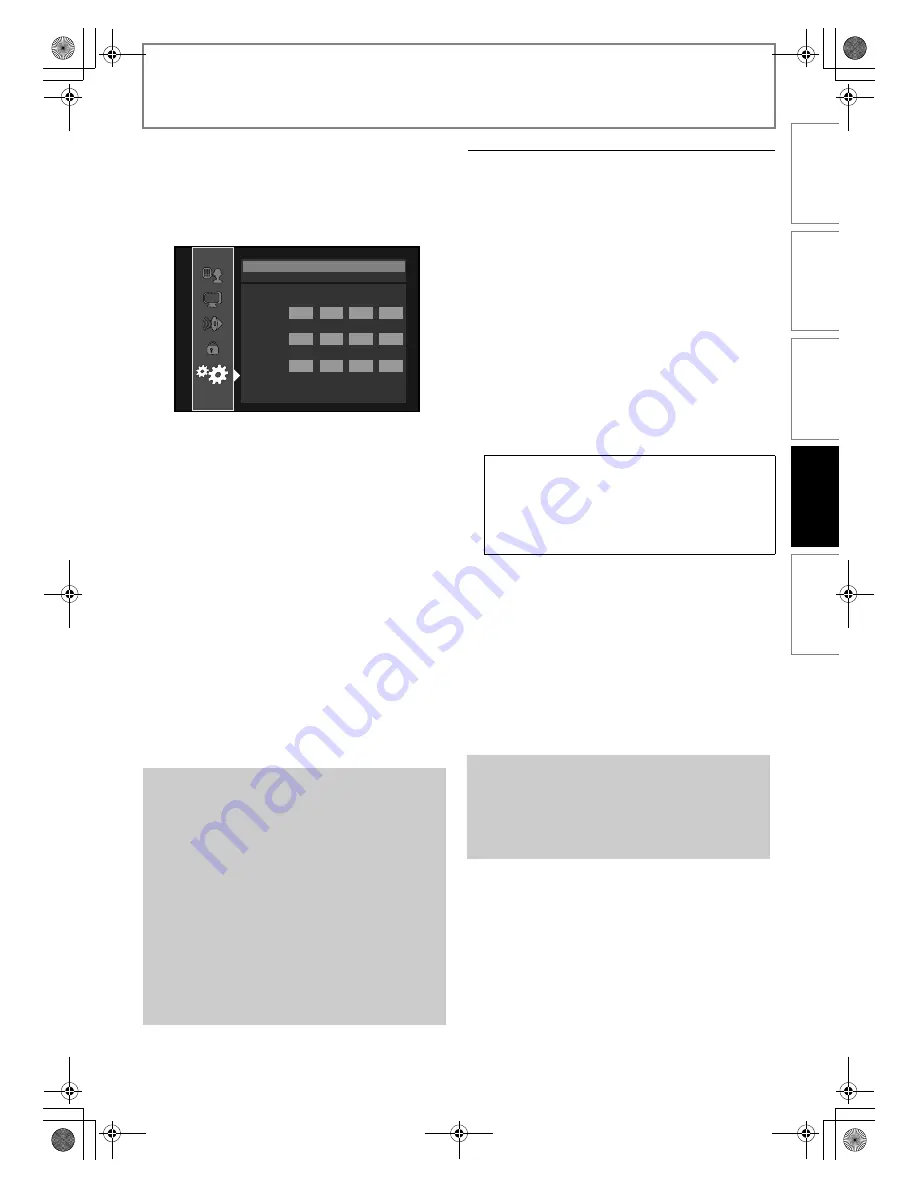
37
EN
FUNCTION SETUP
If you select “Manual”, follow the following
instruction to set the IP address and DNS.
1) Use
[
K
/
L
]
to select “IP Address”, “Subnet Mask”
or “Default Gateway”, then press
[ENTER]
. IP
address setting screen will appear. Enter IP
address, subnet mask and default gateway with
cursor buttons and number buttons.
• Enter the IP address number after checking the
specifications of your router.
• If the IP address number is unknown, check the
IP address number of other devices (e.g. PC
connected via LAN cable) and assign a different
number from those of other devices.
2) After you enter all correctly, press
[ENTER]
.
• Confirmation message will appear. Select “Yes”
to complete the settings.
3) Use
[
K
/
L
]
to select “Primary DNS” or “Secondary
DNS”, then press
[ENTER]
. DNS setting screen will
appear. Enter primary DNS and secondary DNS
with cursor buttons and number buttons.
• Enter the numbers instructed by your Internet
provider.
• If the number is unknown, check the number of
other devices (e.g. PC connected via LAN cable)
and assign the same number.
4) After you enter all correctly, press
[ENTER]
.
• Confirmation message will appear. Select “Yes”
to complete the settings.
4
Press [RETURN] to go back to the previous
screen, or press [SETUP] to exit.
Proxy Setting
1
Follow steps 1 to 4 in “Connection Test” on
page 36.
2
Use [
K
/
L
] to select “Enable(Custom)”, then
press [ENTER].
3
Use [
K
/
L
] to select “Proxy Setting”, then
press [ENTER] repeatedly to select the desired
setting.
• For default settings, select “Do Not Use”.
• If you need to change the proxy setting as instructed
by your Internet service provider to set the designated
proxy address and port, select “Use”.
If you select “Use”, follow the following instructions
to set the proxy address and proxy port.
1) Use
[
K
/
L
]
to select “Proxy Address”, then press
[ENTER]
. Proxy address setting screen will appear.
Enter proxy address.
• The keyboard screen will appear.
2) After you enter proxy address correctly, press
[Blue]
.
• Confirmation message will appear. Select “Yes”
to complete the settings.
3) Use
[
K
/
L
]
to select “Proxy Port” , then press
[ENTER]
. Proxy port setting screen will appear.
Enter proxy port number with number buttons.
4) After you enter proxy port correctly, press
[ENTER]
.
4
Press [RETURN] to go back to the previous
screen, or press [SETUP] to exit.
Note
• The range of input number is between 0 and 255.
• If you enter a number larger than 255, the number
will automatically be 255.
• The manually entered number will be saved even if
you change the setting to “Auto(DHCP)”.
• When you enter a wrong number, press
[CLEAR]
to
cancel. (The number will be back to “0”.)
• If you want to enter 1 or 2 digit number in one cell,
press
[
B
]
to move on to the next cell.
• If the entered IP address or the default gateway or
primary DNS number is same as the default setting,
IP address setting will be set to “Auto(DHCP)”.
(The manually entered number will be saved.)
• When IP address setting is set to “Manual”, the
setting of DNS setting will automatically be “Manual”
and when IP address setting is set to “Auto(DHCP)”,
you can set either “Auto(DHCP)” or “Manual” for DNS
setting.
xxx
. xxx . xxx . xxx
xxx . xxx . xxx . xxx
xxx . xxx . xxx . xxx
Others
IP Address Setting
IP Address
Subnet Mask
Default Gateway
then press ‘ENTER’.
[
K
/
L
/
s
/
B
]
: Move the highlight.
[Number buttons]
: Enter number.
[ENTER]
: Enter the highlighted number/word.
[Red]
: Clear the entered number or word.
[Green]
: Clear all the entered numbers or words.
[Yellow]
: Switch between abc ? ABC ? @!?
[Blue]
: Set the entered number or word.
Note
• The range of input number for the port number is
between 0 and 65535. (If you enter a number larger
than 65535, it will be regarded as 65535.)
• For proxy port, the selected ports may be blocked
and not be able to use depending on your network
environment.
INTRODUCTI
ON
CONNE
C
T
IONS
PLAY
BAC
K
FUNCTI
O
N
S
E
TUP
OT
H
E
R
S
E5RJ0BD_EN.book Page 37 Tuesday, October 20, 2009 3:53 PM


























