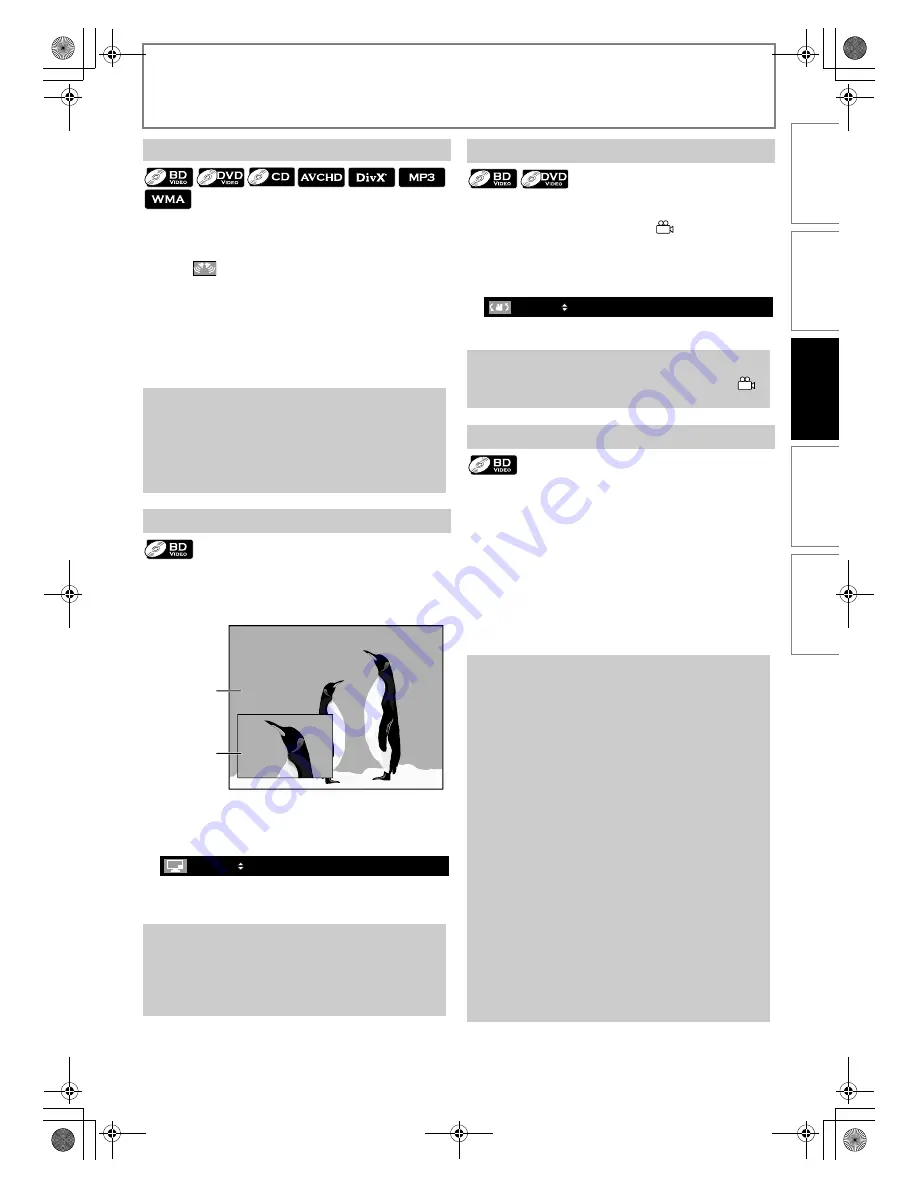
23
EN
PLAYBACK
You can enjoy stereophonic virtual space through your
existing 2-channel stereo system.
1
During playback, press [MODE] repeatedly
until
appears.
2
Use [
K
/
L
] to change the setting.
3
Press [RETURN] to exit.
Some BD-videos have the PIP function which enables you
to display the secondary video in the primary video. You
can call up the secondary video by pressing
[PIP]
whenever the scene contains the secondary video.
1
During playback, press [PIP].
2
Use [
K
/
L
] to select the secondary video you
want.
3
Press [RETURN] or [PIP] to remove the PIP
information.
Some BD-videos and DVD-videos contain scenes which
have been shot simultaneously from various angles. You
can change the camera angle when
appears on the TV
screen.
1
During playback, press [ANGLE].
2
Use [
K
/
L
] to select your desired angle.
3
Press [RETURN] to exit.
You can enjoy the BD-Live functions which enable you to
use the interactive functions when the unit is connected to
the Internet. (For the Network connection, refer to
page 36.)
Examples for BD-Live interactive functions:
• Download the additional contents such as the movie’s
trailer, subtitles and BD-Java, etc.
• While downloading, special video data may be played
back.
Service and functions differ depending on the disc.
Follow the instructions given by the disc when using
the BD-Live function.
Virtual Surround
“Off”
: No surround effect
“1”
: Natural surround effect
“2”
: Stronger surround effect
Note
• Set the virtual surround setting to “Off” or lower the
volume if the sound is distorted.
• Virtual surround does not function during rapid
playback.
• For virtual surround, audio signal will always be
2-channel LPCM.
PIP (BONUSVIEW) Setting
Note
• The secondary audio will not be output when the
secondary audio is set to “Off” or when “BD Audio
Mode” is set to “HD Audio Output”. Refer to
“Switching Audio Soundtrack” on page 25 and
“Setting the BD Audio Mode” on page 26.
primary
video
secondary
video
3 / 32
Camera Angle
Note
• If “Angle Icon” setting is “Off” in “Others” menu,
will not appear. Refer to page 30.
Enjoying BD-Live Discs with Online Content
Note
• You must connect the unit to the Internet and set up
necessary settings in order to use the BD-Live
function.
• For certain discs, setting for “BD-Live Setting” may
need to be changed.
• Depending on your connection environment, it may
take time to connect to the Internet or the Internet
may not be connected.
• When BD-Live functions are used and the unit is
connected to the Internet, you may be charged for
this communication.
• While connecting to BD-Live, sometimes it can take
awhile before the next page is downloaded or
refreshed.
• You must insert an SD card when using the BD-Live
function. (SD card of 1GB is recommended.)
• Do not remove the SD card when using the BD-Live
function.
Note for AACS Online
• The player or disc IDs may be sent to the content
provider when playing back a disc with BD-Live
function.
• If you save your viewing history on the server by
using these IDs, you will be introduced to other
similar movies.
• You can save game score histories.
1 / 3
INTRODUCTI
ON
CONNE
C
T
IONS
PLAY
BAC
K
FUNCTI
O
N
S
E
TUP
O
THERS
E5RJ0BD_EN.book Page 23 Tuesday, October 20, 2009 3:53 PM






























