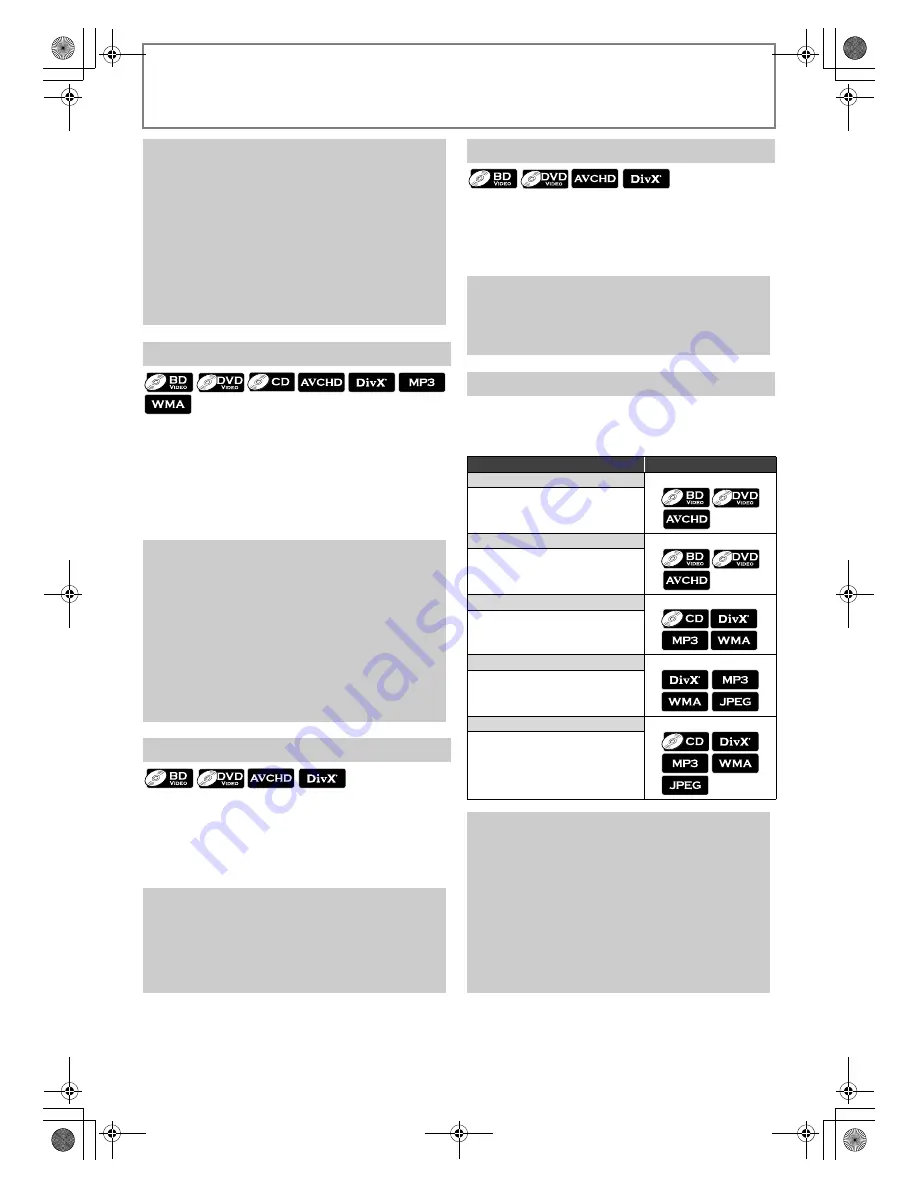
20
EN
PLAYBACK
1
During playback, press [FWD
D
] repeatedly
for fast forward.
During playback, press [REV
E
] repeatedly for fast
reverse.
Every time you press [FWD
D
] or [REV
E
], the
playback speed will change.
2
Press [PLAY
B
] to return to normal playback.
1
During playback, press [PAUSE
F
], then press
[FWD
D
].
Every time you press [FWD
D
], playback speed will
change.
2
Press [PLAY
B
] to return to normal playback.
1
In pause mode, press [PAUSE
F
] repeatedly.
Every time you press [PAUSE
F
], playback will
advance one step at a time.
2
Press [PLAY
B
] to return to normal playback.
Available repeat functions vary depending the discs.
1
During playback, press [REPEAT] repeatedly to
select the desired repeat mode.
Note
• To utilise this function, the following conditions
must meet.
- Playback file and the subtitle file must have the
same name.
- Playback file and the subtitle file must locate in the
same folder.
- Only the subtitle files with the following extensions
are supported; .smi (.SMI), .srt (.SRT), .sub (.SUB),
.ass (.ASS), .ssa (.SSA), .txt (.TXT). (.sub (.SUB) and .txt
(.TXT) may not be recognised.)
- The subtitles that exceeds the playback time of the
DivX
®
file will not be displayed.
Fast Forward / Fast Reverse
Note
• For BD, DVD and AVCHD, speed changes in 5
different levels.
• For audio CD, DivX
®
, MP3 and Windows Media™
Audio, speed changes in 3 different levels.
• For audio CD, fast forward / fast reverse search
between different tracks are not available during
programme and random playback.
• For DivX
®
, MP3 and Windows Media™ Audio, fast
forward / fast reverse search between different files
are not available.
• For some DivX
®
files, fast forward/fast reverse may
not function.
Slow Motion Playback
Note
• Slow motion speed changes in 3 different levels.
• Only slow forward is available.
• Set “Still Mode” setting to “Field” in “Video” menu if
pictures in the slow motion playback mode are
blurred. Refer to “Still Mode” on page 28.
• For some DivX
®
files, slow forward may not function.
Step by Step Playback
Note
• Only step by step forward is available.
• Set “Still Mode” setting to “Field” in “Video” menu if
pictures in step by step playback mode are blurred.
Refer to “Still Mode” on page 28.
Repeat Playback
Repeat mode
Available media
Chapter repeat
The current chapter will be played
back repeatedly.
Title repeat
The current title will be played back
repeatedly.
Track repeat
The current track will be played back
repeatedly.
Group repeat
The current folder will be played
back repeatedly.
All repeat
All tracks or files in the media will be
played back repeatedly.
Note
• The repeat setting will be cancelled when you stop
playback.
• The chapter, title, track or group repeat will be
cleared when moving to another chapter, title, track /
file or folder.
• Repeat playback does not function during A-B repeat
playback.
• Chapter and title repeat are not available with some
scenes.
• When the repeat setting is set for a MP3 or WMA
folder (file), the repeat setting will be cancelled if you
select other MP3 or WMA folder (file) to play back.
E5RJ0BD_EN.book Page 20 Tuesday, October 20, 2009 3:53 PM
















































