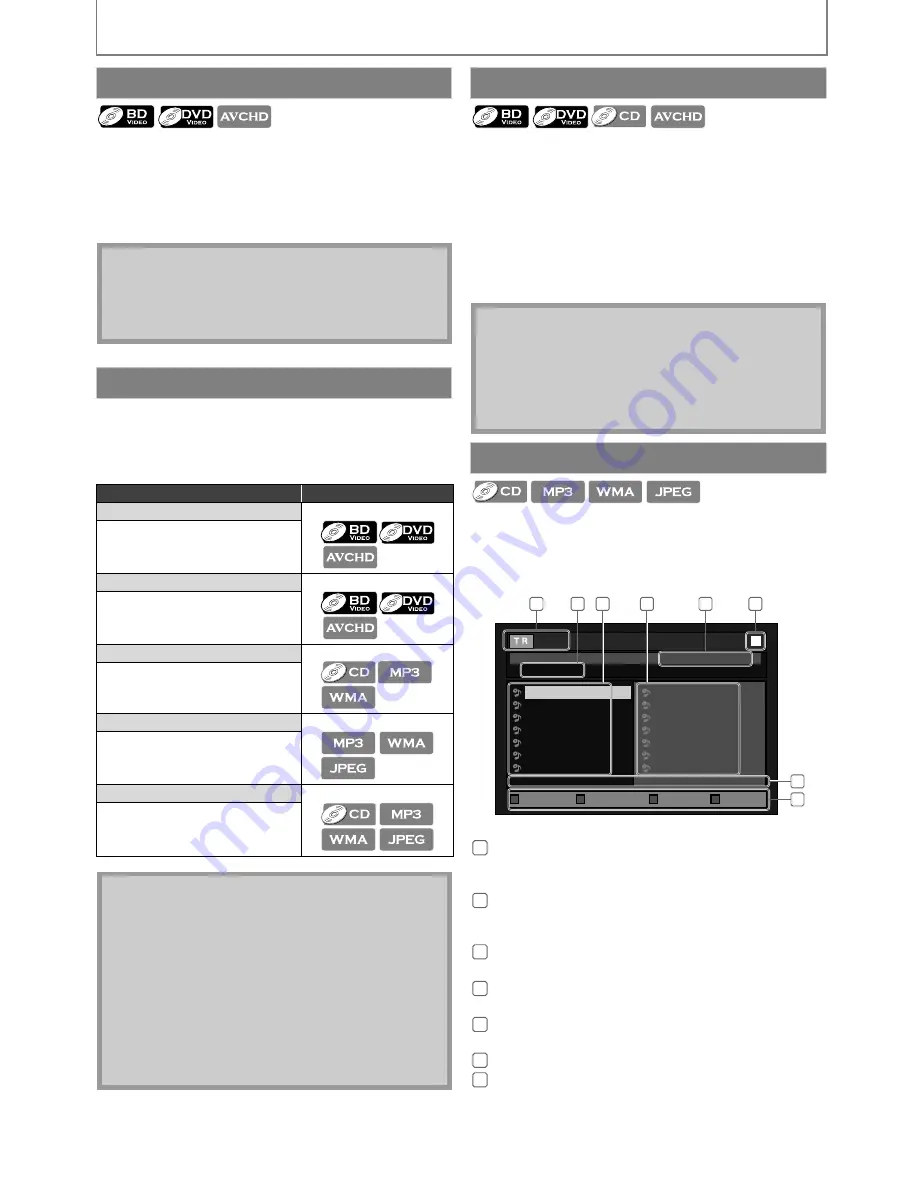
26
EN
PLAYBACK
1
In pause mode, press [PAUSE
F
] repeatedly.
Every time you press [PAUSE
F
], playback will
advance one step at a time.
2
Press [PLAY
B
] to return to normal playback.
Available repeat functions vary depending the discs.
1
During playback, press [REPEAT] repeatedly to
select the desired repeat mode.
You can play back the specific part (between point A and
point B) repeatedly.
1
During playback, press [A-B] at the desired
starting point A.
2
During playback, press [A-B] at the desired
ending point B.
As soon as you set the point B, the part between point
A and point B will start playback repeatedly.
• To cancel the A-B repeat, press
[A-B]
again.
You can play back the disc/card in your desired order.
1
In stop mode, press [MODE].
2
Use [
K
/
L
] to select a track / folder / file, then
press [ENTER].
Step by Step Playback
Note
• Only step by step forward is available.
• Set “Still Mode” setting to “Field” in “Video” menu if
pictures in step by step playback mode are blurred.
Refer to “Still Mode” on page 37.
Repeat Playback
Repeat mode
Available media
Chapter repeat
The current chapter will be played
back repeatedly.
Title repeat
The current title will be played back
repeatedly.
Track repeat
The current track will be played back
repeatedly.
Group repeat
The current folder will be played
back repeatedly.
All repeat
All tracks or files in the media will be
played back repeatedly.
Note
• The repeat setting will be canceled when you stop
playback.
• The chapter, title, track or group repeat will be
cleared when moving to another chapter, title, track /
file or folder.
• Repeat playback does not function during A-B repeat
playback.
• Chapter and title repeat are not available with some
scenes.
• When the repeat setting is set for a MP3 or WMA
folder (file), the repeat setting will be canceled if you
select other MP3 or WMA folder (file) to playback.
A-B Repeat
Note
• Point B should be set within the same title or track as
point A.
• A-B repeat is not available with some scenes.
• To cancel the A point which was set, press
[CLEAR]
.
• A-B repeat does not function during chapter, title,
track, group or all repeat playback.
Program Playback
audio CD
MP3 / WMA /
JPEG
:
:
Track information
File information
audio CD
MP3 / WMA /
JPEG
:
:
“CD-DA” will be displayed
Current Disc, SD Memory Card,
or folder name will be displayed
Track / Folder /
File list
: Track / Folder / File list in the
original order
Programmed list : Track / File list in the
programmed order
Cumulative playback time of all tracks in the
programmed list (audio CD only)
Playback status
Current page / Total page number
0 : 26 : 24
CD-DA
0:36
1:14
0:45
0:50
0:53
0:20
0:54
8
9
10
11
12
13
14
1:14
0:50
1:14
0:50
0:53
0:54
0:36
2
4
9
11
12
14
8
- - / 16
1
6
2
3
4
7
5
8
Program
Total
Page Prev
Page Next
Page Down
Page Up
e.g.) audio CD
1
2
3
4
5
6
7






























