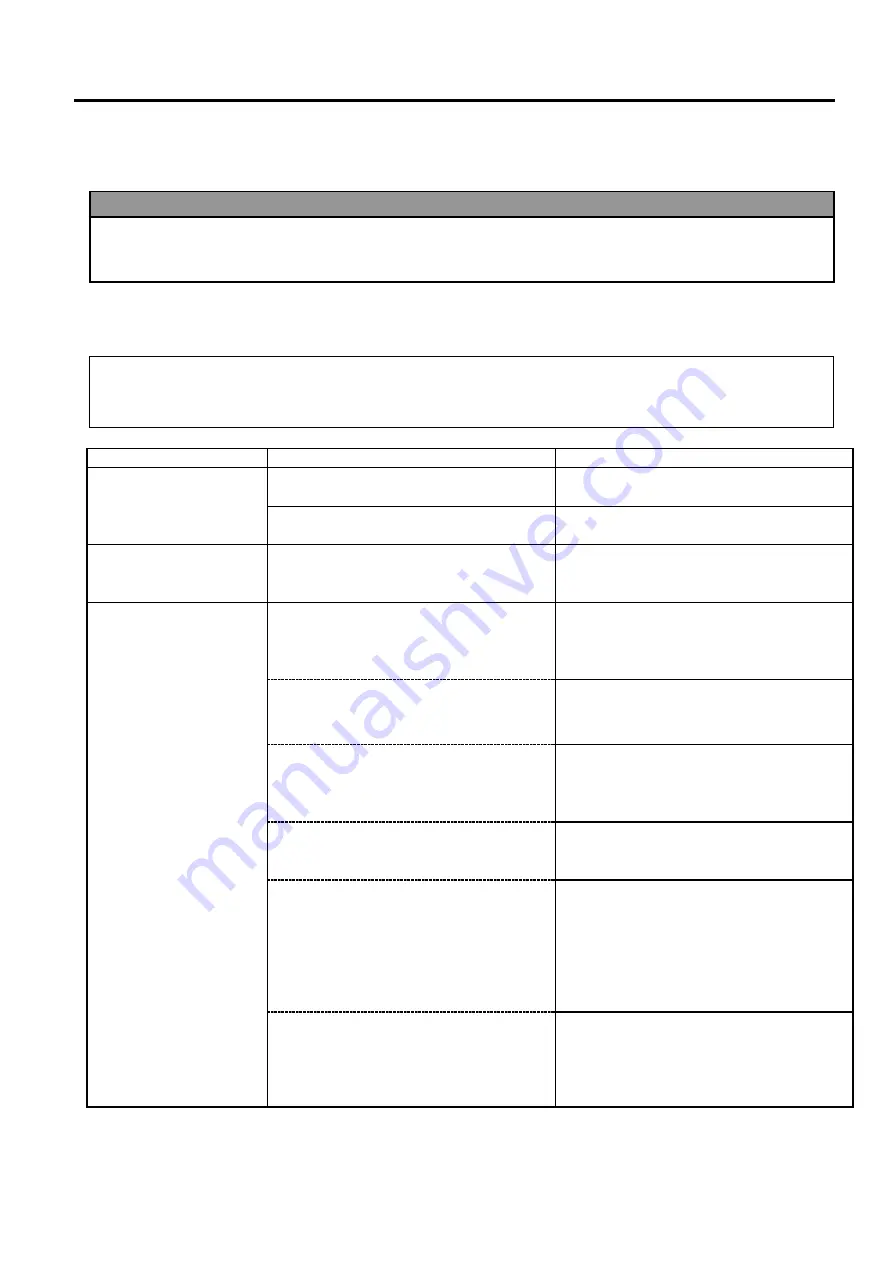
5.TROUBLESHOOTING
39
5. TROUBLESHOOTING
This chapter lists the error messages, possible problems, and their solutions.
5.1 Error Messages
Error Messages
Problems/Causes
Solutions
HEAD OPEN
The Print Head Block is opened in
Online mode.
Close the Print Head Block.
Feeding or printing has been attempted
with the Print Head Block open.
Close the Print Head Block. Then press
the
[RESTART]
key.
COMMS ERROR
A communication error has occurred.
Make sure the interface cable is correctly
connected to the printer and the host and
the host is turned on.
PAPER JAM
1. The media is jammed in the media
path. The media is not fed smoothly.
1.
Remove the jammed media, and clean
the Platen. Reload the media
correctly. Press the
[RESTART]
key.
Section 5.3.
2. The media is not loaded properly.
2. Reload the media correctly. Then
press the
[RESTART]
key.
Section 2.3
.1
3. Wrong Media Sensor is selected for
the media being used.
3. Turn the printer off and then on.
Select the Media Sensor for the media
type being used. Resend the print job.
4. The Black Mark Sensor is not
correctly aligned with the Black
Mark on the media.
4.
Adjust the sensor position, then press
the
[RESTART]
key.
Section 2.3.1.
5. Size of the loaded media is different
from the programmed size.
5.
Replace the loaded media with one
that matches the programmed size,
press the
[RESTART]
key, or turn the
printer off and then on, select a
programmed size that matches the
loaded media. Resend the print job.
6. Media sensor has not been properly
calibrated for the media being used.
6.
Refer to
“
Key Operation
Specification”
to set the threshold. If
this does not solve the problem, turn
off the printer, and call a TOSHIBA
TEC authorised service representative.
NOTES:
If an error is not cleared by pressing the
[RESTART]
key, turn the printer off and then on.
After the printer is turned off, all print data in the printer is cleared.
WARNING!
If a problem cannot be solved by taking the actions described in this chapter, do not attempt to repair the printer. Turn off
and unplug the printer, then contact an authorized TOSHIBA TEC service representative for assistance.















































