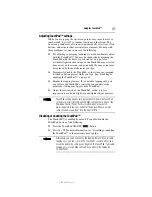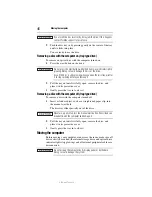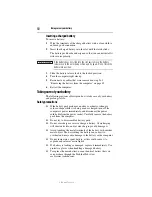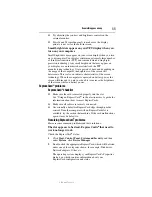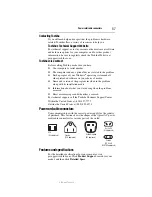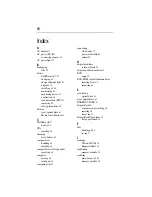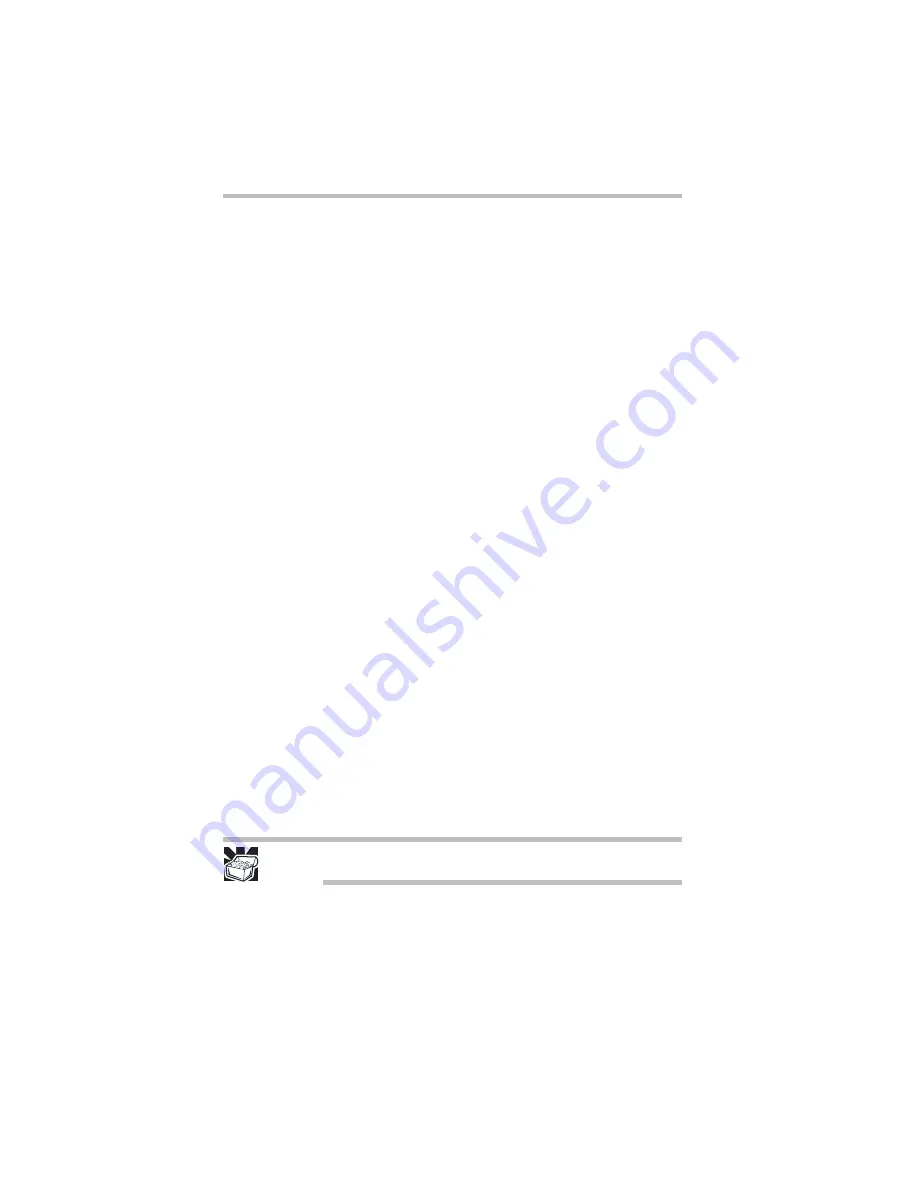
54
If something goes wrong
5.375 x 8.375 ver 3.1
If you are using the AC adaptor, check that the wall outlet is
working by plugging in another device, such as a lamp.
Verify that the computer is on by looking at the ON/OFF indicator.
If the indicator is glowing, the computer is on. Also, try turning the
computer off and then on.
If you are using an AC adaptor, verify that the computer is receiving
power from the external power source by looking at the AC power
light. If the indicator is glowing, the computer is connected to a live
external power source.
The computer starts but when you press a key nothing
happens.
Verify that the active program accepts text input. Try clicking your
mouse on an area where you can type text and try typing again.
Your computer may be in Sleep mode and have a software or
resource conflict. When this happens turning the power on returns
you to the problem instead of restarting the system. To clear the
condition, press
Ctrl
,
Alt
, and
Del
simultaneously. Then shut down the
computer via software, or follow the steps if your program stops
responding (see “Problems that are easy to fix” on page 53).
Display problems
Here are some typical display problems and their solutions:
The screen is blank.
Display Auto Off may have gone into effect. Press any key to
activate the screen.
You may have activated the instant password feature by pressing
Fn
and
F1
simultaneously. If you have registered a password, press
any key, type the password and press
Enter
. If no password is
registered, press any key. The screen reactivates and allows you to
continue working.
If you are using the built-in screen, make sure the display priority is
not set for an external monitor. To do this, press
Fn
and
F5
simultaneously (once). If this does not correct the problem, press
Fn
and
F5
simultaneously again to return the display priority to its
previous setting.
HINT: Holding the
Fn
key and pressing the
F5
key several times will
advance you through the display options.
If you are using an external monitor:
❖
Check that the monitor is turned on.
❖
Check that the monitor’s power cord/cable is firmly plugged
into a working power outlet.
❖
Check that the cable connecting the external monitor to the
computer is firmly attached.