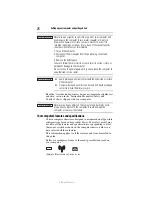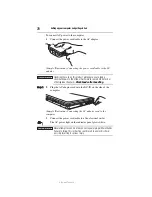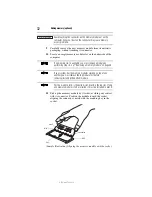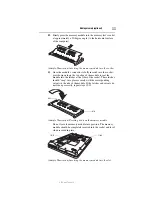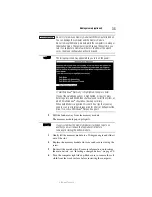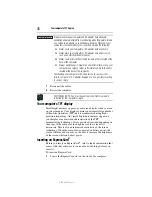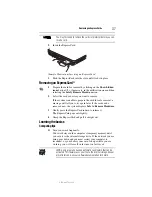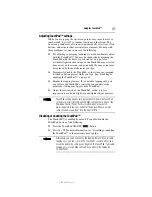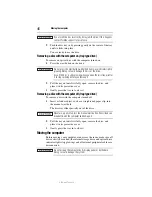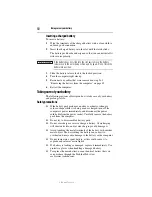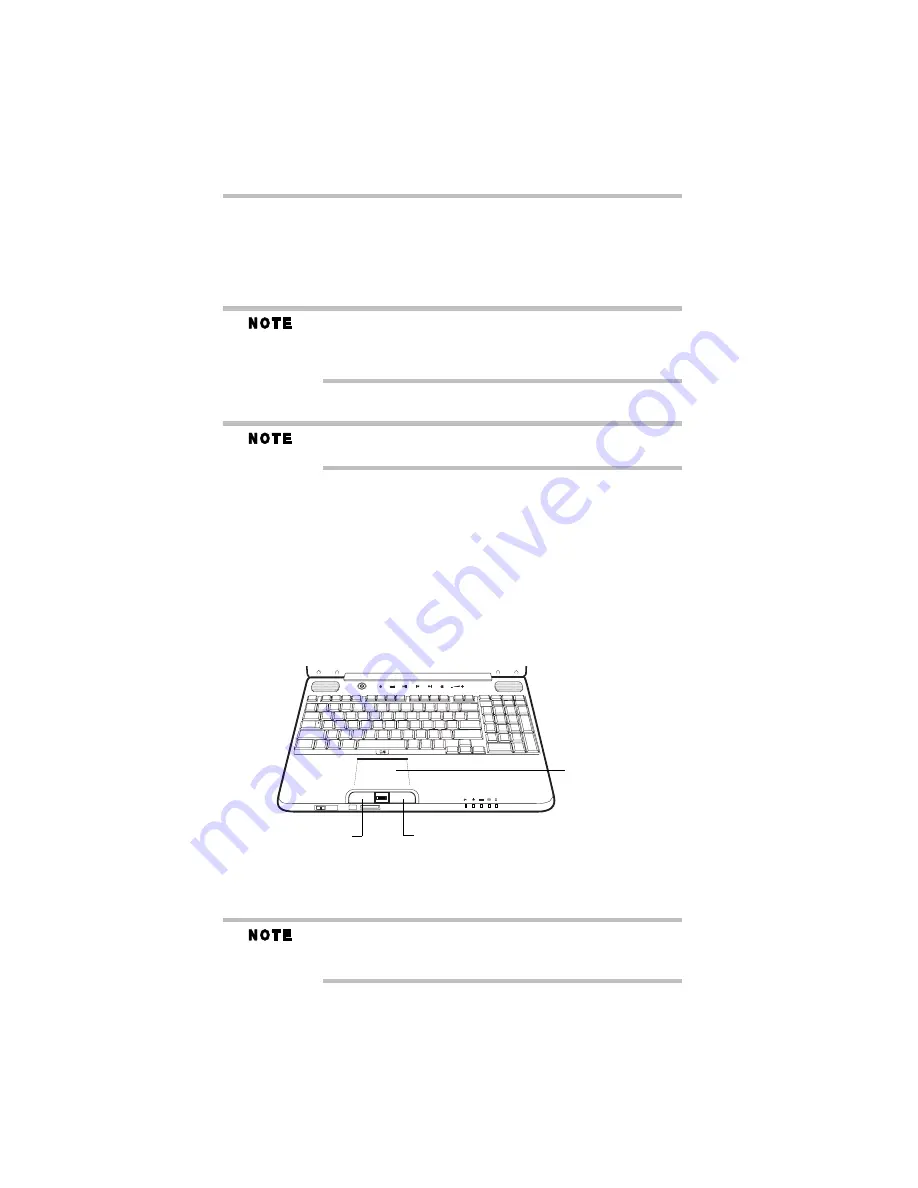
38
Using the TouchPad™
5.375 x 8.375 ver 3.1
❖
Back up your files to external media on a regular basis. Label
the backup copies clearly and store them in a safe place.
❖
Scan all new files for viruses.
❖
Do not turn off the computer if a drive indicator light indicates
a drive is active.
The Windows
®
operating system records information, such as your
desktop setup, during its shutdown procedure. If you do not let the
Windows
®
operating system shut down normally, details such as
new icon positions may be lost.
Using the TouchPad™
Some of the TouchPad operations described in this section are only
supported in certain applications.
You can use the TouchPad™ (the small, touch-sensitive area in
front of the keyboard) and the adjacent control buttons to:
❖
Move the pointer on the screen
❖
Select an item on the screen
❖
Open or activate an item on the screen
❖
Scroll through a document or information
❖
Zoom in for a close-up view
❖
Zoom out to see more information at once
(Sample Illustration) The TouchPad and associated control buttons
Refer to the table below for specific instructions on performing
each operation.
The
pointer
is the icon (usually an arrow) that moves on the screen
when you slide your finger across the TouchPad or move a mouse
connected to your computer.
Secondary control button
Primary control button
TouchPad™