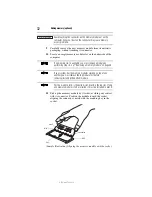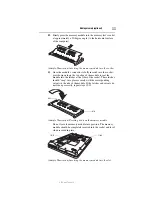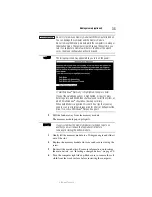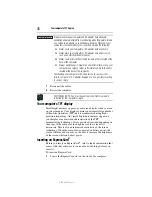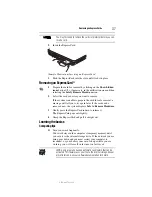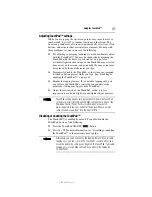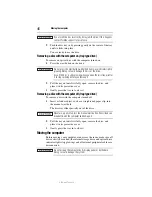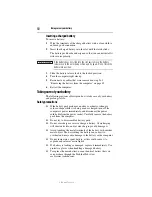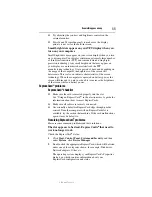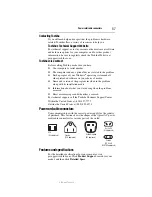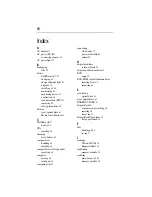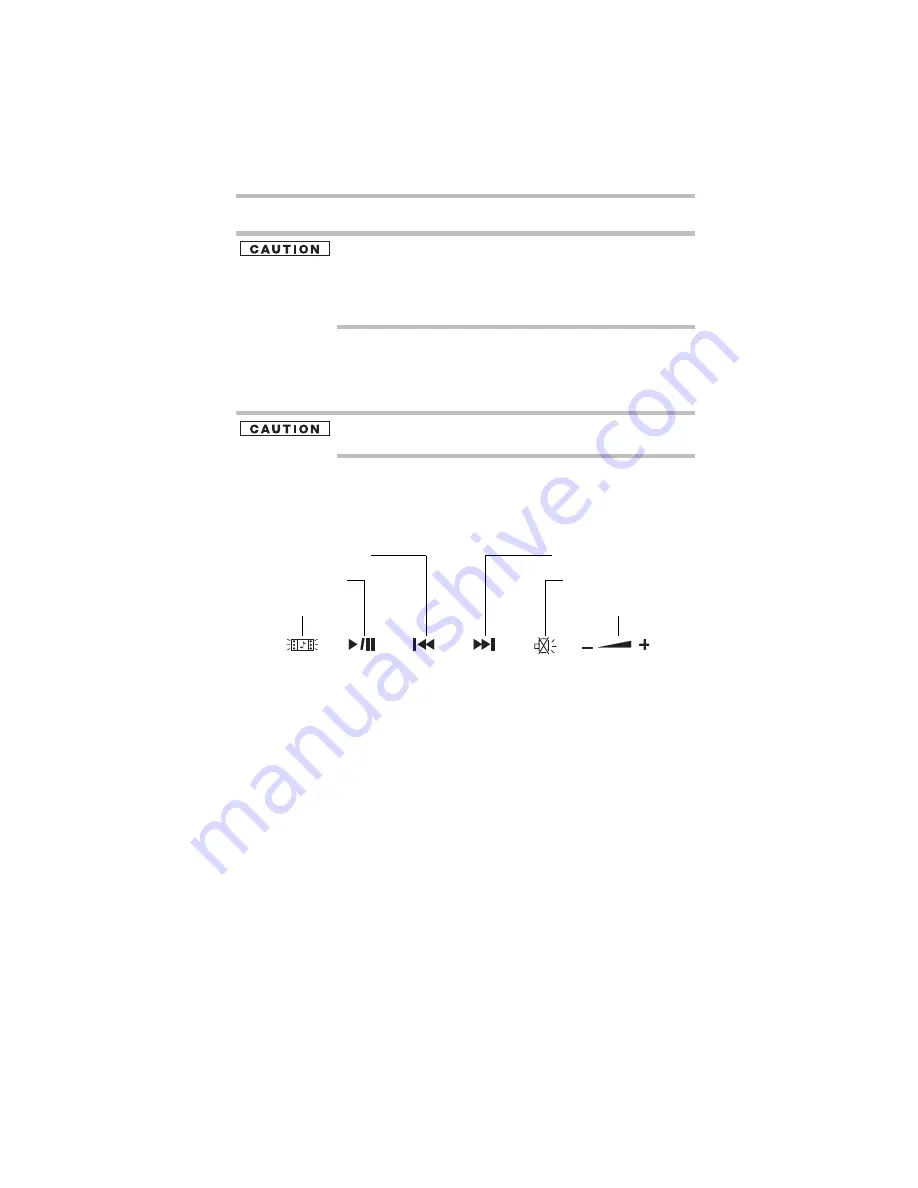
43
Using the optical drive
5.375 x 8.375 ver 3.1
Eject button
—Press to release the disc tray.
Do not press the eject button or turn off the computer while the drive
in-use indicator light is glowing. Doing so could damage the disc or
the drive.
When the disc tray is open, be careful not to touch the lens or the
area around it. Doing so could cause the drive to malfunction.
Manual eject hole (available on certain models)
—Use if you
need to release the disc when the power is off. Use a straightened
paper clip or other narrow object to press the manual eject button
located inside the hole.
Never use a pencil to press the manual eject button. Pencil lead can
break off inside the computer and damage it.
Media control buttons
The media control buttons located on the system control panel
above the keyboard let you mute the sound and play audio CDs or
DVD movies when the computer is on.
(Sample Illustration) Media control buttons
The
Media button
activates a media playing application that can
play audio CDs or DVD movies.
The
Play/Pause button
starts playing the disc or makes it pause if
currently playing.
The
Previous track button
returns to the preceding track on the
disc.
The
Next track button
skips to the following track on the disc.
The
Mute button
allows you to mute the sound.
The
Volume control
allows you to decrease and increase the
computer’s volume.
Mute button
Media button
Previous track button
Next track button
Play/pause button
Volume control