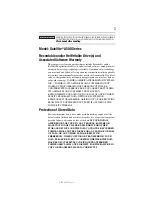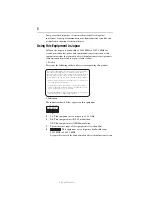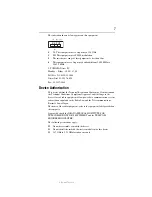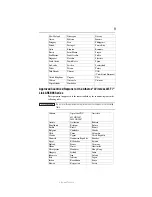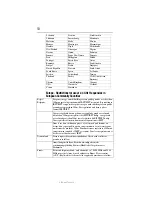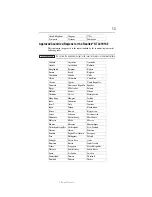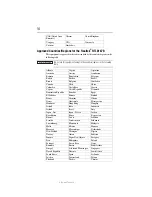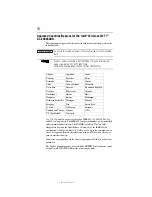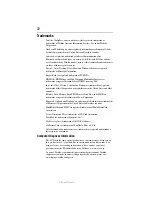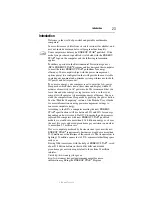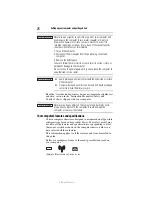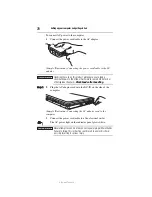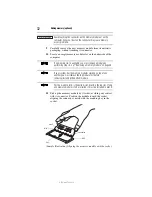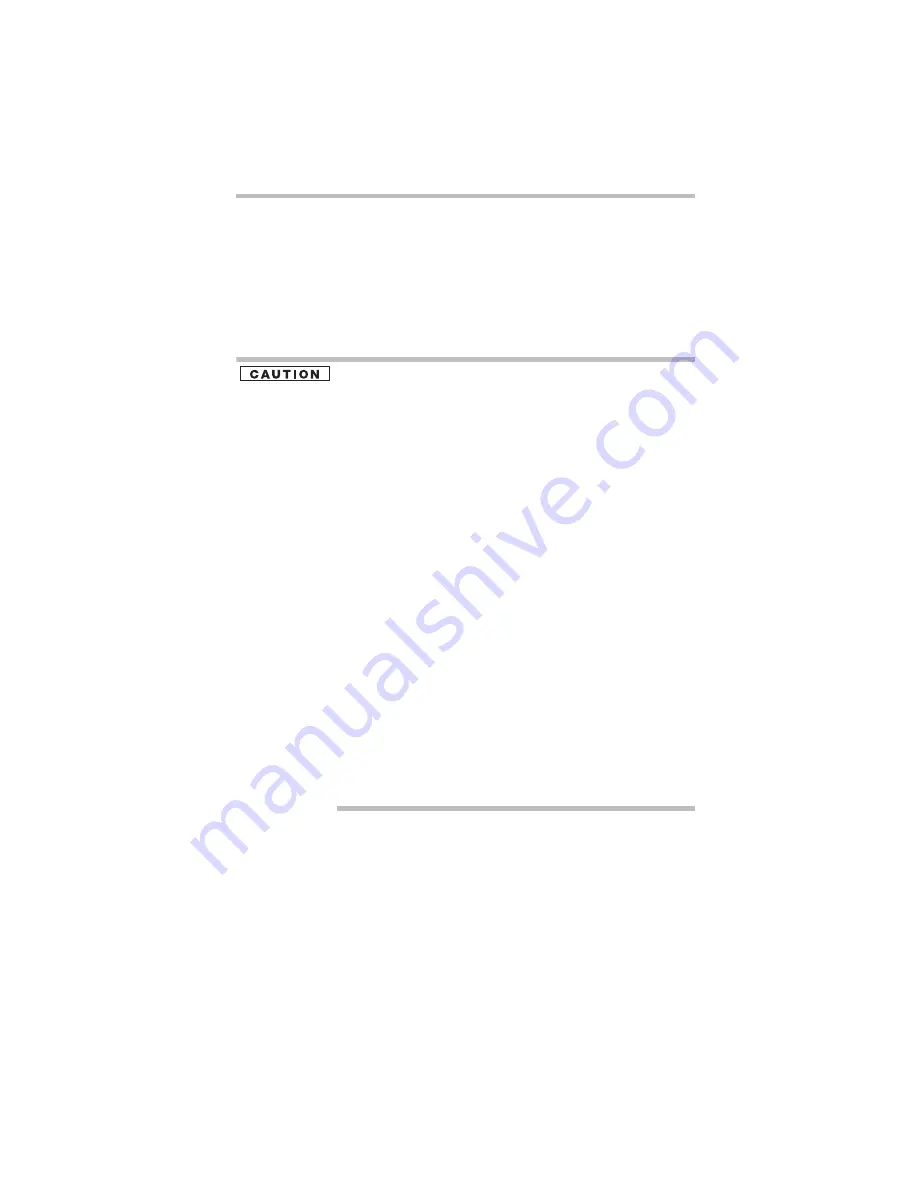
17
5.375 x 8.375 ver 3.1
Bluetooth
®
Wireless Technology Interoperability
Bluetooth
®
Cards from TOSHIBA are designed to be interoperable with
any product with
Bluetooth
wireless technology that is based on Frequency
Hopping Spread Spectrum (FHSS) radio technology, and is compliant to:
❖
Bluetooth
Specification as defined and approved by The
Bluetooth
Special Interest Group.
❖
Logo certification with
Bluetooth
wireless technology as defined by
The
Bluetooth
Special Interest Group.
Bluetooth
wireless technology is a new innovative technology, and TOSHIBA has
not confirmed compatibility of its
Bluetooth
products with all computers and/or
equipment using
Bluetooth
wireless technology other than TOSHIBA portable
computers.
Always use
Bluetooth
cards from TOSHIBA in order to enable wireless networks
over two or more (up to a total of seven) TOSHIBA portable computers using these
cards. Please contact TOSHIBA computer product support on Web site
http://www.toshiba-europe.com/computers/tnt/bluetooth.htm in Europe or
pcsupport.toshiba.com in the United States for more information.
When you use
Bluetooth
cards from TOSHIBA close to 2.4 GHz Wireless
LAN devices,
Bluetooth
transmissions might slow down or cause errors. If
you detect certain interference while you use
Bluetooth
cards from
TOSHIBA, always change the frequency, move your computer to the area
outside of the interference range of 2.4 GHz Wireless LAN devices
(40 meters/43.74 yards or more) or stop transmitting from your computer.
Please contact TOSHIBA computer product support on Web site
http://www.toshiba-europe.com/computers/tnt/bluetooth.htm in Europe or
pcsupport.toshiba.com in the United States for more information.
Bluetooth
and Wireless LAN devices operate within the same radio
frequency range and may interfere with one another. If you use
Bluetooth
and Wireless LAN devices simultaneously, you may occasionally
experience a less than optimal network performance or even lose your
network connection. If you should experience any such problem,
immediately turn off either one of your
Bluetooth
or Wireless LAN.
Please contact Toshiba computer product support on Web site
http://www.toshiba-europe.com/computers/tnt/bluetooth.htm in Europe or
pcsupport.toshiba.com in the United States for more information.