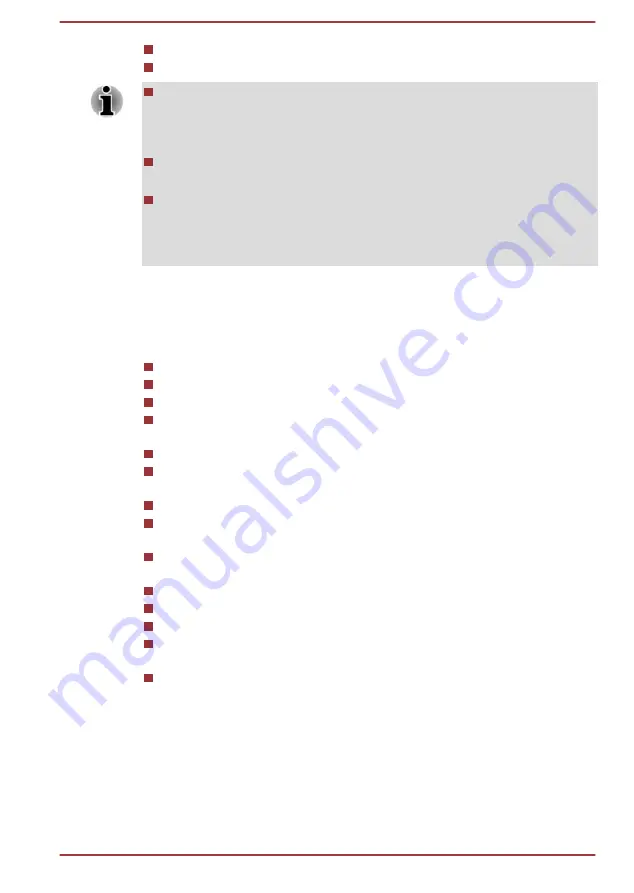
Clicking the battery icon on the Windows Taskbar
Via the Battery Status in the Windows Mobility Center window
Wait several seconds to monitor the remaining operating time because
the computer needs time to check the remaining capacity of the
battery pack and then calculate the remaining operating time, based
on this together with the current power consumption.
Be aware that the actual remaining operating time might differ slightly
from the calculated time.
With repeated discharges and recharges, the battery capacity will
gradually decrease. In view of this, it is noted that an often used, older
battery will not operate for as long as a new battery even when both
are fully charged.
Maximizing battery operating time
The usefulness of a battery depends on how long it can supply power on a
single charge, while how long the charge lasts in a battery depends on:
Processor speed
Screen brightness
Internal storage drive power off period
How often and for how long you use the internal storage drive and
external disk drives, for example, optical disc
How much charge the battery contained to begin with
How you use optional devices, such as a USB device, to which the
battery supplies power
Where you store your programs and data
Whether you close the display panel when you are not using the
keyboard - closing the display saves power
The environmental temperature - operating time decreases at low
temperatures
System Sleep Mode
System Hibernation Mode
Display power off period
Whether you enable Sleep Mode, which can conserve battery power if
you are frequently turning the computer off and on
The condition of the battery terminals. Always ensure the terminals
stay clean by wiping them with a clean dry cloth before installing the
battery pack
Batteries exhausted time (R30-C/A30-C)
When you turn off the power of your computer with batteries fully charged,
the batteries exhaust within the following approximate period.
User's Manual
4-29
















































