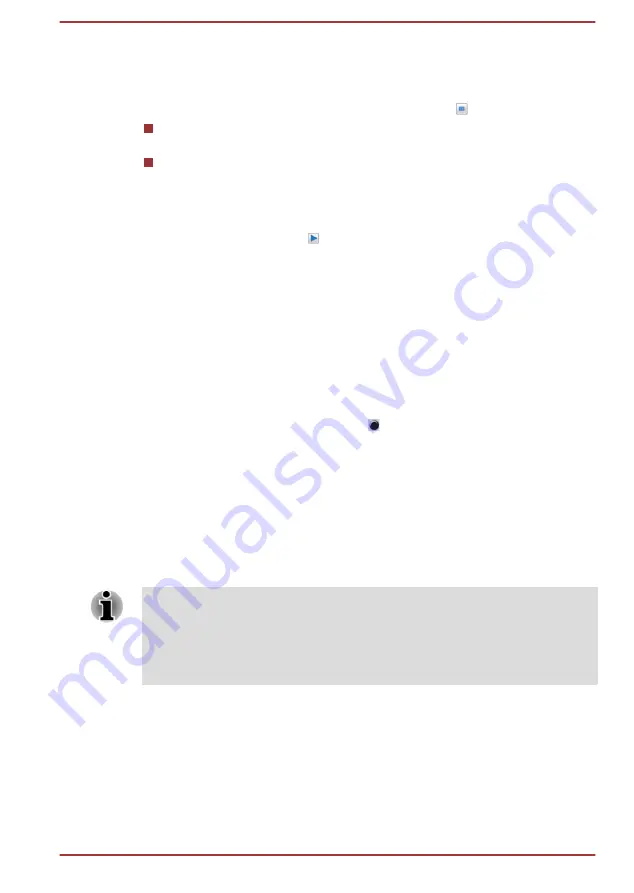
Power Management
The audio controller in your computer can be turned off when the audio
function is not used. To adjust the configuration of audio power
management, click the
Power Management
button .
When audio power management is enabled, the circle button at the
upper left of the Power Management is blue and convex.
When audio power management is disabled, the button is black and
concave.
Speaker Configuration
Click the
Auto Test
button to confirm the internal speakers or the
headphone sound is coming from the right direction.
Default Format
You can change the sample rate and bit depth of sound.
Headphone/Microphone selection
To change the type of headphone or microphone, do the following:
1.
Plug a headphone or microphone into the headphone/microphone
combo jack.
2.
Double-click on the circle button in the right side of the Realtek HD
Audio Manager main screen.
3.
Select one from the device list for the device you plugged into.
Video mode
Video mode settings are configured via the
Screen Resolution
dialog.
To open the
Screen Resolution
dialog, click
Start -> Control Panel ->
Appearance and Personalization -> Display -> Change display
settings
.
If you are running some applications (for example a 3D application or video
playback), you might see some disturbance, flickering, or frame dropping
on your screen.
If that occurs, adjust the resolution of display, lowering it until the screen is
displayed properly.
User's Manual
4-56
















































