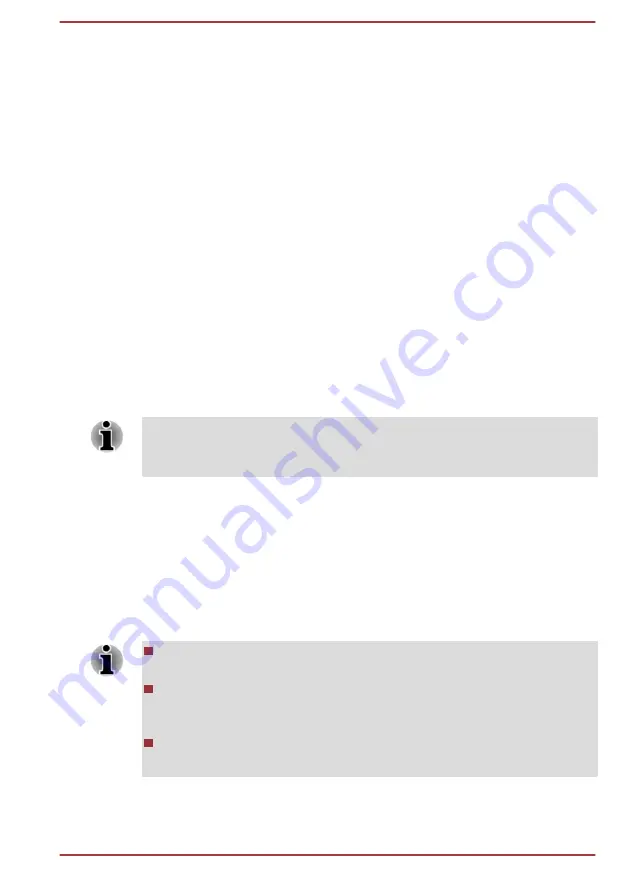
You can disable the TOSHIBA PC Health Monitor at any time by
uninstalling the software via
Uninstall a program
in the
Control Panel
.
Doing so will automatically delete all collected information from the internal
storage drive.
The TOSHIBA PC Health Monitor software does not extend or modify
TOSHIBA obligations under its standard limited warranty in any way.
TOSHIBA standard limited warranty terms and limitations apply.
Starting the TOSHIBA PC Health Monitor
The TOSHIBA PC Health Monitor can be opened by clicking
Start -> All
Programs -> TOSHIBA -> Support & Recovery -> PC Health Monitor
.
The TOSHIBA PC Health Monitor main screen is displayed.
This utility might be disabled by default on your computer. You can enable
it by clicking
Please click here to enable TOSHIBA PC Health Monitor
.
The "PC Health Monitor Software Notice & Acceptance" screen is
displayed. Carefully read the information displayed. Selecting
ACCEPT
and clicking
OK
enables the program. By enabling the TOSHIBA PC
Health Monitor software, you agree with these terms and conditions and to
the use and sharing of the collected information. Once the program is
enabled, the TOSHIBA PC Health Monitor screen is displayed, and the
program begins monitoring system functions and collecting information.
A message is displayed if any changes which might interfere with the
operation of the program are detected. Follow the instructions displayed
on-screen in the message.
Using the Hard Disk Drive (HDD) Protection
Some models have the function for reducing the risk of damage on the
HDD.
Using an acceleration sensor built into the computer, HDD Protection
detects vibration shocks and similar signs of movement of the computer,
and automatically moves the HDD head to a safe position to reduce the
risk of damage that could be caused by head-to-disk contact.
HDD Protection function does not guarantee that the HDD will not be
damaged.
During audio/video playback, when the computer detects a shock or
vibration and the HDD's head is parked, the playback might be
temporarily interrupted.
HDD Protection cannot be used in models that are equipped with
SSD.
When vibration is detected, a notification is displayed on the screen, and
the icon in the Taskbar changes to the protection state. This message is
User's Manual
5-12






























