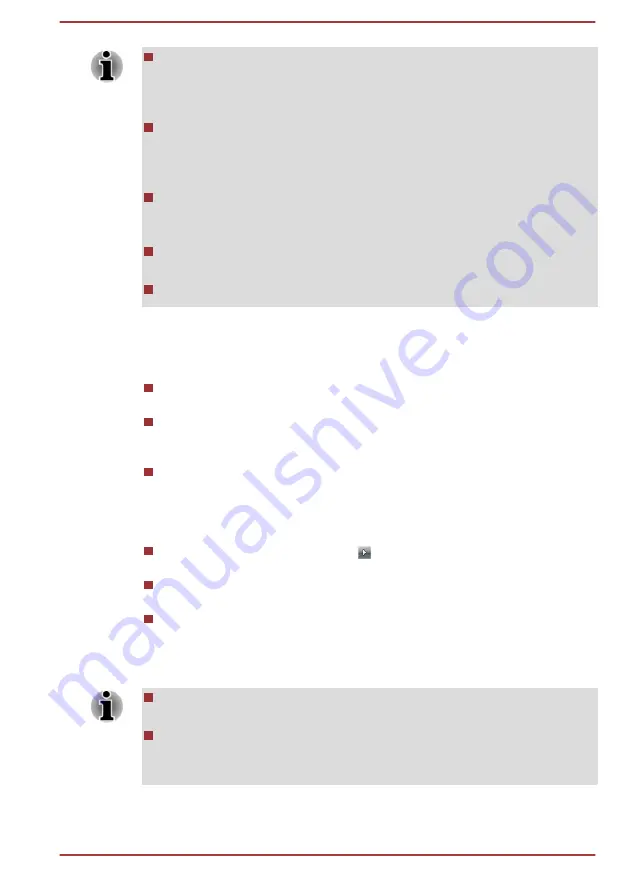
When the AC adaptor is connected, the computer will go into Sleep
Mode according to the settings in the Power Options (to access it,
click Start -> Control Panel -> System and Security -> Power
Options).
To restore the operation of the computer from Sleep Mode, press and
hold the power button or any key on the keyboard for a short amount
of time. Note that keyboard keys can only be used if the Wake-up on
Keyboard option is enabled within the TOSHIBA HWSetup.
If the computer enters Sleep Mode while a network application is
active, the application might not be restored when the computer is
next turned on and the system returns from Sleep Mode.
To prevent the computer from automatically entering Sleep Mode,
disable Sleep Mode within the Power Options.
To use the Hybrid Sleep function, configure it in the Power Options.
Benefits of Sleep Mode
The Sleep Mode feature provides the following benefits:
Restores the previous working environment more rapidly than the
Hibernation Mode feature.
Saves power by shutting down the system when the computer
receives no input or hardware access for the time period set by the
System Sleep Mode feature.
Allows the use of the panel power off feature.
Executing Sleep Mode
You can enter Sleep Mode in one of following ways:
Click
Start
. Point to the arrow ( ) beside the
Shut down
button and
then select
Sleep
.
Close the display panel. Note that this feature must be enabled within
the Power Options.
Press the power button. Note that this feature must be enabled within
the Power Options.
When you turn the power back on, you can continue where you left off
when you shut down the computer.
When the computer is in Sleep Mode, the Power indicator blinks
amber.
If you are operating the computer on battery power, you can lengthen
the overall operating time by turning it off into Hibernation Mode. Sleep
Mode consumes more power while the computer is off.
User's Manual
2-9
















































