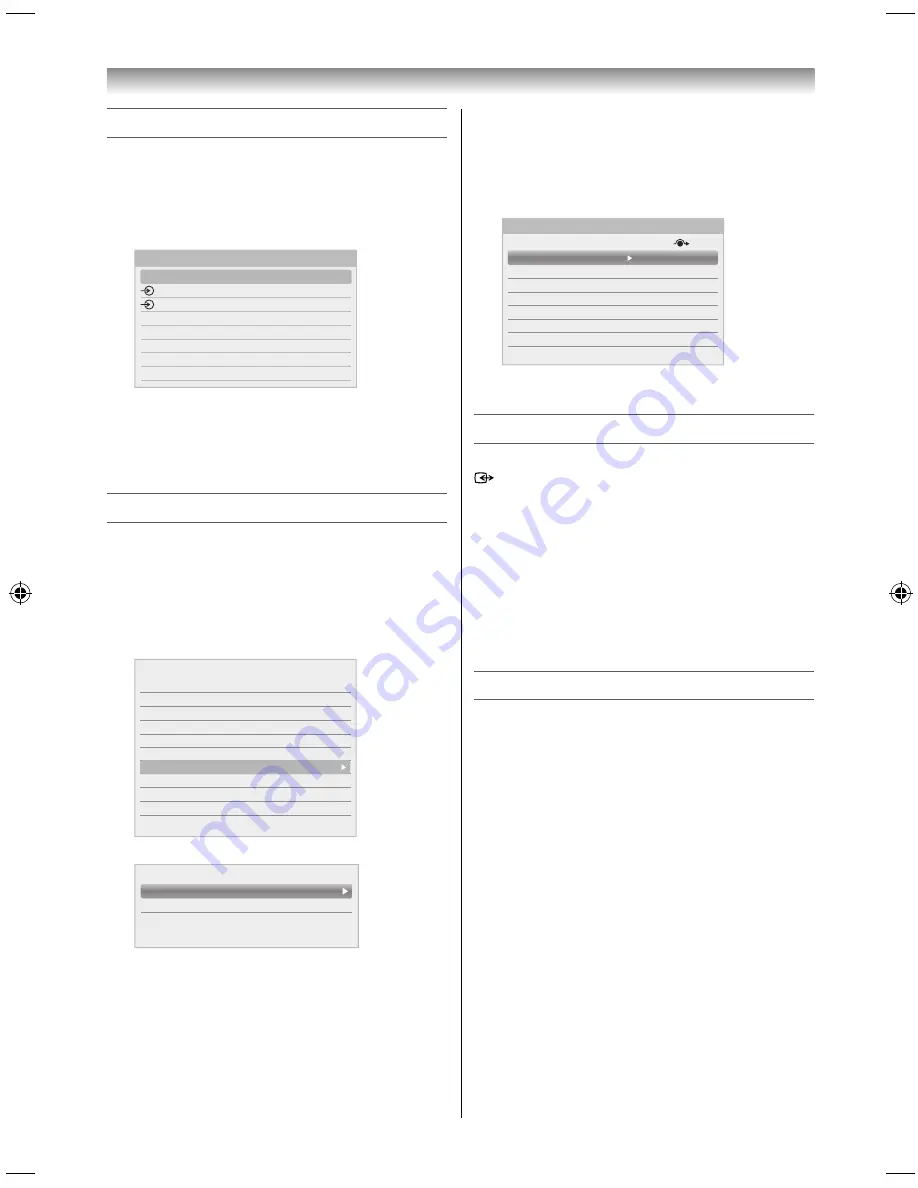
35
Selecting the external input source to view
Use the Input Selection window if the television
does not switch over automatically.
1
By pressing
o
on the remote control or TV, a list
will appear on screen showing all inputs and
external equipment.
HDMI 2
HDMI 1
PC
HDMI 3
HDMI 4
TV
2
1
Inputs
HDMI® displays equipment connected to Input
HDMI on the back or side of the television.
PC displays a computer connected to Input
RGB/PC on the back of the television.
Labelling external input sources
These input labels are shown in the input selector.
You can label external inputs according to the
devices you have connected to the TV.
1
Press
MENU
and
/
to select
Options
icon.
2
Press
/
to select
AV Connection
and press
OK
.
Media Player
< Option
HDMI CEC Control Setup
MHL Setup
Teletext Language
Teletext
AV Connection
Panel Lock
Blue Screen
Power Management
HDMI Information Display
1
Auto
Off
Off
On
3
Press
to select
Input Labelling
and press
OK
.
< AV Connection
Input Labelling
PC/HDMI 2 Audio
4
Press
/
to select the item you want to label
and pess
OK
.
5
Press
/
to select
--
,
Amplifi er
,
Cable
,
DVD
,
Game
,
PC
,
Recorder
,
Satellite
or
VCR
, or
Blu-ray
and press
OK
.
EXT 1
Input Labelling
Input
HDMI 1
EXT 2
HDMI 3
HDMI 2
PC
HDMI 4
Label
--
--
--
DVD
--
--
--
6
Repeat steps 4 to 5 for other video inputs.
Setting the Colour System
This feature is available when connected to the
(1) terminal, or when connected to the
o
(2)
terminal in Standard video (composite) input mode.
1
In the
AV Connection
menu, press
/
to
select
Colour System
.
2
Press
/
to select
Auto
,
PAL
or
SECAM
and
press
OK
.
NOTE:
Confi rm that
Colour System
is set to “
Auto
”. If not,
select “
Auto
” with
/
.
Channel List
1
Press
LIST
. The Channel List will appear.
2
Press
/
to select a channel, and then press
OK
.
Using the TV’s features
5884L9300̲EN.indd 35
5884L9300̲EN.indd 35
2013/09/27 8:19:24
2013/09/27 8:19:24
Содержание 58L9300 Series
Страница 60: ......






























