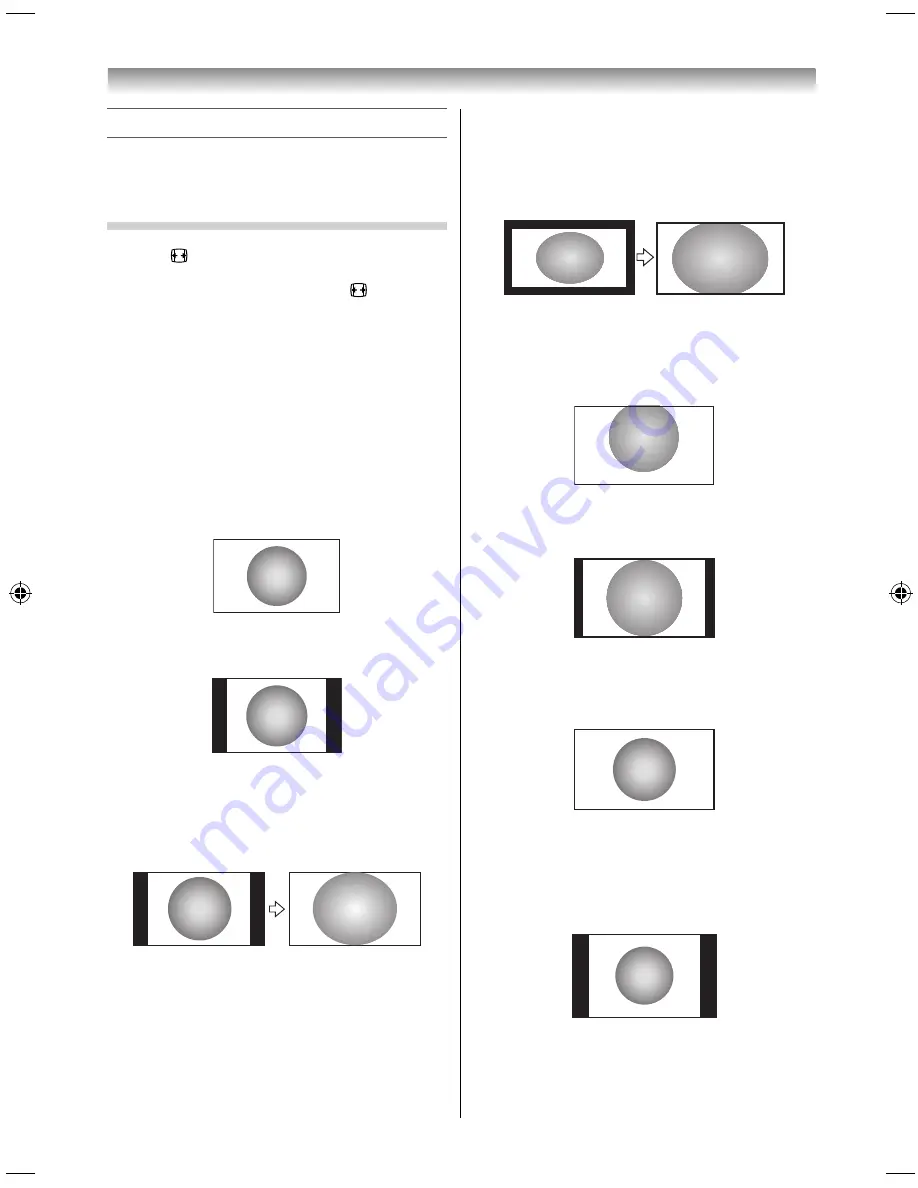
18
Using the TV’s features
Picture adjustment
Most of the picture controls and functions are
available. However, features not available will be
greyed out.
Selecting the Picture Size
1
Press
until the picture size list appears on
the screen, then press
or
to select the
appropriate picture size (or press
repeatedly
to select the desired picture size directly).
2
Press
OK
.
NOTE:
The
Quick Menu
feature can also be used to select
Picture Size
.
Wide
Use this setting when watching a wide-screen DVD,
widescreen video tape or a 16:9 broadcast (when
available). Due to the range of wide-screen formats
(16:9, 14:9, 20:9 etc.), you may see bars on the top
and bottom of the screen.
4:3
Use this setting to view a true 4:3 broadcast.
Super Live
This setting will enlarge a 4:3 image to fi t the screen
by stretching the image horizontally and vertically,
holding better proportions at the centre of the
image. Some distortion may occur.
Cinema
When watching ‘all sides panel format’ fi lms/video
tapes, this setting will eliminate or reduce the black
bars at all sides of the screen by zooming in and
selecting the image without distortion.
Subtitle
When subtitles are included on a letterbox format
broadcast, this setting will raise the picture to
ensure that all the text is displayed.
SUBTITLE
14:9
Use this setting when watching a 14:9 broadcast.
Native
This setting will display the image correctly without
distortion or picture clipping.
PC Normal
Use this setting for PC connected via HDMI or RGB/
PC terminal when receiving PC signal format. This
setting will display the image correctly without
distortion or picture clipping.
5884L9300̲EN.indd 18
5884L9300̲EN.indd 18
2013/09/27 8:19:23
2013/09/27 8:19:23
Содержание 58L9300 Series
Страница 60: ......
















































