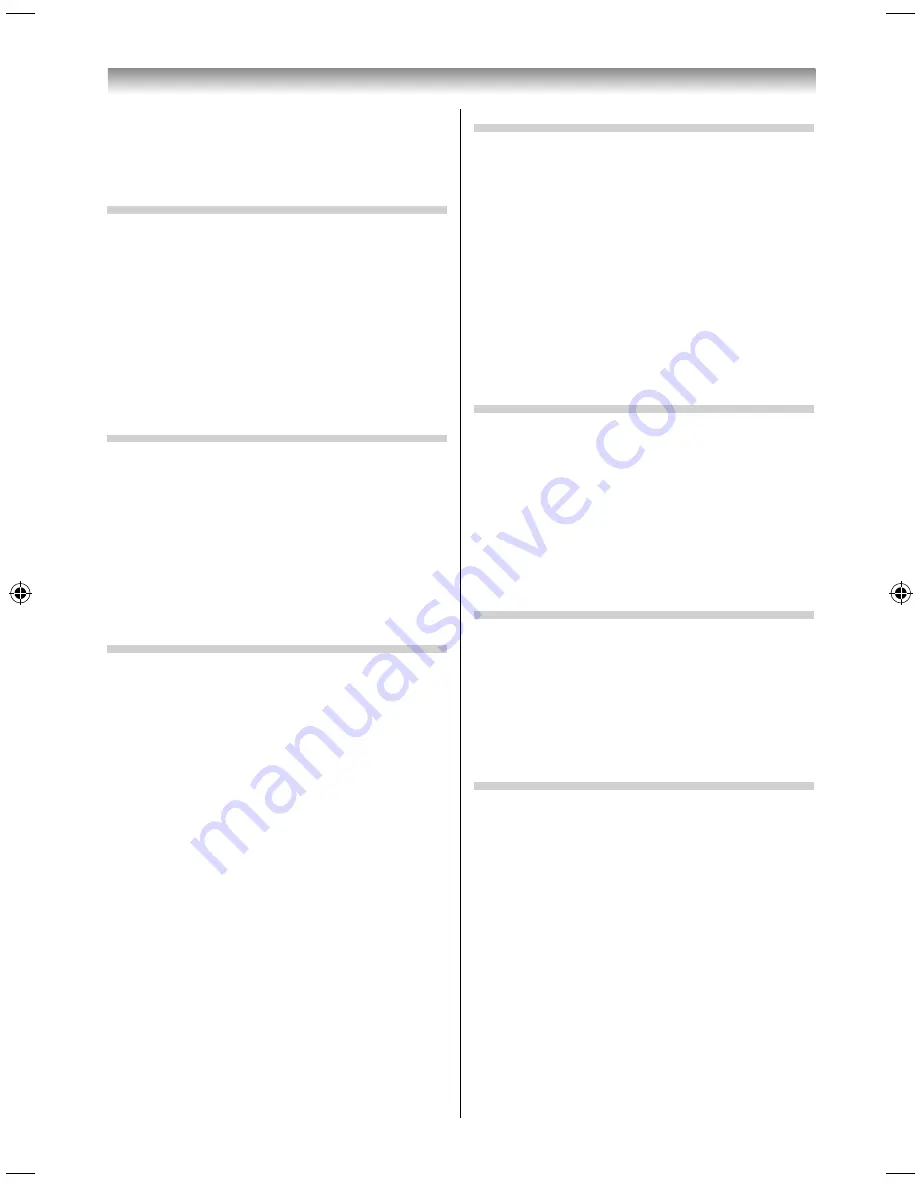
34
NOTE:
•
PIN code cannot be set to “0000”.
•
If PIN is deleted, 3D Safety Settings is greyed out, and
the settings are reset to the factory defaults.
Setting the 3D Start Message
When this feature is set to
On
, a message is
displayed on the screen when a 3D signal is
received.
1
In the
3D
menu, press
/
to select
3D
Safety Settings
and press
OK
.
2
Enter your 4-digit 3D PIN code.
3
Press
/
to select
3D Start Message
.
4
Press
/
to select
On
or
Off
.
Setting the 3D Lock
When this feature is set to
On
, you must enter the
3D PIN code in order to enable 3D display mode.
1
In the
3D
menu, press
/
to select
3D
Safety Settings
and press
OK
.
2
Enter your 4-digit 3D PIN code.
3
Press
/
to select
3D Lock
.
4
Press
/
to select
On
or
Off
.
Setting the 3D Timer Lock
When this feature is set to
On
, neither the PIN input
window nor the 3D start message will be shown
while the 3D Enable timer is active, even if a switch
to 3D Mode occurs. This helps to avoid having
to enter the 3D Lock PIN and view the 3D start
message every time when switching to 3D.
1
In the
3D
menu, press
or
to select
3D
Safety Settings
and press
OK
.
2
Enter your 4-digit 3D PIN code.
3
Press
/
to select
3D Timer Lock.
4
Press
/
to select
On
or
Off
.
NOTE:
The PIN input window appears when “continue” is
selected in the reminder dialogue for Enable 3D Timer,
even if 3D Timer Lock is activated.
Setting the Enable 3D Timer
This feature helps to remind you not to watch 3D
video for extended periods of time. Once a set
period of time has passed, a dialogue will be shown
asking you if you wish to continue viewing in 3D or
not.
1
In the
3D
menu, press
or
to select
3D
Safety Settings
and press
OK
.
2
Enter your 4-digit 3D PIN code.
3
Press
/
to select
Enable 3D Timer
.
4
Press
/
to select
Off
,
30
,
60
,
90
or
120
minutes.
Displaying the 3D Important Info
This feature helps to remind you not to watch 3D
video for extended periods of time. Once a set
period of time has passed, a dialogue will be shown
asking you if you wish to continue viewing in 3D or
not.
1
In the
3D
menu, press
/
to select
3D
Important Info
.
2
Press
OK
.
Switching the left and right images
The left and right images of the glasses can be
swapped. If 3D images look blurred, switch the left
and right sides of the 3D image.
1
Press
QUICK
. Select
3D Settings
and press
OK
.
2
Press
/
to select
Left and Right Image
and press
/
to select
Swapped
or
Normal
.
Adjusting your viewing position (for 84L9300G)
If you experience a double image when viewing 3D
content, adjust your viewing position.
1
In the
3D
menu, press
/
to select
3D Test
Pattern
and press
OK
.
The 3D Test Pattern is displayed.
2
Put on the 3D glasses (supplied).
3
Adjust your viewing position so that there is no
double image eff ect.
For the correct position for viewing 3D content,
see “Cautions on watching 3D images” (
-
page
7)
Using the TV’s features
5884L9300̲EN.indd 34
5884L9300̲EN.indd 34
2013/09/27 8:19:24
2013/09/27 8:19:24
Содержание 58L9300 Series
Страница 60: ......






























