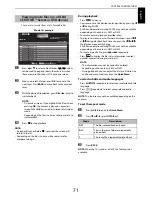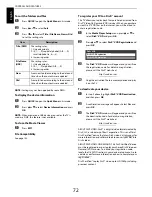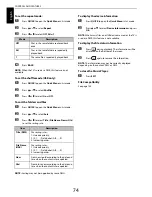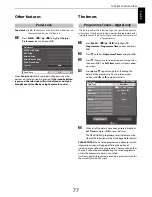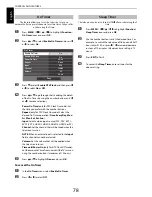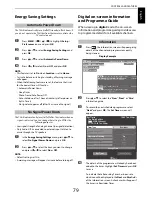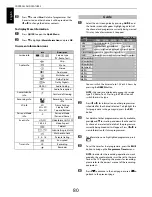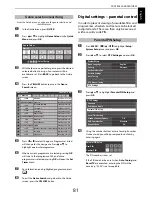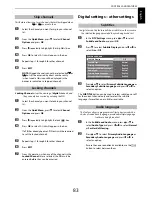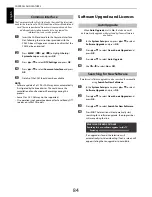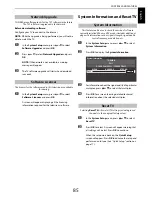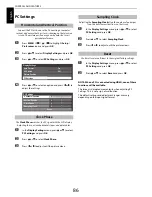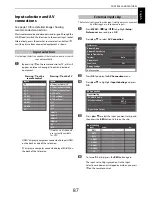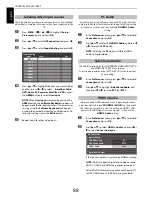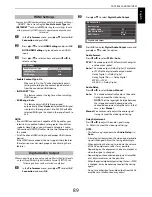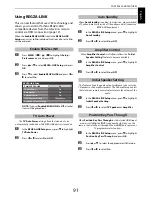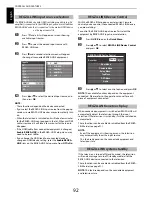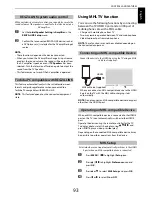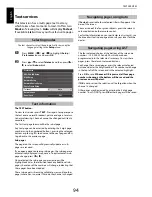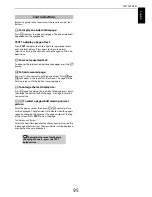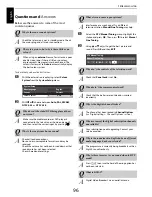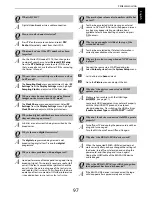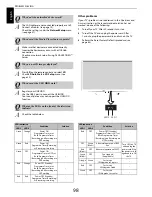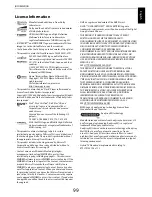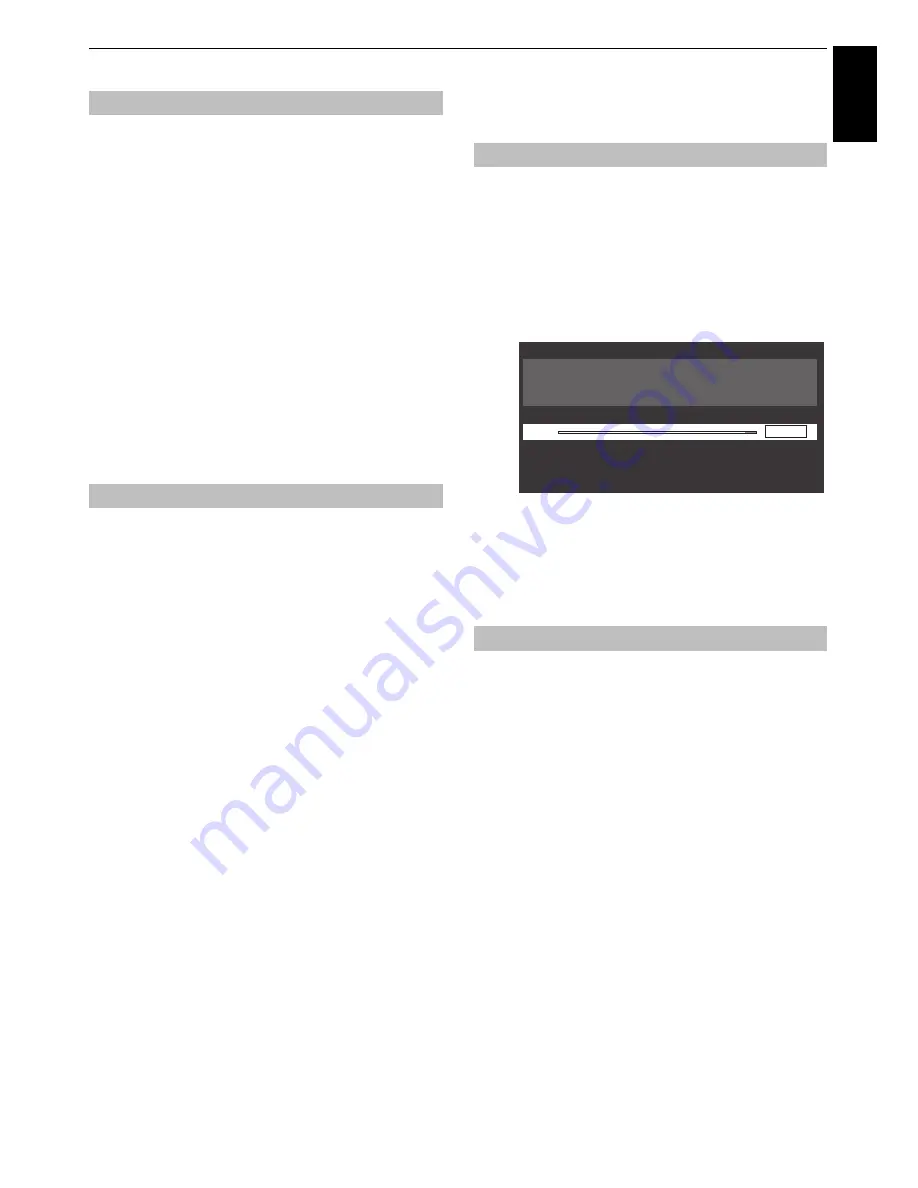
85
CONTROLS AND FEATURES
Engl
ish
TOSHIBA may offer upgrades for the TV’s software in the future.
The TV’s software is upgraded via the Network.
Before downloading software:
Configure your TV to connect to the Internet.
NOTE:
While the upgrade is being performed, you will not be
able to watch the TV.
a
In the
System Setup
menu, press
B
or
b
to select
Software Upgrade
and press
OK
.
b
Press
B
or
b
to select
Network Upgrade
and press
OK
.
NOTE:
If the network is not available, a warning
message will appear.
c
The TV software upgrade will start when download
succeeds.
The licences for the software used in this television are available
for viewing.
a
In the
System Setup
menu, press
B
or
b
to select
Software Licences
and press
OK
.
A screen will appear displaying all the licensing
information required for the televisions software.
System Information and Reset TV
This feature can be used to check the version of software
currently installed. When in DTV mode, it includes additional
diagnostic information such as signal strength, signal quality,
centre frequency, modulation, etc.
a
In the
System Setup
menu, press
B
or
b
to select
System Information
.
b
Press
OK
to display the
System Information
.
c
For information about the signal quality of a particular
multiplex, press
B
or
b
to select that multiplex.
d
Press
OK
for a screen showing detailed technical
information about the selected multiplex.
Selecting
Reset TV
will reset all TV settings, including saved
channels, to their original factory values.
a
In the
System Setup
menu, press
B
or
b
to select
Reset TV
.
b
Press
OK
to select. A screen will appear warning that
all settings will be lost. Press
OK
to continue.
When the set powers back on, the
Quick Setup
screen will appear. Press
OK
to advance the setup and
perform an auto tune. (See “Quick Setup” section on
page 17.)
Network Upgrade
Software Licences
System Information
Reset TV
System Information
2011
2.1.26.0 Feb 19 2011 - 15:56:50 FW:13
WEAK
Ch25
GOOD
AVERAGE
STRONG
TOSHIBA