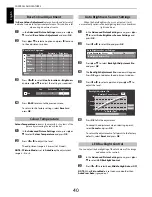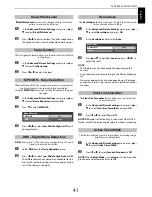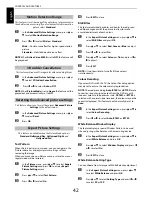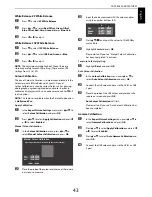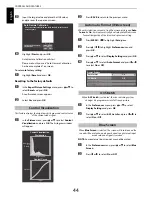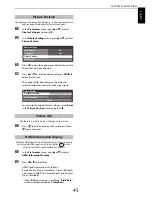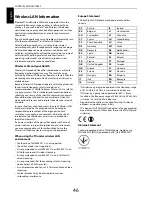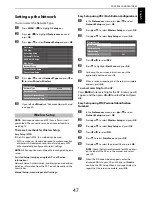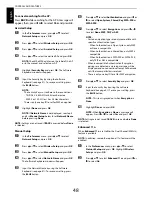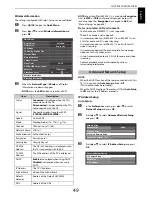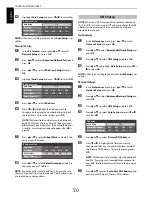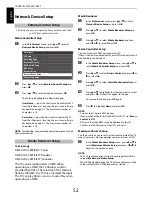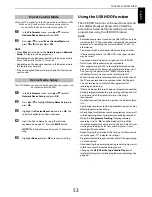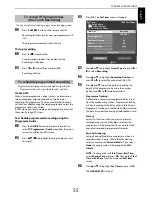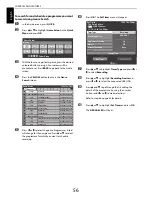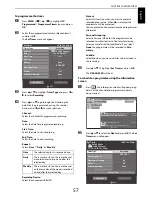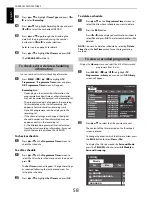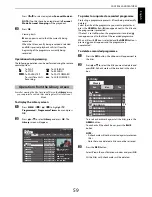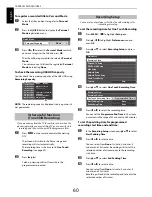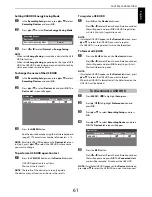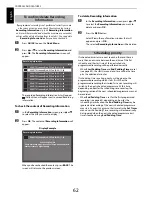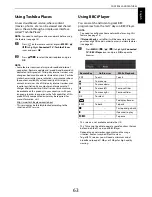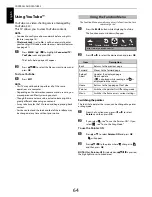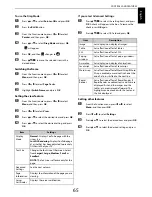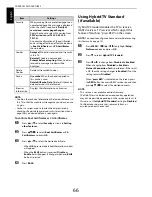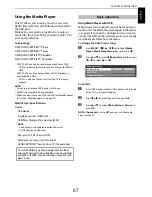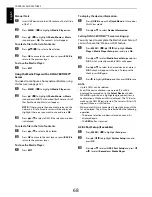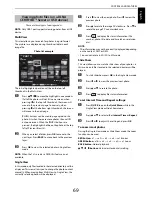54
CONTROLS AND FEATURES
En
glis
h
To connect a USB HDD (not supplied)
NOTE:
For available USB HDD information, see “Support
Information” on the website.
To register a USB HDD
When you connect a new USB HDD to the USB port on the TV,
the following screen will appear.
a
Press
C
or
c
to select
Yes
and press
OK
.
The formatting confirmation window will appear.
b
Press
C
or
c
to select
Yes
and press
OK
.
Registration will start.
c
If you want to name the USB HDD, press
C
or
c
to
select
Yes
and press
OK
.
See page 51 to input characters.
The maximum number of characters is 10.
If you prefer the default name ”USB HDD X,” select
No
and press
OK
.
d
The Device List will appear.
You can now use registered USB HDDs.
While in the list mode, the following key operations
are available:
OK
button................. To register/remove
RED
button .............. To disconnect
GREEN
button ........ To change Device Name
YELLOW
button..... To test
BLUE
button............ To format
NOTE:
• To disconnect a USB HDD from the TV, follow the
procedures for “To disconnect a USB HDD” section
(page 61).
• Connect the USB HDD to the USB 2 port.
Recording and playback cannot be performed if connected
to the USB 1 port.
• Up to 8 USB HDDs can be registered to this TV.
• Recorded programmes saved on the USB HDD can only be
viewed on this TV. They cannot be viewed when connected
to another TV (including the same model of TV), a PC, or
other device.
• If an HDD is re-registered, it will not be formatted.
• When the USB HDD is formatted, all the data stored on the
HDD will be deleted.
Setting up the USB HDD
To USB 2
USB cable
(not supplied)
USB HDD
An unregistered USB HDD has been detected.
Register the USB HDD?
No
Device Name
Registered
Connected
USB HDD 1
USB HDD 2
USB HDD 3
Device List