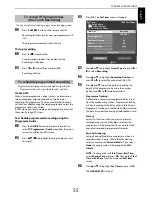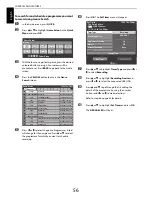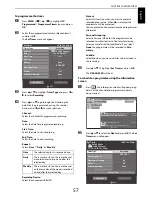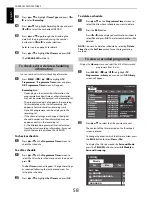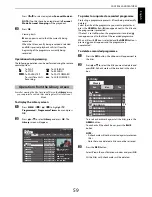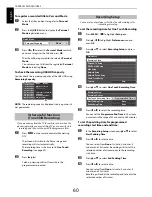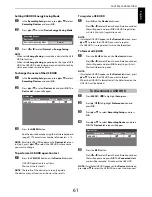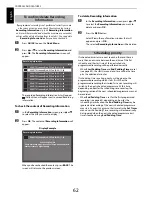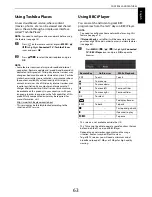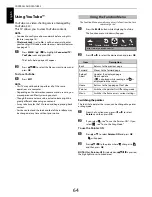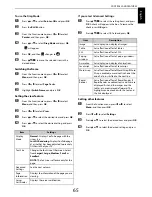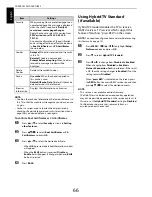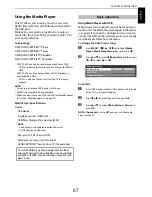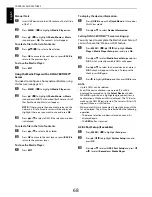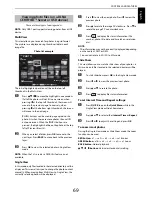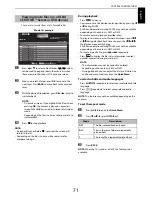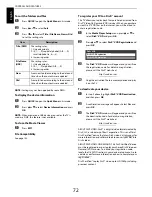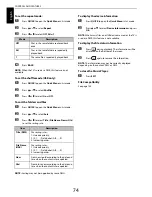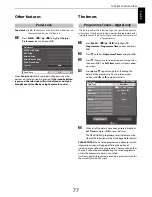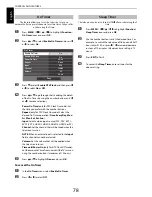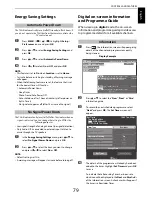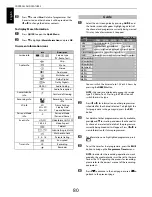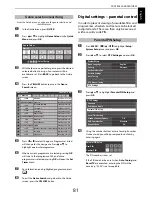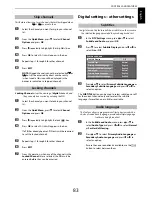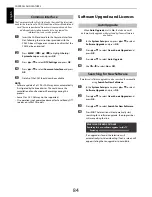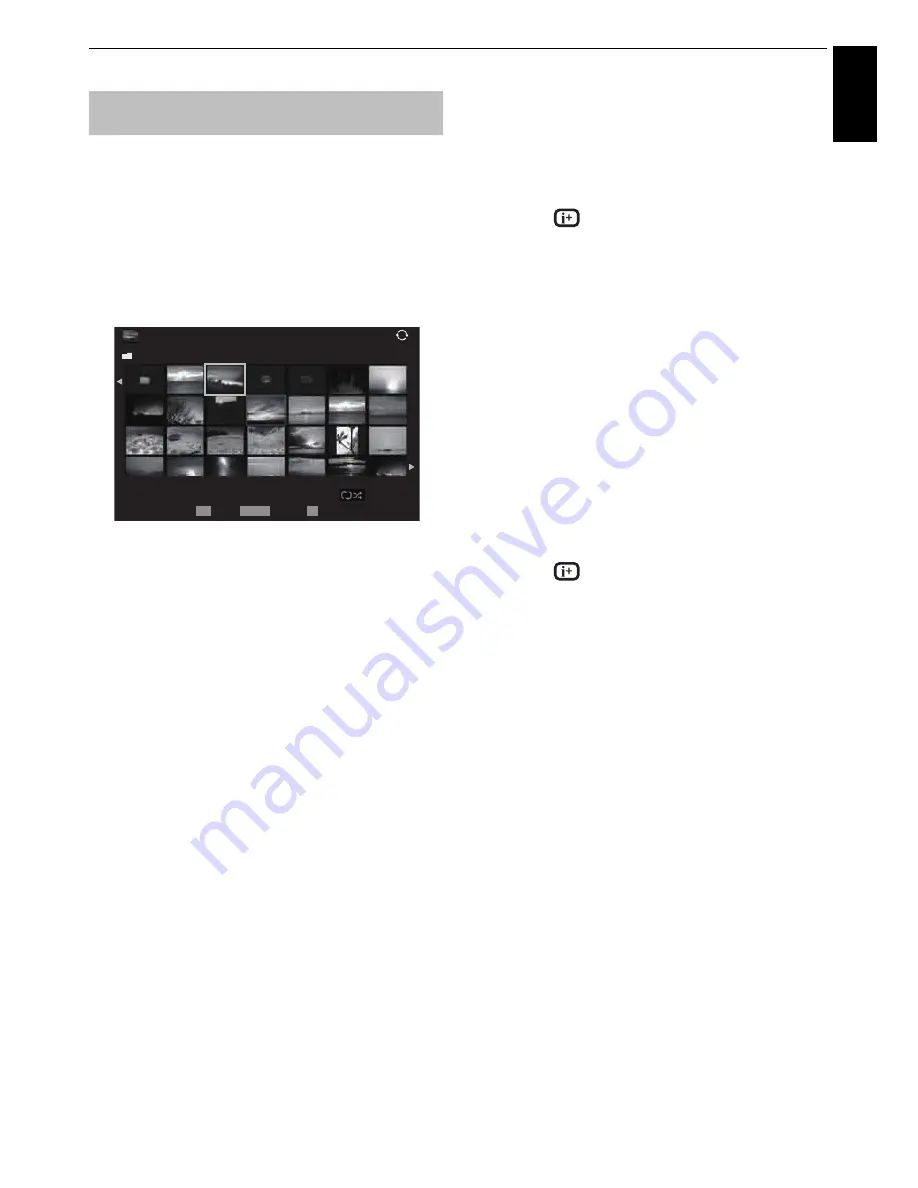
69
CONTROLS AND FEATURES
Engl
ish
There are three types of viewing modes.
NOTE:
Only USB 1 port supports viewing photos from a USB
device.
Multi View
This view allows you to search for photos in a grid format.
The pictures are displayed using thumbnail data in each
image file.
The initial highlighted position will be on the top left
thumbnail in the Multi View.
a
Press
B
b
C
c
to move the highlight in one window.
If all of the photos will not fit in one screen, when
pressing
C
at the top left thumbnail, the screen will
move to the previous page. Conversely, when
pressing
c
at the bottom right thumbnail, the screen
will move to the next page.
P
U
P
u
buttons can be used to page up/down the
photo list when there are more photos than will fit
onto one screen. When the
P
U
P
u
buttons are
pressed, the highlight shall be on the photo at the top
left of Previous/Next list.
b
When you select a folder, press
OK
to move to the
next layer. Press
BACK
to move back to the previous
layer.
c
Press
OK
to view the selected photo in Single View
mode.
NOTE:
When the TV is used as a DMR, this feature is not
available.
Single View
In this mode, only files located in the selected directory will be
displayed. This view allows you to change the photo content
manually. When moving from Multi View to Single View, the
currently selected photo will be displayed.
a
Press
c
to view the next photo. Press
C
to view the
previous photo.
b
Press
B
to rotate the image 90° clockwise. Press
b
to
rotate the image 90° counterclockwise.
c
Press
to display file status information (file
number, photo title, date and time taken, resolution
etc.).
NOTE:
• The information may not be correctly displayed depending
on the content, DMC or DMS.
• You can not rotate in 3D (2D to 3D) mode.
Slide Show
This view allows you to watch a slide show of your photos. In
this mode, only files located in the selected directory will be
played.
a
To start slideshow, press
OK
in the Single View mode.
b
Press
C
or
c
to view the previous/next photo.
c
Press
B
or
b
to rotate the photo.
d
Press
to display file status information.
To set Interval Time and Repeat settings:
a
Press
QUICK
to open the
Quick Menu
while in the
Single View mode or Slide Show mode.
b
Press
B
or
b
to select either
Interval Time
or
Repeat
.
c
Press
C
or
c
to adjust the setting and press
OK
.
To zoom in/out photos
During the Single View mode or Slide Show mode, the zoom
function can be used.
RED button:
x1
S
x2
S
x4
S
x8
S
x16 zoom
GREEN button:
x16
S
x8
S
x4
S
x2
S
x1 zoom
BACK button:
Normal playback
B b C
c
buttons:
Vertical or Horizontal scrolling
Viewing photo files (on a DLNA
CERTIFIED™ Server or USB device)
Photo list example
/Folder
Sort: Title
1/54
XXXXXXXXXXX.jpg
10:00 Fri, 21 Feb 2010
1920x1080
Page
OK
P
QUICK Features
Select
PHOTO