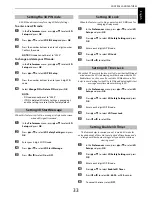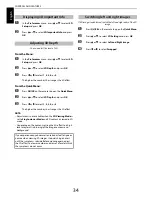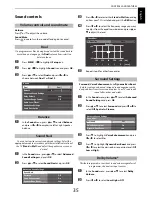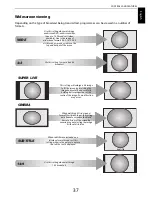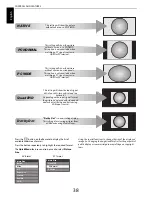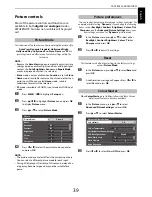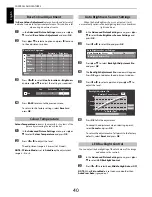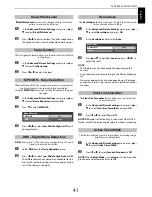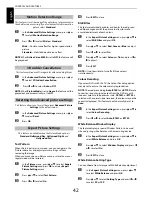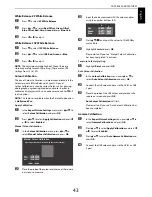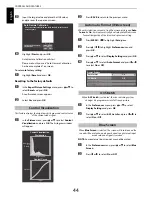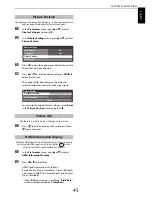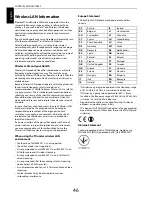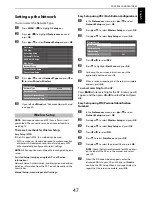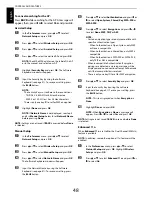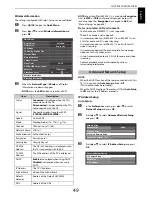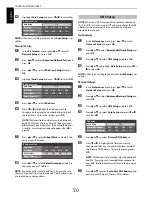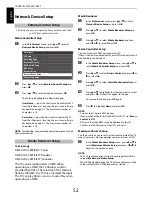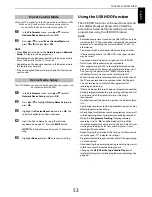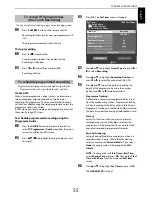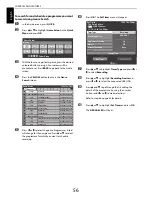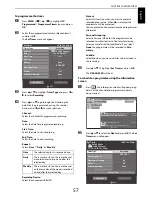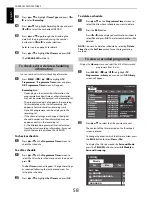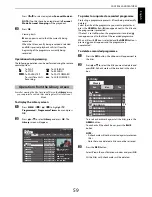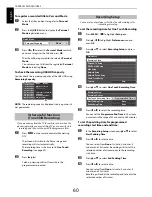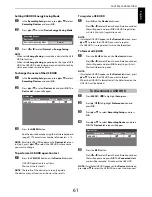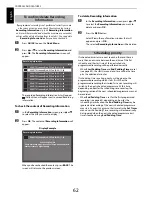47
CONTROLS AND FEATURES
Engl
ish
Setting up the Network
You can select the Network Type.
a
Press
MENU
/
C
c
to highlight
Setup
icon.
b
Press
B
/
C
c
to highlight
Preferences
icon and
press
OK
.
c
Press
B
or
b
to select
Network Setup
and press
OK
.
d
Press
B
or
b
to select
Network Type
and press
C
or
c
to select
Wired
or
Wireless
.
e
If you selected
Wired
, see “Advanced Network Setup”
on page 49.
NOTE:
Continued connection of AP (Access Point) is not
guaranteed. The connection may be disconnected while
watching TV.
There are 3 methods for Wireless Setup:
Easy Setup (WPS)
If the AP supports WPS, this method can be used.
• WPS is an industry standard designed to make connection
of wireless LAN equipment and security setup easy. WPS
will automatically configure all wireless settings.
NOTE:
WEP encryption may not be able to configured by easy
setup.
Assisted Setup (setup by using the AP’s notification
information)
Network Name, Authentication, and Encryption are decided
based on information from the AP. You will manually set the
Security Key.
Manual Setup (manual input of all settings)
Easy Setup using PBC (Push Button Configuration)
a
In the
Preferences
menu, press
B
or
b
to select
Network Setup
and press
OK
.
b
Press
B
or
b
to select
Wireless Setup
and press
OK
.
c
Press
B
or
b
to select
Easy Setup
and press
OK
.
d
Press
C
or
c
to select
PBC
.
e
Press
b
to highlight
Start Scan
and press
OK
.
f
Following the on-screen instructions, push the
appropriate button on your AP.
g
When a window reporting that the setup is complete
appears, press
OK
.
To cancel searching for the AP:
Press
BACK
while searching for the AP. A message will
appear, and then press
C
or
c
to select
Yes
and press
OK
.
Easy Setup using PIN (Personal Identification
Number)
a
In the
Preferences
menu, press
B
or
b
to select
Network Setup
and press
OK
.
b
Press
B
or
b
to select
Wireless Setup
and press
OK
.
c
Press
B
or
b
to select
Easy Setup
and press
OK
.
d
Press
C
or
c
to select
PIN
.
e
Press
b
to select
Start Scan
and press
OK
.
f
Press
B
or
b
to select the desired AP and press
OK
.
NOTE:
Check the Network Name and/or MAC address
on the label of the AP or in the manual, and select
your AP.
g
When the PIN code window appears, enter the
displayed PIN into your AP, and then press
Next
to
continue the PIN Setup. When a message displays to
report that the setup is complete, press
OK
.
Wireless Setup
Preferences
Personal TV Setup
REGZA-LINK Setup
MHL Setup
Recording Setup
3D Setup
Network Setup
Photo Frame Setup
Network Device Setup
Network Type
Wired
Network Connection Test
Advanced Network Setup
Network Setup
Wireless Setup
Easy Setup
On
Enhanced 11n
Off
Manual Setup
Wireless Setup
Assisted Setup