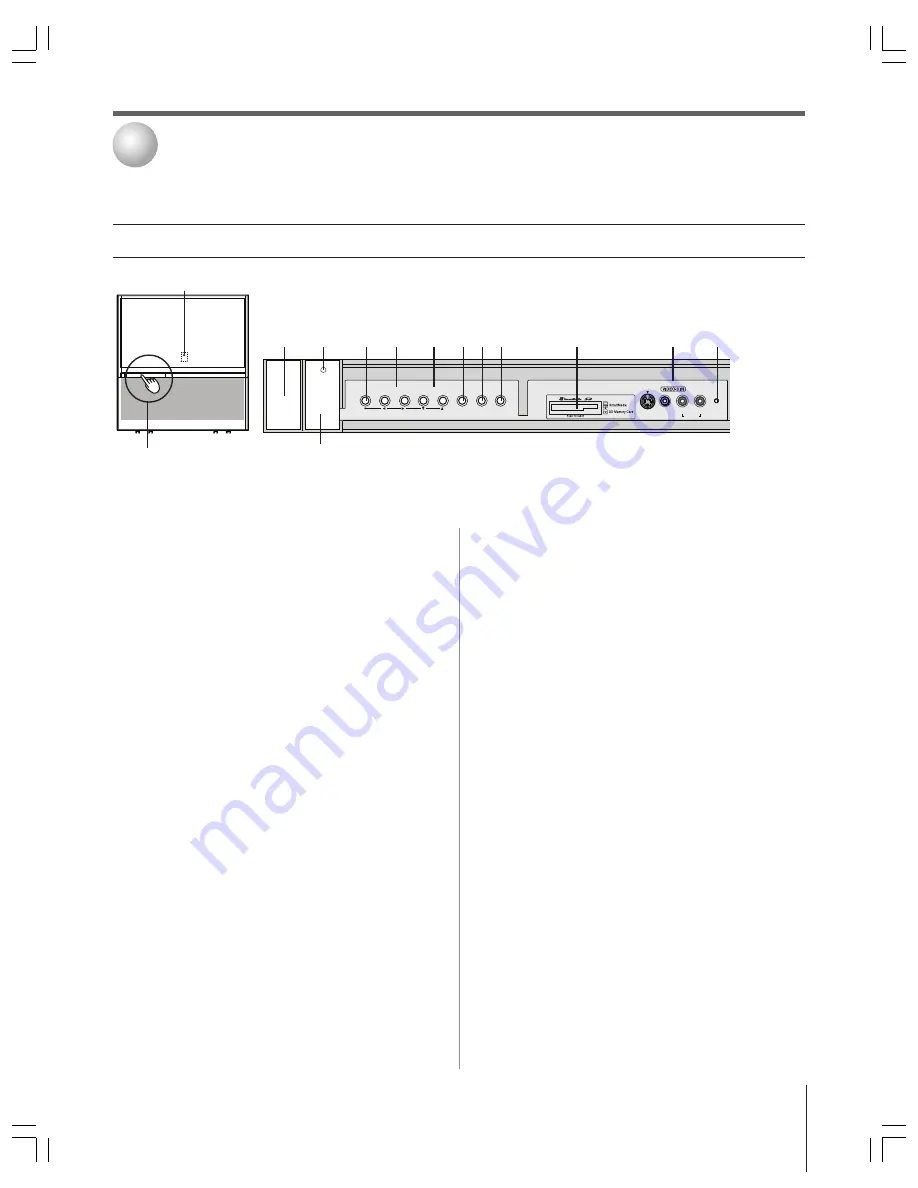
(E) 51/57/65HX93
Copyright © 2003 TOSHIBA CORPORATION. All rights reserved.
9
2
3 4 5
6 7 8 9
0
!¡ !™
1
{
{
{
TV front panel controls and connections
1
Remote control sensor
(behind the screen)
— Point the
remote control toward this area of the TV screen.
2
POWER
— Press to turn the TV on and off.
3
Power indicator light
— When illuminated, this light
indicates that the TV is on.
4
MENU
— Press to access the menu system (see page 35).
When the TV Guide On Screen program guide is open, this
button functions as the ENTER button.
5
VOLUME
x
•
— When no menu is on-screen, these
buttons adjust the volume level. When a menu is on-screen,
these buttons function as left/right menu navigation
buttons.
6
CHANNEL
yz
— When no menu is on-screen, these
buttons change the channel (programmed channels only).
When a menu is on-screen, these buttons function as
up/down menu navigation buttons.
7
EXIT
— Press to close an on-screen menu instantly.
8
TV/VIDEO
— Repeatedly press to change the source you are
viewing (ANT 1, ANT 2, VIDEO 1, VIDEO 2, VIDEO 3,
DVI/HDCP, ColorStream HD1, ColorStream HD2).
Press/lift to open
control panel door.
9
TouchFocus™
— Press to automatically adjust the color
convergence (see page 50).
0
SD SmartMedia™ slot
— Insert a memory card to view
JPEG files from a digital camera (see page 80).
!¡
VIDEO-3
— The front panel A/V connections are referred
to as “VIDEO 3” and include standard A/V connections
plus optional S-video. (The VIDEO 1 and VIDEO 2 A/V
connections are on the TV’s back panel. See page 10.)
!™
RESET
— If the TV stops responding to the controls on
the remote control or TV front panel and you cannot turn
off the TV, press this button to reset the TV.
Note:
The RESET button is recessed, so you will need to use
the end of a paper clip or similar object to press the button.
!£
Ambient light sensor (ALS)
— The ALS detects the room’s
ambient light and automatically adjusts the contrast. If you
use the ALS feature (page 73), make sure you do not block
the ALS on the front panel or it will not work properly.
Connecting your TV
2
!£










































