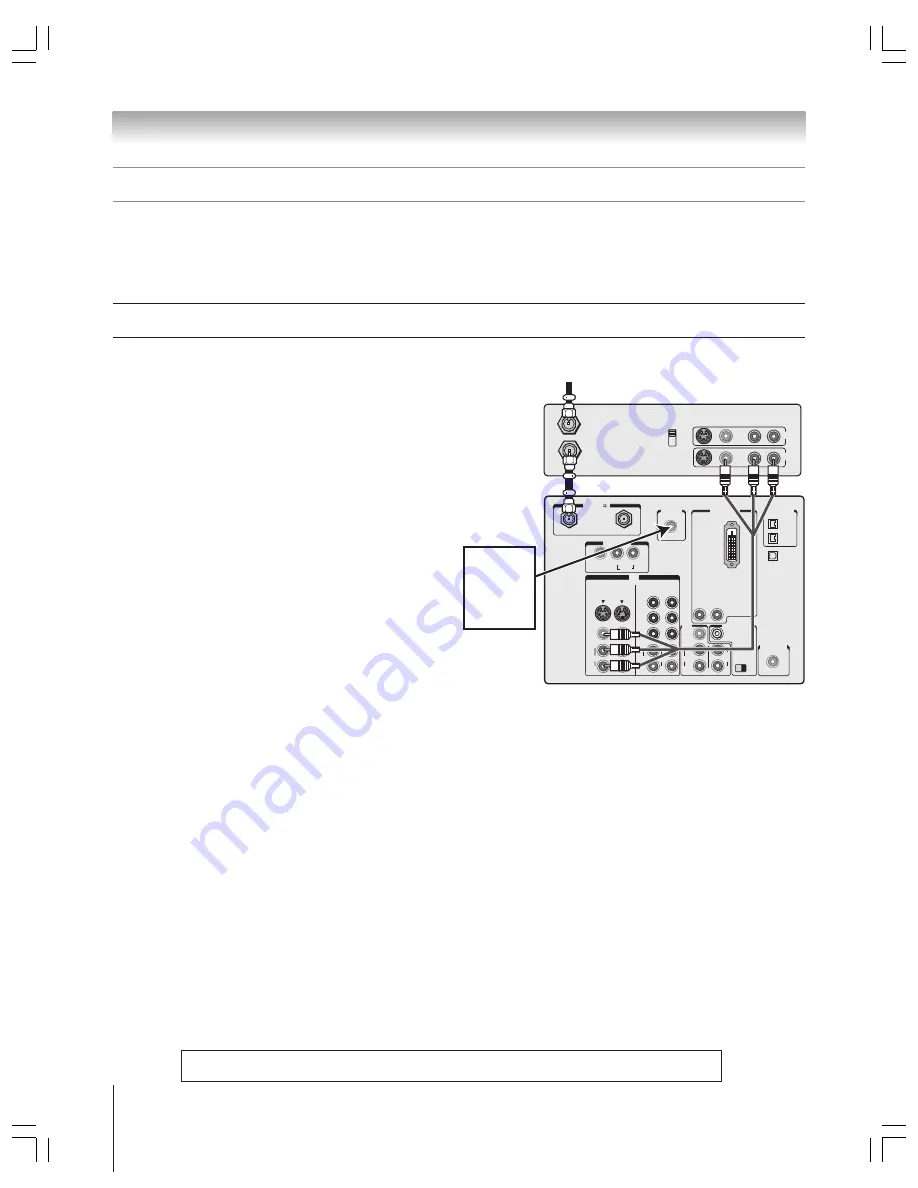
(E) 51/57/65HX93
Copyright © 2003 TOSHIBA CORPORATION. All rights reserved.
12
Chapter 2: Connecting your TV
IN
ANT( 75 )
REC OUT
ANT-1
ANT-2
P
B
P
R
Y
L/
MONO
AUDIO
S-VIDEO
VIDEO 1
VIDEO 2
COLOR
STREAM
HD-1
COLOR
STREAM
HD-2
VIDEO
R
L
AUDIO
VIDEO
R
L
AUDIO
R
P
B
P
R
Y
L
AUDIO
R
VIDEO
L/
MONO
ON OFF
L
AUDIO
AUDIO
VAR
R
R
OUT
CHANNEL IN
AUDIO CENTER
DVI/HDCP IN
R
AUDIO
L
G-LINK
IR OUT
DIGITAL
AUDIO OUT
IEEE1394
1
IEEE1394
2
TheaterNet
TheaterNet
IN from ANT
VIDEO AUDIO
OUT to TV
CH 3
L
R
L
R
CH 4
IN
OUT
You will need:
two coaxial cables
one set of standard A/V cables
• For better picture performance, if your VCR has S-video, use an
S-video cable (plus the audio cables) instead of the standard video
cable. However, do not connect both types of video cables to
VIDEO 1 (or VIDEO 2) at the same time or the picture
performance will be unacceptable.
• If you have a mono VCR, connect L/MONO on the TV to your
VCR’s audio out jack using the white audio cable only.
To view the antenna or Cable signal:
Turn off the VCR.
Select the ANT 1 video input source.*
• If you have both an off-air antenna and Cable TV, connect the
antenna to ANT-2 and the Cable TV to ANT-1 (because
ANT-1 is the only source for the TV Guide On Screen
program guide).
To view the VCR:
Turn ON the VCR. Select the VIDEO 1 video input source
on the TV.*
or…
Turn ON the VCR. Select the ANT 1 video input source.*
Tune the TV to channel 3 or 4 (whichever channel is vacant
in your area).
_____________
*
To select the video input source, press INPUT on the remote control
(see page 61). To program the TV remote control to operate other
devices, see pages 30–33.
The unauthorized recording, use, distribution, or revision of television programs, videotapes, DVDs, and other materials is
prohibited under the Copyright Laws of the United States and other countries, and may subject you to civil and criminal liability.
Connecting a VCR and antenna or Cable TV (no Cable box)
From Cable TV or antenna
Stereo VCR
TV
About the connection illustrations
You can connect different types and brands of devices to your TV in several different configurations. The suggested connection
illustrations in this manual are representative of typical device connections only. The input/output jacks on your devices may differ
from those illustrated herein. For details about connecting and using your specific devices, refer to each device’s owner’s manual.
Connect
the G-LINK
cable to the
G-LINK jack
(see page 25)













































