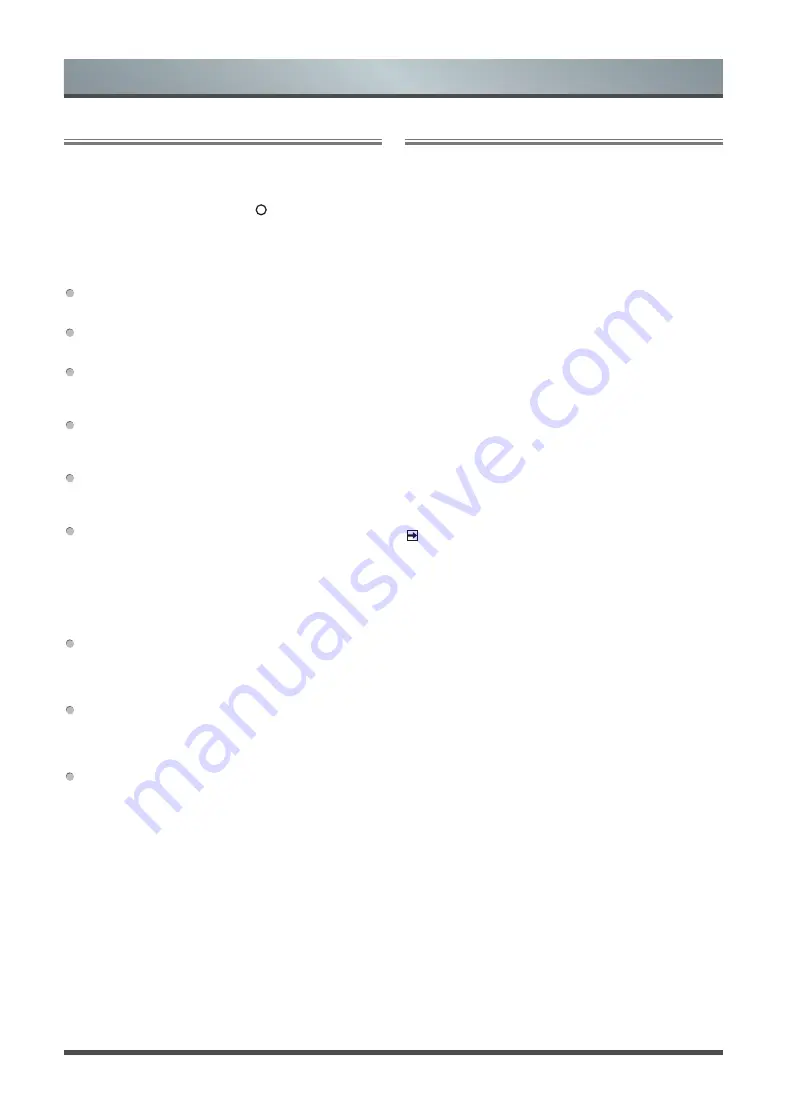
20
Getting Familiar with the Home screen
The simple design of the Home screen menu makes it easy to
navigate. And you can easily add or delete applications in the Home
interface according to your needs.
To access the Home screen, press the [ ] button on your remote
control and use the D-pad to make your selection.
Indicators and Icons on the top of the Home
screen
Google Assistant
You can search movies, TV, and more by speaking.
Google Search
You can search movies, TV, and more by typing.
Notifications
Notifications can come from the system, an external device, an
application, the media player etc.
Inputs
Select the Input source depending on the device you have
connected to your TV.
Settings
Settings lets you configure the TV, set app options, add
accounts, and change other preferences.
Time
You can always view the current time on the Home screen.
Names of sections that appear on the Home
screen
The Home screen displays the following section names.
Apps
This is the one location where you have access to all the apps
on your TV, You can enjoy a wide range of services including
video streaming.
Play Next
You can select types of content for play next, you can also
manually add a programmes to play next by long-pressing on a
programmes in the Home screen.
Recommended content
Here the premium content will display on the screen, you can
quickly enter these contents what you want.
Apps
Numerous factory-installed apps are available for you to choose
from for your entertainment preferences.
Installing an App
To install an app:
1 From the Home screen, click on the
Apps
and select the
Get
more apps
.
2 Use the navigation buttons on your remote to select the app
that you want to install.
3 Select the
INSTALL
.
Removing an App
You can only delete apps that you’ve installed to the TV. Factory-
installed apps can not be deleted.
To delete an app:
1 From the Apps screen, use the navigation buttons on your
remote to select the app that you want to remove. Long press
the
[OK]
button on your remote.
2 Click on
Uninstall
.
3 A dialog message displays that asks do you want to uninstall
this app. Confirm and the icon is removed from the Apps
screen.
NOTE
If an app is deleted, the information related to that app is also
removed.
Moving App Icons around
To move an app:
1 From the Apps screen, use the navigation buttons on your
remote to select the app that you want to move. Long press the
[OK]
button on your remote.
2 Click on
Move
.
3 Use the navigation buttons on your remote to move the location
of app. Press the
[OK]
button to confirm.
Advanced Features
Содержание 50U7950 Series
Страница 1: ...Bar code ...






















