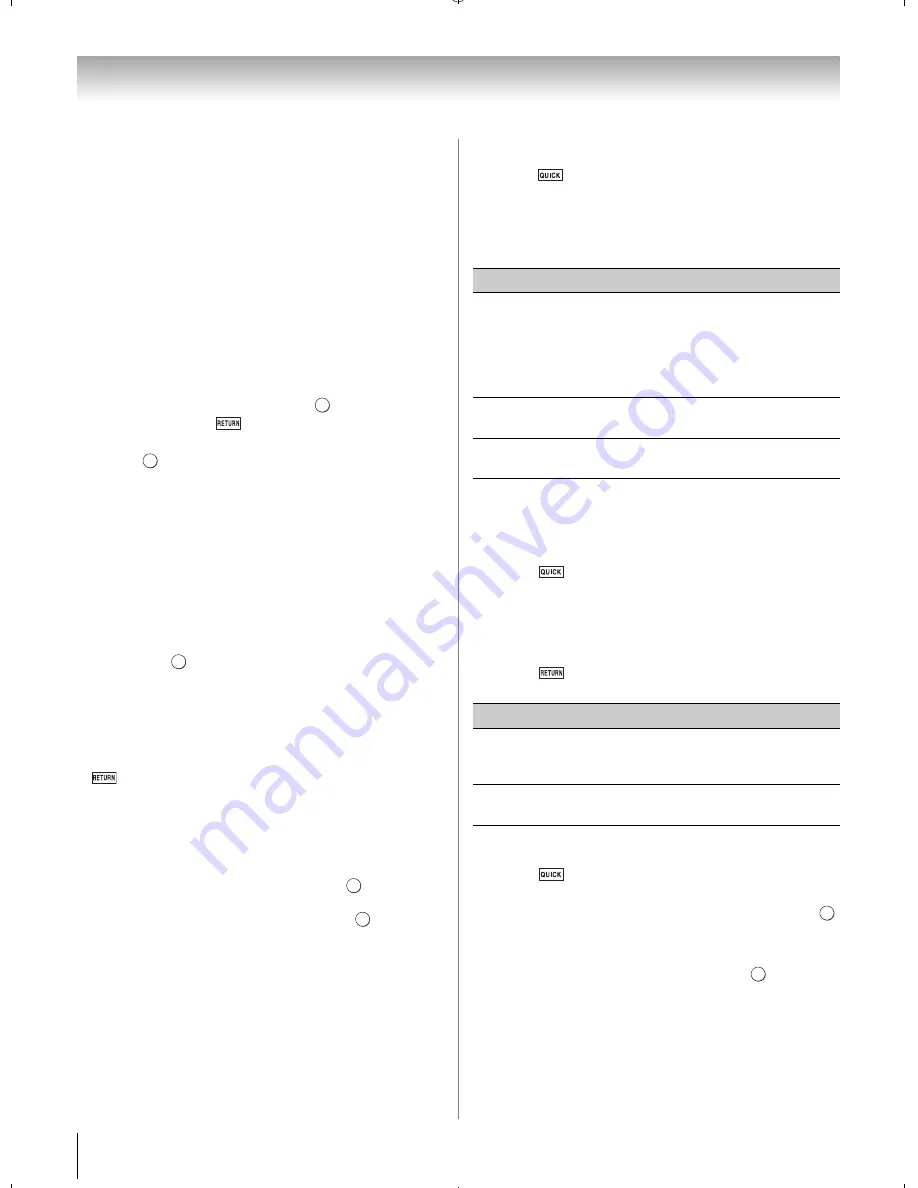
78
Chapter 8: Advanced features
Viewing Photo files
Multi View mode:
This view mode allows you to search for photos in a
grid format.
These pictures are displayed using thumbnail data in
each image file.
1
Press
B
,
b
,
C
or
c
to move the highlight in one
window.
•
If all of the photos will not fit in one screen, when
pressing
C
at the top left thumbnail, the screen will
move to the previous page. Conversely, when
pressing
c
at the bottom right thumbnail, the screen
will move to the next page.
2
When you select a folder, press
to move to the
next layer. Press
to move back to the previous
layer.
3
Press
to view the selected photo in Single View
mode.
Note:
When the TV is used as a DMR, this feature is not
available.
Single View mode:
In this view mode, only files located in the selected
directory are displayed. When moving from Multi
View mode to the Single View mode, the currently
selected photo is displayed.
1
On Multi view mode, press
B
,
b
,
C
or
c
to select a
file. Press
.
2
Press
C
or
c
to view the next file or previous file.
Note:
•
If the previous or next file is not compatible, it will be
skipped automatically.
•
Single view mode is changed to Multi View mode when
is pressed.
Slideshow mode:
This view allows you to watch a slideshow of the
photos. In this mode, only files located in the selected
directory will be played.
1
To switch to Slideshow mode, press
while in
Single View mode.
To return to Single View mode, press
again.
2
Press
C
or
c
to view the next file or previous file.
Note:
If the previous or next file is not compatible, it is
skipped automatically.
Note:
When the TV is used as a DMR, this feature is not
available.
To sort the folders and files:
1
Press
to open the Quick menu from Multi View
mode.
2
Press
B
or
b
to select
S
ort
.
3
Press
C
or
c
to select
File Name(Title)
,
New
or
Ol
d
to set the sorting rule.
Note:
Sorting may not be supported by the DMS you are
connected to.
To set the mode settings:
1
Press
to open the Quick menu while in Single
View mode or Slideshow mode.
2
Press
B
or
b
to select the item (
PICTURE
,
Picture
S
ize
,
Interval Time
or
Repeat
).
3
Press
C
or
c
to adjust the setting.
4
Press
to return to Single View mode or
Slideshow mode.
To set the background Music:
1
Press
to open the Quick menu while in
Slideshow mode.
2
Press
B
or
b
to select
Back
g
roun
d
Music
. Press
.
3
Highlight
Back
g
roun
d
Music
. Press
C
or
c
to
select
On
.
4
Press
b
to select
S
elect Music
. Press
.
5
Select a music.
Note:
•
The music must be selected from the same media (USB
or SD) device or DMS from which the picture files will be
played.
•
This feature is not available when there is no music that
can be selected.
O K
O K
O K
O K
O K
Item
Desc
r
iption
File Name
(USB or SD
card)
Title (DLNA
CERTIFIED
™ Server)
File Name (Title)--File sorting rules:
1. Unicode priority
2. (0, 1, ..., 9), capital alphabet (A, B, ...,Z),
small alphabet (a, b, ..., z), Chinese
3.Increasing order
New
From new to old according to the date and
time when the contents were updated.
Old
From old to new according to the date and
time when the contents were updated.
Item
Desc
r
iption
Interval Time
Sets a time interval to view photos at
your preferred interval (3sec, 5sec,
10sec, 15sec, 30sec, 60sec, or 90sec).
Repeat
Displays photos in the same directory
repeatedly. On/Off
O K
O K
WX800U_EN.pdf 78
2010/08/11 10:14:54
Содержание 46WX800U
Страница 105: ...105 Notes ...
















































