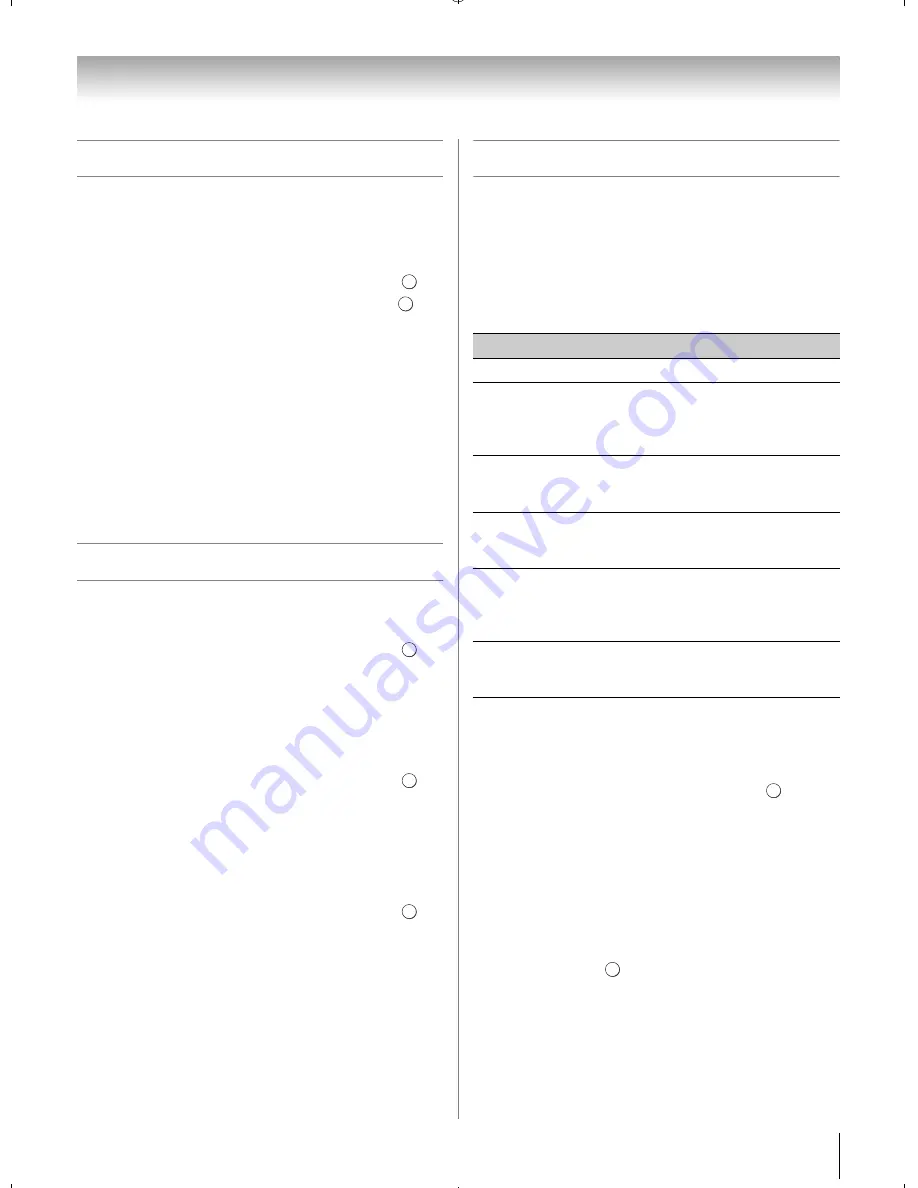
31
Chapter 5: Setting up your TV
Labeling video inputs
The input labels are shown in the input selector, and in
the Channel Browser and banner displays. You can
label video inputs according to the devices you have
connected to the TV.
1
Y
>
PREFERENCE
S
>
AV Connection
>
.
2
Press
B
or
b
to select
Input Labelin
g
. Press
.
3
Press
B
or
b
to select the item you want to label.
Press
C
or
c
to select
--
,
Amplifier
,
Cable
,
DVD
,
G
ame
,
PC
,
Recor
d
er
,
S
atellite
or
VCR
, or press
the
G
REEN
button to select
User Input
.
Note:
When User Input is selected by pressing the
GREEN
button, the Software Keyboard window will
appear. Input the desired characters (10 characters
or fewer) by using the Software Keyboard (
-
p. 65) or
using the number buttons for a number input. To save
your settings, press the
BLUE
button.
4
Repeat step 3 for other video inputs.
Configuring shared inputs
Rear Shared Audio
1
Y
>
PREFERENCE
S
>
AV Connection
>
.
2
Press
B
or
b
to select
Rear
S
hare
d
Au
d
io
.
3
Press
C
or
c
to select
Color
S
tream HD1
,
Vi
d
eo 1
,
or
HDMI 3
.
Side Shared Audio
1
Y
>
PREFERENCE
S
>
AV Connection
>
.
2
Press
B
or
b
to select
S
i
d
e
S
hare
d
Au
d
io
.
3
Press
C
or
c
to select
PC (Color
S
tream HD2)
or
HDMI 4
.
Shared PC Input
1
Y
>
PREFERENCE
S
>
AV Connection
>
.
2
Press
B
or
b
to select
S
hare
d
PC Input
.
3
Press
C
or
c
to select
PC
or
Color
S
tream HD2
.
Setting the Auto Input feature
You can change TV inputs using the
MODE
S
ELECT
buttons on the remote control:
TV
,
CABLE/
S
AT
,
BD
,
DVD
,
VCR/PVR
,
AUX
. After setting an input for a
specific
MODE
S
ELECT
button, the TV automatically
switches to the input when you press and hold the
MODE
S
ELECT
button for 2 seconds and release it.
Auto Input settings options for each
MODE
S
ELECT
button:
Note:
The TV mode select button will be restricted to the
ANT/CABLE input.
To set Auto Input:
1
Y
>
PREFERENCE
S
>
Auto Input
>
2
Set
Enable Auto Input
to
On
.
3
Press
B
or
b
to select the mode you want to set.
4
Press
C
or
c
to select an input source for that mode.
5
Repeat the procedure for other modes.
To turn off Auto Input:
Select
Off
in step 2.
To reset Auto Input:
Select
Reset
. Press
.
O K
O K
O K
O K
O K
Mode
Inputs
TV
ANT/CABLE
CABLE/SAT
ANT/CABLE, Video 1, Video 2,
ColorStream HD1, HDMI 1, HDMI 2,
HDMI 3, HDMI 4, PC (ColorStream
HD2)
BD
Video 1, Video 2, ColorStream HD1,
HDMI 1, HDMI 2, HDMI 3, HDMI 4,
PC (ColorStream HD2)
DVD
Video 1, Video 2, ColorStream HD1,
HDMI 1, HDMI 2, HDMI 3, HDMI 4,
PC (ColorStream HD2)
VCR/PVR
ANT/CABLE, Video 1, Video 2,
ColorStream HD1, HDMI 1, HDMI 2,
HDMI 3, HDMI 4, PC (ColorStream
HD2)
AUX
Video 1, Video 2, ColorStream HD1,
HDMI 1, HDMI 2, HDMI 3, HDMI 4,
PC (ColorStream HD2)
O K
O K
WX800U_EN.pdf 31
2010/08/11 10:14:51
Содержание 46WX800U
Страница 105: ...105 Notes ...






























