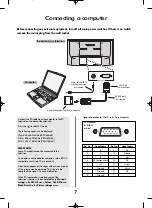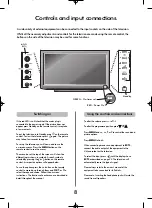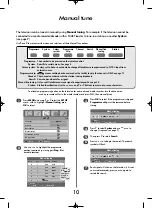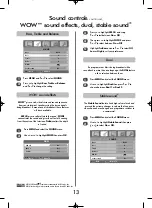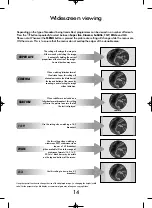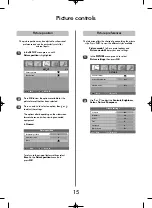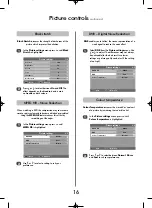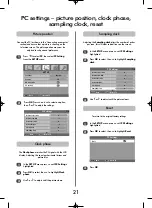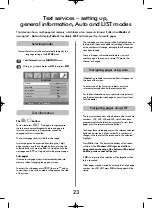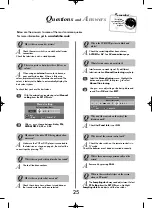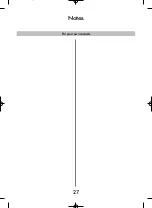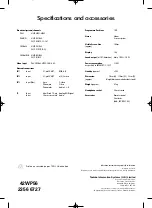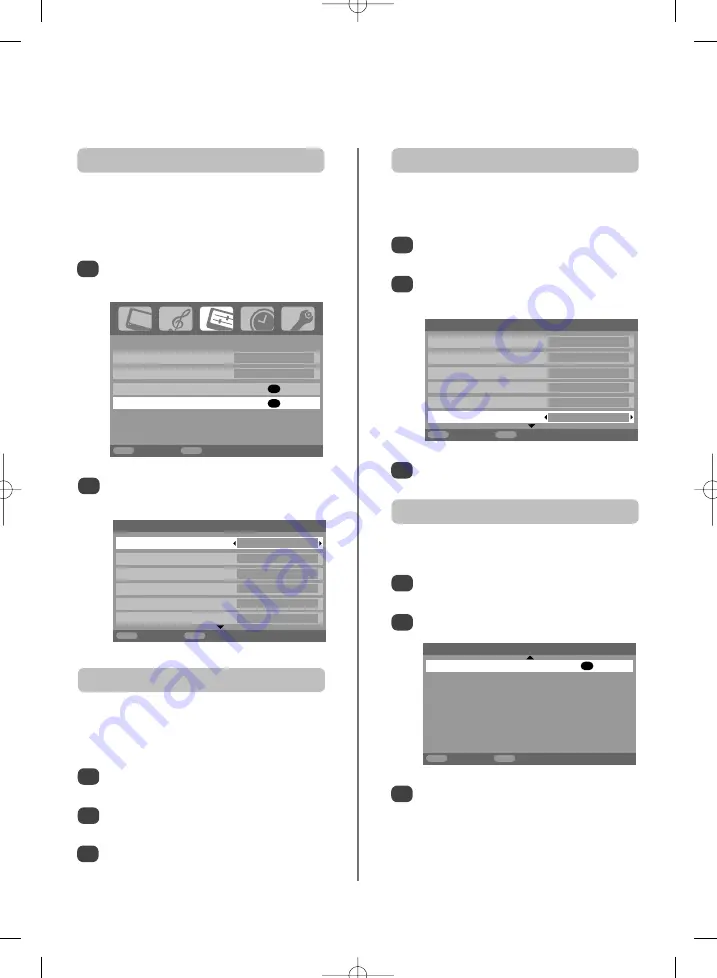
21
PC settings – picture position, clock phase,
sampling clock, reset
3
3
Use
S
or
R
to adjust until the picture clears.
In the
SET UP
menu press
Q
until
PC Setting
is
highlighted.
Press
OK
to select, then
Q
to highlight
Clock
phase
.
Use
S
or
R
to adjust until the picture clears.
1
2
The
Clock phase
matches the PC signal with the LCD
display. Adjusting this can clear horizontal stripes and
picture blur.
Clock phase
In the
SET UP
menu press
Q
until
PC Setting
is
highlighted.
Press
OK
to select, then
Q
to highlight
Sampling
clock
.
1
2
Adjusting the
Sampling clock
alters the number of pulses
per scan, this will clear vertical lines on the screen.
Sampling clock
Picture position
Connect the PC (as shown in the ‘Connecting a computer’
section) and ensure that a picture is showing on the
television screen. The picture position may now be
adjusted to suit personal preference.
Press
B
to select
PC
, then select
PC Setting
from the
SET UP
menu.
1
Press
OK
. Press
P
and
Q
to select an option,
then
S
or
R
to adjust the settings.
2
3
Press
OK
.
In the
SET UP
menu press
Q
until
PC Setting
is
highlighted.
Press
OK
to select, then
Q
to highlight
Reset
.
1
2
To return to the original factory settings.
Reset
SET UP
Language English
Country
UK
AV connection
OK
PC Setting
OK
MENU
Back
EXIT
Watch TV
1/2
PC Settings
Horizontal position
0
Horizontal width
– 5
Vertical position
0
Vertical height
– 5
Clock phase
0
Sampling clock
0
MENU
Back
EXIT
Watch TV
1/2
PC Settings
Horizontal position
0
Horizontal width
– 5
Vertical position
0
Vertical height
– 5
Clock phase
0
Sampling clock
0
MENU
Back
EXIT
Watch TV
2/2
PC Settings
Reset
OK
MENU
Back
EXIT
Watch TV
g
g
Содержание 42WP56
Страница 1: ...42WP56 Owner s manual TOSHIBA ...
Страница 27: ...27 Notes For your own records ...