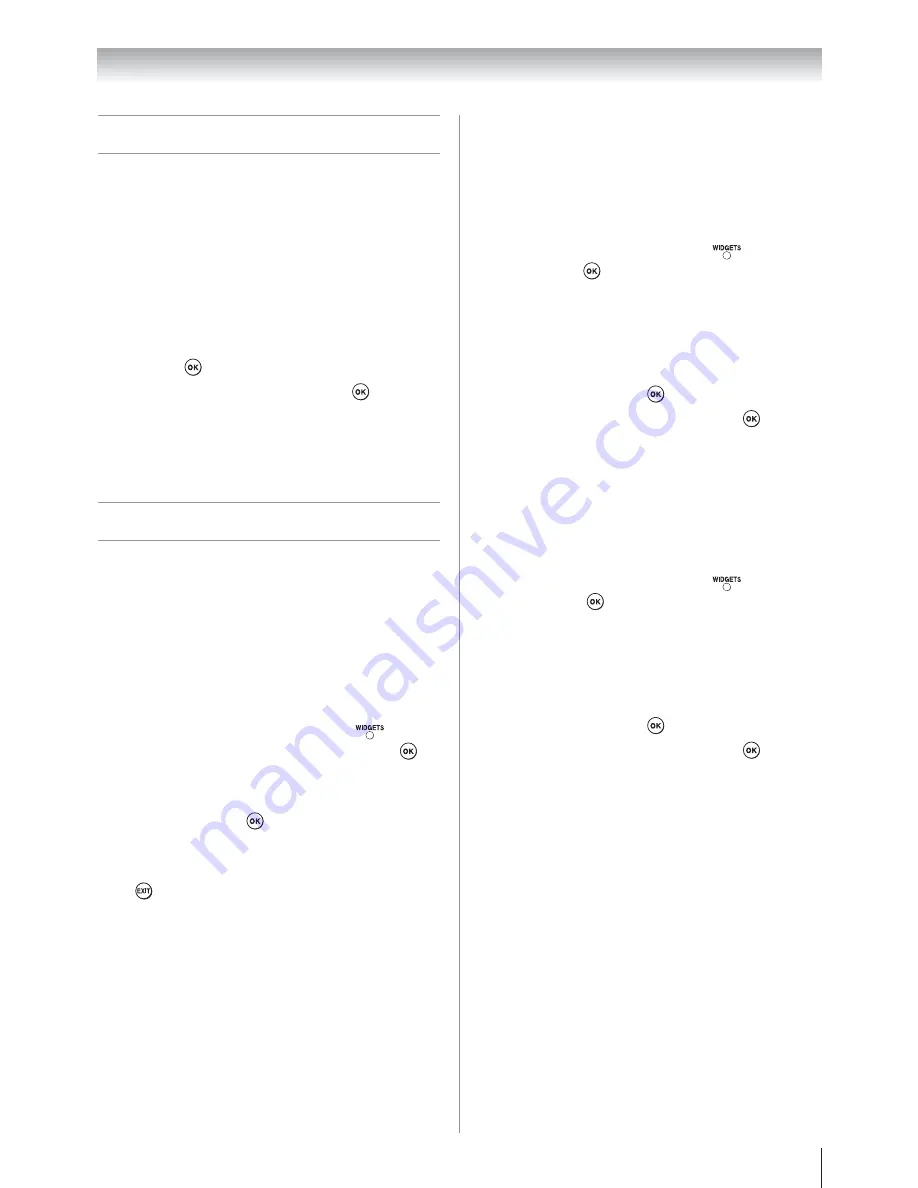
Chapter 8: Using the TV’s network features
71
Performing a Software Upgrade
TOSHIBA may offer upgrades for the TV’s software
in the future. The TV’s software is upgraded via the
Network.
Before downloading software;
Configure your TV to connect to the Internet.
Note:
While the upgrade is being performed, you
will not be able to watch the TV.
1
From the
Setup
menu, highlight
Software Upgrade
and press
.
2
Network Upgrade
is displayed. Press
.
Note:
If the network is not available, a
warning message will appear.
3
The TV software upgrade will start when
download succeeds.
Using the Widgets feature
The Widgets feature allows you to easily access
certain websites.
Note
:
U
You need to configure a home network before
using this feature (
page 23).
U
If
Network Lock
is set to
On
, it will be
necessary to enter your four-digit PIN code in
order to access network features.
1
From the
Applications
menu or press
on the
remote control, highlight
Widgets
and press
.
The Widgets display will appear.
2
Press
S
,
T
,
W
or
X
to select the widget you want
to access, and press
.
To close the Widgets display:
Press
.
VUDU
™
VUDU
™
is an on-demand service that offers high-
definition movies on the Web.
You can access the VUDU service by the following
methods:
From the
Applications
menu or press
, highlight
VUDU
and press
.
To deactivate your device:
This feature allows you to deactivate VUDU service.
1
From the
Setup
menu, highlight
VUDU
Deactivation
and press
.
2
Press
W
or
X
to select
Yes
, and press
.
Netflix
Netflix is an on-demand service that offers high-
definition movies on the Web.
You can access the Netflix service by the following
methods:
From the
Applications
menu or press
, highlight
Netflix
and press
.
To deactivate your device:
This feature allows you to deactivate Netflix service.
1
From the
Setup
menu, highlight
Netflix
Deactivation
and press
.
2
Press
W
or
X
to select
Yes
, and press
.






























